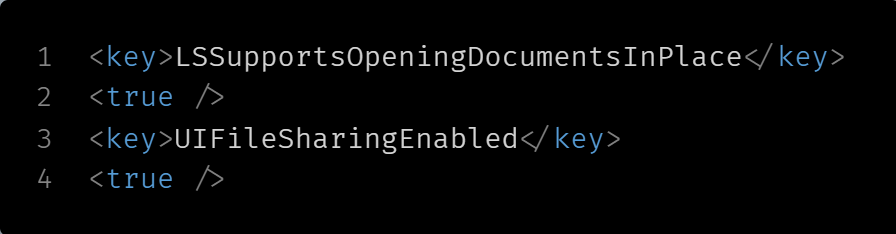NOTE: Please use the latest git commit for now, I'll update the code and update the gradle versions, also I appreciate the pull requests with fixes, I'll check them out and merge them as soon as possible, Thank You & please wait for the pub release for now
This plugin package is not much but only for saving files in Android, iOS, Web, Windows, MacOS and Linux. The package depends on path_provider for Android and iOS and basic html anchor for Web The main reason I built this plugin was to avoid using html only for downloading files. The plugin is pretty simple and saves the file in Downloads folder in Windows, MacOS, Linux and directly downloads the file in Web, in iOS, the file is Saved in Application Documents Directory, and in Android it is saved in the applications files directory Android/data/your.package.name/file/your_file.extension.
The plugin itself is pretty easy to use. Just call the method saveFile() with respective arguments.
await FileSaver.instance.saveFile(String name, Uint8List bytes, String ext, mimeType: MimeType);This saveFile() method takes 3 Positional Arguments. String name which takes the name of the file, Uint8List bytes which will be your actual encoded file, String ext this will be your file extension. 1 Optional Named Argument Specifically for Web MimeType type which will be your file type, MimeType is also included in my Package, I've included types for Sheets, Presentation, Word, Plain Text, PDF, MP3, MP4 and many other common formats
or you can call saveAs() only available for android and iOS at the moment
await FileSaver.instance.saveAs(String name, Uint8List bytes, String ext, MimeType);All the parameters in this method is same as the saveFile() method, the only difference is all the parameters here are positional
Go to your project folder, ios/Runner/info.plist and Add these keys:
<key>LSSupportsOpeningDocumentsInPlace</key>
<true/>
<key>UIFileSharingEnabled</key>
<true/>Open Your Project in XCode (Open XCode -> Open a project or file -> Your_Project_Folder/ios/Runner.xcworkspace) Open info.plist Add these rows:
Application supports iTunes file sharing (Boolean -> Yes)
Supports opening documents in place (Boolean -> Yes)
Go to your project folder, macOS/Runner/DebugProfile.entitlements
For release you need to open 'YOUR_PROJECT_NAME'Profile.entitlements
and add the following key:
<key>com.apple.security.files.downloads.read-write</key>
<true/>Open Your Project in XCode (Open XCode -> Open a project or file -> Your_Project_Folder/macos/Runner.xcworkspace) Open your entitlement file (DebugProfile.entitlements & 'YOUR_PROJECT_NAME'Profile.entitlements)