This is an extension for Gnome 3 which puts minimize, maximize and close buttons in the top panel. Supports custom button layouts and css theming!
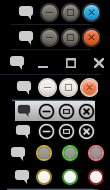 |
| Current (2016) themes, top-to-bottom: Ambiance-Blue, Ambiance, default, Radiance, UniMetro-Black, UniMetro, Zukitwo-Dark, Zukitwo |
Configure with gnome-shell-extension-prefs or GNOME Tweak Tool.
Original Author: biox (Josiah Messiah)
Maintainer: Daniel Miranda danielkza2@gmail.com
Previous Maintainer: mathematical.coffeee mathematical.coffeee@gmail.com
Contributors: Many (thankyou!)
Install it from extensions.gnome.org.
If you wish to install manually, follow the steps below.
Checkout the master branch, by doing:
git clone https://github.com/danielkza/Gnome-Shell-Window-Buttons-Extension.git
cd Gnome-Shell-Window-Buttons-Extension
git checkout master
make # <-- very important!
# symlink to extensions directory
mkdir -p ~/.local/share/gnome-shell/extensions
ln -s "$PWD/window_buttons@biox.github.com" ~/.local/share/gnome-shell/extensions/
# install
gnome-shell-extension-tool -e window_buttons@biox.github.com Same as above, but checkout the gnome-3.16 branch instead of master.
No longer supported, sorry!
The following is an explanation of the configuration options available.
This is the order of the buttons, for example minimize then maximize then close, or close then maximize then minimize.
There are two settings that affect this: order and pinch.
The pinch setting is whether you want to pinch the order of the buttons from Metacity or Gnome shell:
PinchType.METACITYmeans the order will be taken from the key/apps/metacity/general/button_layout,PinchType.GNOME_SHELLtakes the order from/org/gnome/shell/overrides/button-layout,PinchType.CUSTOMmeans you'll specify the order yourself.
If you choose PinchType.CUSTOM, then you have to specify order.
order is a string (default ':minimize, maximize, close') specifying button order.
The available buttons are 'minimize', 'maximize', and 'close', separated by a comma.
The colon : splits the buttons into two groups: left and right.
These can be positioned separately. For example, minimize:maximize, close will allow you to position the 'minimize' button separately to the 'maximize, close' buttons.
What theme to use for the buttons.
There are two settings that control what theme is used: doMetacity and theme.
If doMetacity is set to true, window buttons will use whatever theme is in /apps/metacity/general/theme (if we have a matching theme). Otherwise, we we will use the theme setting to determine which theme to use.
Themes are stored in the themes directory of this extension, for example ~/.local/share/gnome-shell/extensions/window_butons@biox.github.com/themes.
You must set the theme to one of these names.
For further details see the 'Themes' section below.
By default, the window buttons will be visible all the time unless you have no windows on your workspace, in which case they hide.
You can change this with the showbuttons setting.
ShowButtonsWhen.ALWAYSmeans the buttons will be shown all the time, even if there are no windows on the workspace.ShowButtonsWhen.WINDOWS(the default) means the buttons will be shown if and only if there are windows on the workspace.ShowButtonsWhen.WINDOWS_VISIBLEmeans the buttons will be shown if and only if there are visible (i.e. non-minimized) windows on the workspace.ShowButtonsWhen.CURRENT_WINDOW_MAXIMIZEDmeans the buttons will be shown if and only if the current window is maximized.ShowButtonsWhen.ANY_WINDOW_MAXIMIZEDmeans the buttons will be shown if and only if there are any maximized windows on the workspace. In this case, clicking on a window button will control the uppermost maximized window which is not necesserily the current window!.
Recall you can position the left and right groups of buttons separately (determined by the colon ':' in order).
Use gnome-shell-extension-prefs for the positioning - it's easier.
The position of a button group is determined by two factors: what box it is in, and what position it has within that box.
For the box:
Boxes.LEFTmeans in the left box (usually holds the activities and window title buttons)Boxes.MIDDLEmeans the centre box (usually holds the date/time, unless you have an extension that moves the clock to the right for you).Boxes.RIGHTmeans the right box (status area, user menu).
The position is a number representing whereabouts in the box you want the buttons to be.
For example 1 means 'first item from the left', 2 means 'second item from the left' and so on. If you want to anchor from the right, use a negative number: -1 means 'first item from the right' and so on.
The Window Buttons extension is themeable.
Themes live in the themes. The name of the directory is the name of the theme.
If you want to make your own theme, you have to add a folder into the themes directory.
To start off, copy the default theme:
cd window_buttons@biox.github.com/themes
cp -r default my_new_theme
Then, edit the style.css file to style the window buttons.
At a bare minimum, you need to define styles for .window-button, .minimize, .maximize and .close.
The .window-button style affects each individual button.
The .minimize, .maximize and .close styles define the styles for each individual button.
You will have to do something like
background-img: url("path/to/picture")
for each button, and the picture should have the symbol for the button in it (i.e. we do not draw _, X, etc on the buttons).
See themes/default/style.css for more information.
Also, feel free to add a file ABOUT with credits/information.
(The 'screenshot.png' image displayed on this readme was generated using ImageMagick:
convert -background black -gravity center -append `find window_buttons@biox.github.com/themes -iname screenshot.png | sort` screenshot.png
)
v16 on e.g.o (GNOME 3.18, 3.20), dev-version 2.9
- Fix failure on systems that don't include GConf bindings, such as Ubuntu 16.04 - GSettings has replaced it, and the code was obsolete.
v15 on e.g.o (GNOME 3.18, 3.20), dev-version 2.8
- Enable GNOME 3.20 support (thanks to dffischer)
v14 on e.g.o (GNOME 3.18), dev-version 2.7
- Fixed missing signal handling for windows being un-tiled (#3 - thanks to MatLegat)
v13 on e.g.o (GNOME 3.18)
v12 on e.g.o (GNOME 3.16, fork by danielkza from mathematicalcofee, dev-version 2.4)
- fix compatibility with GNOME 3.16
v11 on e.g.o (GNOME 3.8), dev-version 2.3.1:
- fix bug where activities button would drift to the right upon lock/unlock (#18)
v10 on e.g.o (GNOME 3.4, 3.6, 3.8), dev-version 2.3:
- GNOME 3.8 support added
- maximized windows that are minimized shouldn't count towards WINDOWS_MAXIMIZED (#9 - thanks to deadalnix)
- fixed phantom space when no buttons are showing (#10 - thanks to deadalnix)
- new themes UniMetro and UniMetro-Dark (thanks to jsjinga)
v7/8/9 on e.g.o:
- quick fixes to get disable/re-enable working
- typos
v5/v6 on e.g.o:
v3/v4 on e.g.o:
- Add hover style for the 'default' theme (#4)
- Fix bug in
do-metacityoption preventing extension enablement on 3.4.1 (#3) - "Maximized" windows means fully-maximized (not half-maximized) (#1)
- Added more options for when the buttons show (#2)
- Add unfocused window support for better theming
- Modify themes so that we handle drawing the icon and only the background image need be provided?
- Moar themes!