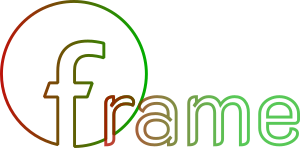Sledge is a powerful dev-tool for building, but not limited to, webpages. In fact, you can use sledge to build anything you deem suitable. Majorly you'd want to use it for HTML development. It makes the task of writing HTML easier. You may think of sledge as a markup script—a very easy and fast way to write what would be a complex markup in a simple way, and still get the same result.
With this tool in your box, you should worry less about your markup and focus more on the functionality of your markup. Spend the time you need to write complex markup on scripting your markup's functionality, and your back-end's.
Sledge is written in python, so you need python installed on your system. If you don't have python installed on your system and you run windows download python for windows. If you are a linux user you should have python, you've just not unlocked it. Run this to get python or consider this python guide, but first check if it's installed, run:
python --version
# if this returns something like:
# Python 3.6.1
# or any other version like 2.7.14
# python is installed
# else run:
sudo apt-get update
sudo apt-get install python3.6Sledge is tested and runs fine with the following versions of python:
- Python 2.7
- Python 3.4
- Python 3.5
- Python 3.6
So if your version is any of the above, sledge is yours, and if your version is not listed above, you can still try it out it would surely work. Compatibility is not assured with versions less than 2.7.
- Time travel: sledge gives you the ability to travel through time. With sledge you can deploy websites faster than ever before, and you can always easily go back in time to change the past.
- Frame: with the lock and key model, you can define markup that is not likely to change in what we call frame—the lock.
- Panes: still on the lock and key model, you can define variables, part of your markup that is likely to constantly change in your panes—the key.
- Scalability: scale large application to the size you can control. In the virtual view, make your application look simple, while it's really complex.
You can add preprocessors to your markup, here goes whatever you need to tell the compiler. Preprocessor are denoted with the @ operator. Here is an example for a page called getstarted.frame
@load: rel-"panes" src-"path/to/pane.yml"
@load: rel-"dest" href-"this/folder/for/compiled/markup/"
@load: rel-"layout" src-"this/page/layout.frame"
@import: src-"another.frame" as-"anotherframe"
<!--then you can use ${anotherframe} -->Note: attributes and their values are case insensitive, save only values containig path which depends on your file system, and variable addresses.
We could rather sayrelattributes and their values are case insensitive, but others are case sensitive. Learn more from the docs.
it could be:
@Load: rEl-"PANES" srC-"path/to/pane.yml"
@loAd: Rel-"Dest" HRef-"this/folder/for/compiled/markup/"
@load: REL-"layouT" src-"this/page/layout.frame"
@IMPORT: src-"another.frame" As-"anotherframe"
<!--then you can use ${anotherframe} -->But apply discretion so your code may be attractive and meaningful.
The first
loadcommand relates the page to a pane.
The second tells the engine the destination—the folder where you want your.htmlfiles compiled from your.framefiles to go. If the left-most directory doesn't exist, it is created. The third specifies the layout to build the page on. Layouts are shared resources between many pages. Many pages may link to one layout.
As the name suggests, a pane is just like a panel that fits into your frame. So the pane is just a YAML source file containing variables that fits the ones your frame needs to access. This variables are locked into your frame at compile time.
Variables are accessed using $ followed by { address }
Example ${author}, ${program::license}, and a pane that looks much like:
# say: example.yml
author: Caleb Pitan
program:
- name: Sledge
- license: MIT
nav:
links:
- HREF: https://github.com/framestd/sledge/
TITLE: Sledge
- HREF: https://github.com/framestd/
TITLE: Frame StudiosThere are also functions that do tedious works, fetch things for you and lots more.
Frame makes use of CSS class selector . and id selector # to specify class attributes and id attributes respectively. Classes can be chained together by another trailing dot then the classname. ID does not support chaining as one unique id per HTML element is the code, etc...
@load: rel-"panes" src-"example.yml"
<!--say: example.frame-->
<!--using the YAML source above as the pane-->
<div.container>
<div.page#main>
<p#help.hide.text>some help</p>
</div>
<span.nothing.goes.here//>
<div.navlinks>
<ul>
%explode(
<li>
<a href="${HREF}">${TITLE}</a>
</li>, nav::links
)
</ul>
</div>
</div>compiles to:
<!--say: example.frame-->
<!--using the YAML source above as the pane-->
<div class="container">
<div class="page" id="main">
<p id="help" class="hide text">some help</p>
</div>
<span class="nothing goes here"></span>
<div class="navlinks">
<ul>
<li>
<a href="https://github.com/framestd/Sledge/">Sledge</a>
</li>
<li>
<a href="https://github.com/framestd/">Frame Studios</a>
</li>
</ul>
</div>
</div>Note: preprocessors should be added at the begining of file, the parser terminates when it reads a token that is not a preprocessor, and never continue or come back to parse later, excepts for comments and HTML 5
<!DOCTYPE html>declaration.
Sledge has all you need. Sledge has support for both UNIX and Windows users as long as there is a bash/shell or command prompt, sledge can be run from the command line with its rich Command Line API(CLAPI). Sledge can also be run directly from python, so if you aren't familiar with a command line you can still use sledge. The sledge package exports three methods, and one <enum> object, Mode:
render(src, mode)this may return a dict or a compiled markup as response.modetells it what kind of mode to use to compile. If it's a layout filemode=Mode.LAYOUT_MODE, for single pages filemode=Mode.FILE_MODE, for all files in a directorymode=Mode.DIR_MODE. When usingMode.LAYOUT_MODE,sledge.renderreturns a string of compiled markup;Mode.DIR_MODE, default, it returns a dict containing compiled page and all other information from the preprocessors.hammer(src)this does the whole build work and returns nothing (void).- a bonus
get_all_filesthat can walk directorys recursively, ignore files and directories, and call_buildmethod to do the build job. get_build_outputwhich return whatever has been built after the call onsledge.hammer(src, ret=True). Ifret=Trueis not set onsledge.hammerget_build_outputwill not work as you expect.
cd project/folder
sledge init
# initialises a new projectproject/
|__ folder/
-----------------------------
|__ src/
|__ imports/
|__ layout/
| |__ layout.frame
| |__ layout.yml
|__ pages/
| |__ .sledge/
| |__ .framerc
| |__ index.frame
|__ panes/
|__ index.yml
|__ specific.yml
sledge build -w src/pages
# everything under this dir is watched
# until a Ctrl + C
# [-w|--watch] will watch
sledge build src/pages
# nothing is being watchedsledge build -w src/pages
rem watching path for changesAs said above it is not yet production-ready, but when ready you can always install from PyPI using pip
pip install <package-name>package name could be sledge we can't tell that now, depends on name availability.
Looking to be a contributor, no problem, you are welcome. Read our guidelines to contributing to sledge. We have a CONTRIBUTING.md for that.
Sledge is licensed under the MIT License
Copyright (c) Caleb Adepitan datetime.datetime.now().strftime(%Y)