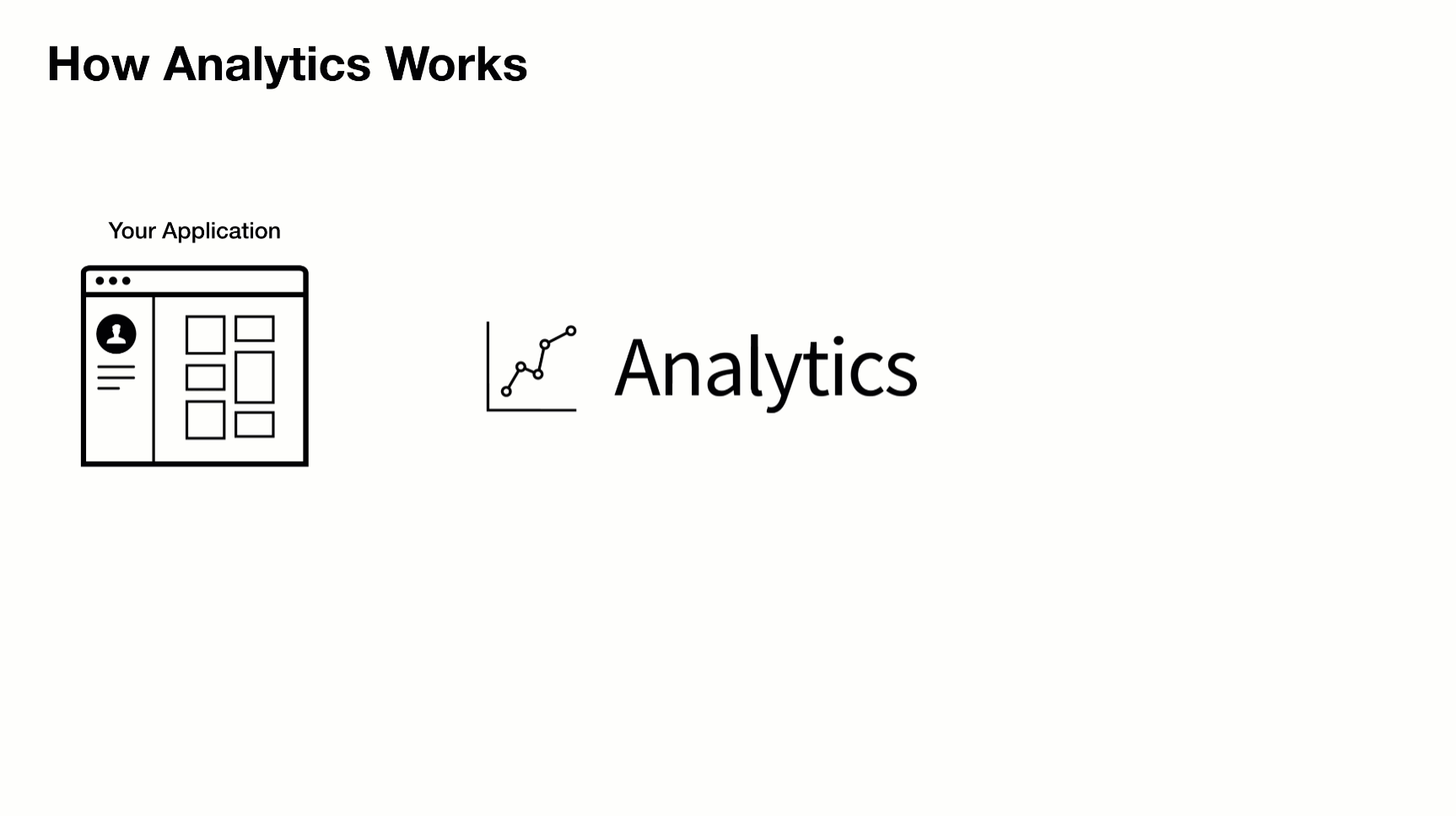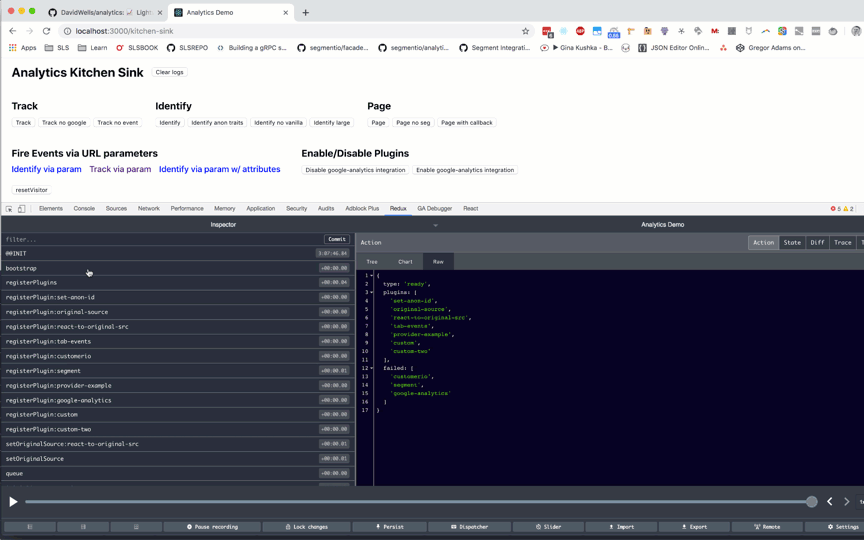A lightweight analytics abstraction library for tracking page views, custom events, & identify visitors.
Designed to work with any third-party analytics tool or your own backend.
Read the docs or view the live demo app
Click to expand
- Features
- Why
- Install
- Usage
- Demo
- API
- Configuration
- analytics.identify
- analytics.track
- analytics.page
- analytics.user
- analytics.reset
- analytics.ready
- analytics.on
- analytics.once
- analytics.getState
- analytics.storage
- analytics.storage.getItem
- analytics.storage.setItem
- analytics.storage.removeItem
- analytics.plugins
- analytics.plugins.enable
- analytics.plugins.disable
- Events
- Analytic plugins
- Community Plugins
- Creating analytics plugins
- Plugin Naming Conventions
- Debugging analytics
- TypeScript support
- Contributing
- Setup & Install dependencies
- Development
- Extendable - Bring your own third-party tool & plugins
- Test & debug analytics integrations with time travel & offline mode
- Add functionality/modify tracking calls with baked in lifecycle hooks
- Isomorphic. Works in browser & on server
- Queues events to send when analytic libraries are loaded
- Conditionally load third party scripts
- Works offline
- TypeScript support
Companies frequently change analytics requirements based on evolving needs. This results in a lot of complexity, maintenance, & extra code when adding/removing analytic services to a site or application.
This library aims to solves that with a simple pluggable abstraction layer.
Driving philosophy:
- You should never be locked into an analytics tool
- DX is paramount. Adding & removing analytic tools from your application should be easy
- Respecting visitor privacy settings & allowing for opt-out mechanisms is crucial
- A pluggable API makes adding new business requests easy
To add or remove an analytics provider, adjust the plugins you load into analytics during initialization.
This module is distributed via npm, which is bundled with node and should be installed as one of your project's dependencies.
npm install analytics --saveOr as a script tag:
<script src="https://unpkg.com/analytics/dist/analytics.min.js"></script>import Analytics from 'analytics'
import googleAnalytics from '@analytics/google-analytics'
import customerIo from '@analytics/customerio'
/* Initialize analytics */
const analytics = Analytics({
app: 'my-app-name',
version: 100,
plugins: [
googleAnalytics({
trackingId: 'UA-121991291',
}),
customerIo({
siteId: '123-xyz'
})
]
})
/* Track a page view */
analytics.page()
/* Track a custom event */
analytics.track('userPurchase', {
price: 20
item: 'pink socks'
})
/* Identify a visitor */
analytics.identify('user-id-xyz', {
firstName: 'bill',
lastName: 'murray',
email: 'da-coolest@aol.com'
})Node.js usage
For ES6/7 javascript you can import Analytics from 'analytics' for normal node.js usage you can import like so:
const { Analytics } = require('analytics')
// or const Analytics = require('analytics').default
const analytics = Analytics({
app: 'my-app-name',
version: 100,
plugins: [
googleAnalyticsPlugin({
trackingId: 'UA-121991291',
}),
customerIOPlugin({
siteId: '123-xyz'
})
]
})
// Fire a page view
analytics.page()Browser usage
When importing global analytics into your project from a CDN, the library exposes via a global _analytics variable.
Call _analytics.init to create an analytics instance.
<script src="https://unpkg.com/analytics/dist/analytics.min.js"></script>
<script>
const Analytics = _analytics.init({
app: 'my-app-name',
version: 100,
...plugins
})
Analytics.track()
// optionally expose to window
window.Analytics = Analytics
</script>See Analytics Demo for a site example.
The core analytics API is exposed once the library is initialized with configuration.
Typical usage:
- Initialize with configuration
- Export the analytics instance with third-party providers (Google Analytics, HubSpot, etc)
- Use
page,identify,trackin your app - Plugin custom business logic
Analytics library configuration
After the library is initialized with config, the core API is exposed & ready for use in the application.
Arguments
- config
object- analytics core config - [config.app] (optional)
string- Name of site / app - [config.version] (optional)
string- Version of your app - [config.debug] (optional)
boolean- Should analytics run in debug mode - [config.plugins] (optional)
Array.<AnalyticsPlugin> - Array of analytics plugins
Example
import Analytics from 'analytics'
import pluginABC from 'analytics-plugin-abc'
import pluginXYZ from 'analytics-plugin-xyz'
// initialize analytics
const analytics = Analytics({
app: 'my-awesome-app',
plugins: [
pluginABC,
pluginXYZ
]
})Identify a user. This will trigger identify calls in any installed plugins and will set user data in localStorage
Arguments
- userId
String- Unique ID of user - [traits] (optional)
Object- Object of user traits - [options] (optional)
Object- Options to pass to identify call - [callback] (optional)
Function- Callback function after identify completes
Example
// Basic user id identify
analytics.identify('xyz-123')
// Identify with additional traits
analytics.identify('xyz-123', {
name: 'steve',
company: 'hello-clicky'
})
// Fire callback with 2nd or 3rd argument
analytics.identify('xyz-123', () => {
console.log('do this after identify')
})
// Disable sending user data to specific analytic tools
analytics.identify('xyz-123', {}, {
plugins: {
// disable sending this identify call to segment
segment: false
}
})
// Send user data to only to specific analytic tools
analytics.identify('xyz-123', {}, {
plugins: {
// disable this specific identify in all plugins except customerio
all: false,
customerio: true
}
})Track an analytics event. This will trigger track calls in any installed plugins
Arguments
- eventName
String- Event name - [payload] (optional)
Object- Event payload - [options] (optional)
Object- Event options - [callback] (optional)
Function- Callback to fire after tracking completes
Example
// Basic event tracking
analytics.track('buttonClicked')
// Event tracking with payload
analytics.track('itemPurchased', {
price: 11,
sku: '1234'
})
// Fire callback with 2nd or 3rd argument
analytics.track('newsletterSubscribed', () => {
console.log('do this after track')
})
// Disable sending this event to specific analytic tools
analytics.track('cartAbandoned', {
items: ['xyz', 'abc']
}, {
plugins: {
// disable track event for segment
segment: false
}
})
// Send event to only to specific analytic tools
analytics.track('customerIoOnlyEventExample', {
price: 11,
sku: '1234'
}, {
plugins: {
// disable this specific track call all plugins except customerio
all: false,
customerio: true
}
})Trigger page view. This will trigger page calls in any installed plugins
Arguments
- [data] (optional) PageData - Page data overrides.
- [options] (optional)
Object- Page tracking options - [callback] (optional)
Function- Callback to fire after page view call completes
Example
// Basic page tracking
analytics.page()
// Page tracking with page data overrides
analytics.page({
url: 'https://google.com'
})
// Fire callback with 1st, 2nd or 3rd argument
analytics.page(() => {
console.log('do this after page')
})
// Disable sending this pageview to specific analytic tools
analytics.page({}, {
plugins: {
// disable page tracking event for segment
segment: false
}
})
// Send pageview to only to specific analytic tools
analytics.page({}, {
plugins: {
// disable this specific page in all plugins except customerio
all: false,
customerio: true
}
})Get user data
Arguments
- [key] (optional)
string- dot.prop.path of user data. Example: 'traits.company.name'
Example
// Get all user data
const userData = analytics.user()
// Get user id
const userId = analytics.user('userId')
// Get user company name
const companyName = analytics.user('traits.company.name')Clear all information about the visitor & reset analytic state.
Arguments
- [callback] (optional)
Function- Handler to run after reset
Example
// Reset current visitor
analytics.reset()Fire callback on analytics ready event
Arguments
- callback
Function- function to trigger when all providers have loaded
Example
analytics.ready() => {
console.log('all plugins have loaded or were skipped', payload)
})Attach an event handler function for analytics lifecycle events.
Arguments
- name
String- Name of event to listen to - callback
Function- function to fire on event
Example
// Fire function when 'track' calls happen
analytics.on('track', ({ payload }) => {
console.log('track call just happened. Do stuff')
})
// Remove listener before it is called
const removeListener = analytics.on('track', ({ payload }) => {
console.log('This will never get called')
})
// cleanup .on listener
removeListener()Attach a handler function to an event and only trigger it only once.
Arguments
- name
String- Name of event to listen to - callback
Function- function to fire on event
Example
// Fire function only once 'track'
analytics.once('track', ({ payload }) => {
console.log('This will only triggered once when analytics.track() fires')
})
// Remove listener before it is called
const listener = analytics.once('track', ({ payload }) => {
console.log('This will never get called b/c listener() is called')
})
// cleanup .once listener before it fires
listener()Get data about user, activity, or context. Access sub-keys of state with dot.prop syntax.
Arguments
- [key] (optional)
string- dot.prop.path value of state
Example
// Get the current state of analytics
analytics.getState()
// Get a subpath of state
analytics.getState('context.offline')Storage utilities for persisting data. These methods will allow you to save data in localStorage, cookies, or to the window.
Example
// Pull storage off analytics instance
const { storage } = analytics
// Get value
storage.getItem('storage_key')
// Set value
storage.setItem('storage_key', 'value')
// Remove value
storage.removeItem('storage_key')Get value from storage
Arguments
- key
String- storage key - [options] (optional)
Object- storage options
Example
analytics.storage.getItem('storage_key')Set storage value
Arguments
- key
String- storage key - value any - storage value
- [options] (optional)
Object- storage options
Example
analytics.storage.setItem('storage_key', 'value')Remove storage value
Arguments
- key
String- storage key - [options] (optional)
Object- storage options
Example
analytics.storage.removeItem('storage_key')Async Management methods for plugins.
This is also where custom methods are loaded into the instance.
Example
// Enable a plugin by namespace
analytics.plugins.enable('keenio')
// Disable a plugin by namespace
analytics.plugins.disable('google-analytics')Enable analytics plugin
Arguments
- plugins
String|Array- name of plugins(s) to disable - [callback] (optional)
Function- callback after enable runs
Example
analytics.plugins.enable('google-analytics').then(() => {
console.log('do stuff')
})
// Enable multiple plugins at once
analytics.plugins.enable(['google-analytics', 'segment']).then(() => {
console.log('do stuff')
})Disable analytics plugin
Arguments
- plugins
String|Array- name of integration(s) to disable - callback
Function- callback after disable runs
Example
analytics.plugins.disable('google').then(() => {
console.log('do stuff')
})
analytics.plugins.disable(['google', 'segment']).then(() => {
console.log('do stuff')
})The analytics library comes with a large variety of event listeners that can be used to fire custom functionality when a specific lifecycle event occurs.
These listeners can be fired using analytics.on & analytics.once
const eventName = 'pageEnd'
analytics.on(eventName, ({ payload }) => {
console.log('payload', payload)
})Below is a list of the current available events
| Event | Description |
|---|---|
bootstrap |
Fires when analytics library starts up. This is the first event fired. '.on/once' listeners are not allowed on bootstrap Plugins can attach logic to this event |
params |
Fires when analytics parses URL parameters |
campaign |
Fires if params contain "utm" parameters |
initializeStart |
Fires before 'initialize', allows for plugins to cancel loading of other plugins |
initialize |
Fires when analytics loads plugins |
initializeEnd |
Fires after initialize, allows for plugins to run logic after initialization methods run |
ready |
Fires when all analytic providers are fully loaded. This waits for 'initialize' and 'loaded' to return true |
resetStart |
Fires if analytic.reset() is called. Use this event to cancel reset based on a specific condition |
reset |
Fires if analytic.reset() is called. Use this event to run custom cleanup logic (if needed) |
resetEnd |
Fires after analytic.reset() is called. Use this event to run a callback after user data is reset |
pageStart |
Fires before 'page' events fire. This allows for dynamic page view cancellation based on current state of user or options passed in. |
page |
Core analytics hook for page views. If your plugin or integration tracks page views, this is the event to fire on. |
pageEnd |
Fires after all registered 'page' methods fire. |
pageAborted |
Fires if 'page' call is cancelled by a plugin |
trackStart |
Called before the 'track' events fires. This allows for dynamic page view cancellation based on current state of user or options passed in. |
track |
Core analytics hook for event tracking. If your plugin or integration tracks custom events, this is the event to fire on. |
trackEnd |
Fires after all registered 'track' events fire from plugins. |
trackAborted |
Fires if 'track' call is cancelled by a plugin |
identifyStart |
Called before the 'identify' events fires. This allows for dynamic page view cancellation based on current state of user or options passed in. |
identify |
Core analytics hook for user identification. If your plugin or integration identifies users or user traits, this is the event to fire on. |
identifyEnd |
Fires after all registered 'identify' events fire from plugins. |
identifyAborted |
Fires if 'track' call is cancelled by a plugin |
userIdChanged |
Fires when a user id is updated |
registerPlugins |
Fires when analytics is registering plugins |
enablePlugin |
Fires when 'analytics.plugins.enable()' is called |
disablePlugin |
Fires when 'analytics.plugins.disable()' is called |
online |
Fires when browser network goes online. This fires only when coming back online from an offline state. |
offline |
Fires when browser network goes offline. |
setItemStart |
Fires when analytics.storage.setItem is initialized. This event gives plugins the ability to intercept keys & values and alter them before they are persisted. |
setItem |
Fires when analytics.storage.setItem is called. This event gives plugins the ability to intercept keys & values and alter them before they are persisted. |
setItemEnd |
Fires when setItem storage is complete. |
setItemAborted |
Fires when setItem storage is cancelled by a plugin. |
removeItemStart |
Fires when analytics.storage.removeItem is initialized. This event gives plugins the ability to intercept removeItem calls and abort / alter them. |
removeItem |
Fires when analytics.storage.removeItem is called. This event gives plugins the ability to intercept removeItem calls and abort / alter them. |
removeItemEnd |
Fires when removeItem storage is complete. |
removeItemAborted |
Fires when removeItem storage is cancelled by a plugin. |
The analytics has a robust plugin system. Here is a list of currently available plugins:
- @analytics/activity-utils User activity listener utilities npm link.
- @analytics/amplitude Amplitude integration for 'analytics' module npm link.
- @analytics/aws-pinpoint AWS Pinpoint integration for 'analytics' module npm link.
- @analytics/cookie-utils Tiny cookie utility library npm link.
- @analytics/core Lightweight analytics library for tracking events, page views, & identifying users. Works with any third party analytics provider via an extendable plugin system. npm link.
- @analytics/crazy-egg Crazy Egg integration for 'analytics' module npm link.
- @analytics/customerio Customer.io integration for 'analytics' module npm link.
- @analytics/form-utils Form utility library for managing HTML form submissions & values npm link.
- @analytics/fullstory FullStory plugin for 'analytics' module npm link.
- @analytics/global-storage-utils Tiny global storage utility library npm link.
- @analytics/google-analytics Google analytics plugin for 'analytics' module npm link.
- @analytics/google-tag-manager Google tag manager plugin for 'analytics' module npm link.
- @analytics/gosquared GoSquared integration for 'analytics' module npm link.
- @analytics/hubspot HubSpot plugin for 'analytics' module npm link.
- @analytics/listener-utils Backward compatible event listener library for attaching & detaching event handlers npm link.
- @analytics/localstorage-utils Tiny LocalStorage utility library npm link.
- @analytics/mixpanel Mixpanel plugin for 'analytics' module npm link.
- @analytics/original-source-plugin Save original referral source of visitor plugin for 'analytics' pkg npm link.
- @analytics/ownstats Ownstats integration for 'analytics' module for browser & node npm link.
- @analytics/perfumejs Send browser performance metrics to third-party analytics providers npm link.
- @analytics/queue-utils Dependency free queue processor npm link.
- @analytics/remote-storage-utils Storage utilities for cross domain localStorage access, with permissions npm link.
- @analytics/router-utils Route change utilities for single page apps npm link.
- @analytics/scroll-utils Scroll utility library to fire events on scroll npm link.
- @analytics/segment Segment integration for 'analytics' module for browser & node npm link.
- @analytics/session-storage-utils Tiny SessionStorage utility library npm link.
- @analytics/session-utils Tiny session utility library npm link.
- @analytics/simple-analytics Simple analytics plugin for 'analytics' module for browser npm link.
- @analytics/snowplow Snowplow integration for 'analytics' module for browser & node npm link.
- @analytics/storage-utils Storage utility with fallbacks npm link.
- @analytics/type-utils Tiny runtime type checking utils npm link.
- analytics-cli CLI for
analyticspkg npm link. - analytics-plugin-do-not-track Disable tracking for opted out visitors plugin for 'analytics' module npm link.
- analytics-plugin-event-validation Event validation plugin for analytics npm link.
- analytics-plugin-lifecycle-example Example plugin with lifecycle methods for 'analytics' module npm link.
- analytics-plugin-tab-events Expose tab visibility events plugin for 'analytics' module npm link.
- analytics-plugin-window-events Expose window events plugin for 'analytics' module npm link.
- analytics-util-params Url Parameter helper functions npm link.
- analytics-utils Analytics utility functions used by 'analytics' module npm link.
- gatsby-plugin-analytics Easily add analytics to your Gatsby site npm link.
- use-analytics Analytics hooks for React npm link.
- Add yours! 👇
Below are plugins created outside of this repo:
- analytics-fetch Integration with the browser's fetch API for analytics
- Facebook tracking pixel Send data to Facebook Tracking pixel
- Indicative Adds Analytics support for Indicative
- Logrocket Adds Analytics support for LogRocket
- Plausible Adds Analytics support for Plausible
- Reddit Pixel Adds Analytics support for Reddit Pixel
- Splitbee Adds Analytics support for Splitbee
- Yandex Send data to Yandex metrica
- Add a plugin link
Additional examples
The library is designed to work with any third-party analytics tool.
Plugins are just plain javascript objects that expose methods for analytics to register and call.
Here is a quick example of a plugin:
// plugin-example.js
export default function pluginExample(userConfig) {
// return object for analytics to use
return {
/* All plugins require a name */
name: 'my-example-plugin',
/* Everything else below this is optional depending on your plugin requirements */
config: {
whatEver: userConfig.whatEver,
elseYouNeed: userConfig.elseYouNeed
},
initialize: ({ config }) => {
// load provider script to page
},
page: ({ payload }) => {
// call provider specific page tracking
},
track: ({ payload }) => {
// call provider specific event tracking
},
identify: ({ payload }) => {
// call provider specific user identify method
},
loaded: () => {
// return boolean so analytics knows when it can send data to third-party
return !!window.myPluginLoaded
}
}
}name is required for all plugins. All other methods are optional.
If you don't need to hook into page tracking, just omit the page key from your plugin object.
To use a plugin, import it and pass it into the plugins array when you bootstrap analytics.
import Analytics from 'analytics'
import pluginExample from './plugin-example.js'
const analytics = Analytics({
app: 'my-app-name',
plugins: [
pluginExample({
whatEver: 'hello',
elseYouNeed: 'there'
}),
...otherPlugins
]
})Plugins can react to any event flowing through the analytics library.
For example, if you wanted to trigger custom logic when analytics bootstraps, you can attach a function handler to the bootstrap event.
For a full list of core events, checkout events.js.
// Example Plugin plugin.js
export default function myPlugin(userConfig) {
return {
/* Name is a required field for plugins */
name: 'my-plugin',
/* Bootstrap runs when analytics starts */
bootstrap: ({ payload, config, instance }) => {
// Do whatever on `bootstrap` event
},
pageStart: ({ payload, config, instance }) => {
// Fire custom logic before analytics.page() calls
},
pageEnd: ({ payload, config, instance }) => {
// Fire custom logic after analytics.page() calls
},
trackStart: ({ payload, config, instance }) => {
// Fire custom logic before analytics.track() calls
},
'track:customerio': ({ payload, config, instance }) => {
// Fire custom logic before customer.io plugin runs.
// Here you can customize the data sent to individual analytics providers
},
trackEnd: ({ payload, config, instance }) => {
// Fire custom logic after analytics.track() calls
},
// ... hook into other events
}
}Using this plugin is the same as any other.
import Analytics from 'analytics'
import customerIoPlugin from '@analytics/customerio'
import myPlugin from './plugin.js'
const analytics = Analytics({
app: 'my-app-name',
plugins: [
// include myPlugin
myPlugin(),
customerIoPlugin({
trackingId: '1234'
})
...otherPlugins
]
})Analytics plugins can provide their own custom functionality via the methods key.
import Analytics from 'analytics'
// Example plugin with custom methods
const pluginOne = {
name: 'one',
// ... page, track, etc
// Custom functions to expose to analytics instance
methods: {
myCustomThing(one, two, three) {
const analyticsInstance = this.instance
console.log('Use full analytics instance', analyticsInstance)
},
otherCustomThing: (one, two, ...args) => {
// Arrow functions break this.instance context.
// The instance is instead injected as last arg
const analyticsInstance = args[args.length - 1]
console.log('Use full analytics instance', analyticsInstance)
},
// Async function examples
async fireCustomThing(one, two, three) {
const { track } = this.instance
track('customThing')
return 'data'
},
triggerSpecial: async (argOne, argTwo, ...args) => {
// Arrow functions break this.instance context.
// The instance is instead injected as last arg
const analyticsInstance = args[args.length - 1]
return argOne + argTwo
}
}
}
// Example plugin with custom methods
const pluginTwo = {
name: 'two',
page: () => { console.log('page view fired') }
// Custom functions to expose to analytics instance
methods: {
cookieBanner(one, two, three) {
const analyticsInstance = this.instance
console.log('Use full analytics instance', analyticsInstance)
const cookieSettings = analyticsInstance.storage.getItem('preferences-set')
if (!cookieSettings) {
// Show cookie settings
}
},
}
}
// Initialize analytics instance with plugins
const analytics = Analytics({
app: 'your-app-name',
plugins: [
pluginOne,
pluginTwo
]
})
// Using custom methods in your code
analytics.plugins.one.myCustomThing()
analytics.plugins.two.cookieBanner()Plugins should follow this naming convention before being published to npm
analytics-plugin-{your-plugin-name}E.g. An analytics plugin that does awesome-stuff should be named
npm install analytics-plugin-awesome-stuffThen submit to the list above
During development, you can turn on debug mode. This will connect the dev tools for you to see the analytics events passing through your application visually.
import Analytics from 'analytics'
const analytics = Analytics({
app: 'my-app',
debug: true
})Types for analytics and plugins are generated from JSDoc blocks in the code base via the tsd-jsdoc package.
We are always looking to improve type support & improve the DX of users. If you see something that can be improved let us know in an issue!
Contributions are always welcome, no matter how large or small. Before contributing, please read the code of conduct.
Clone the repo and run
$ git clone https://github.com/davidwells/analytics
$ cd analytics
$ npm install && npm run setupThe above command will set up all the packages and their dependencies.
You can watch and rebuild packages with the npm run watch command.
npm run watchWhile watch mode is activated, you can work against the demo site in examples to test out your changes on a live application.