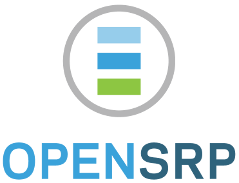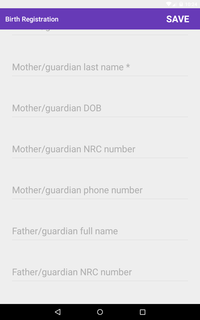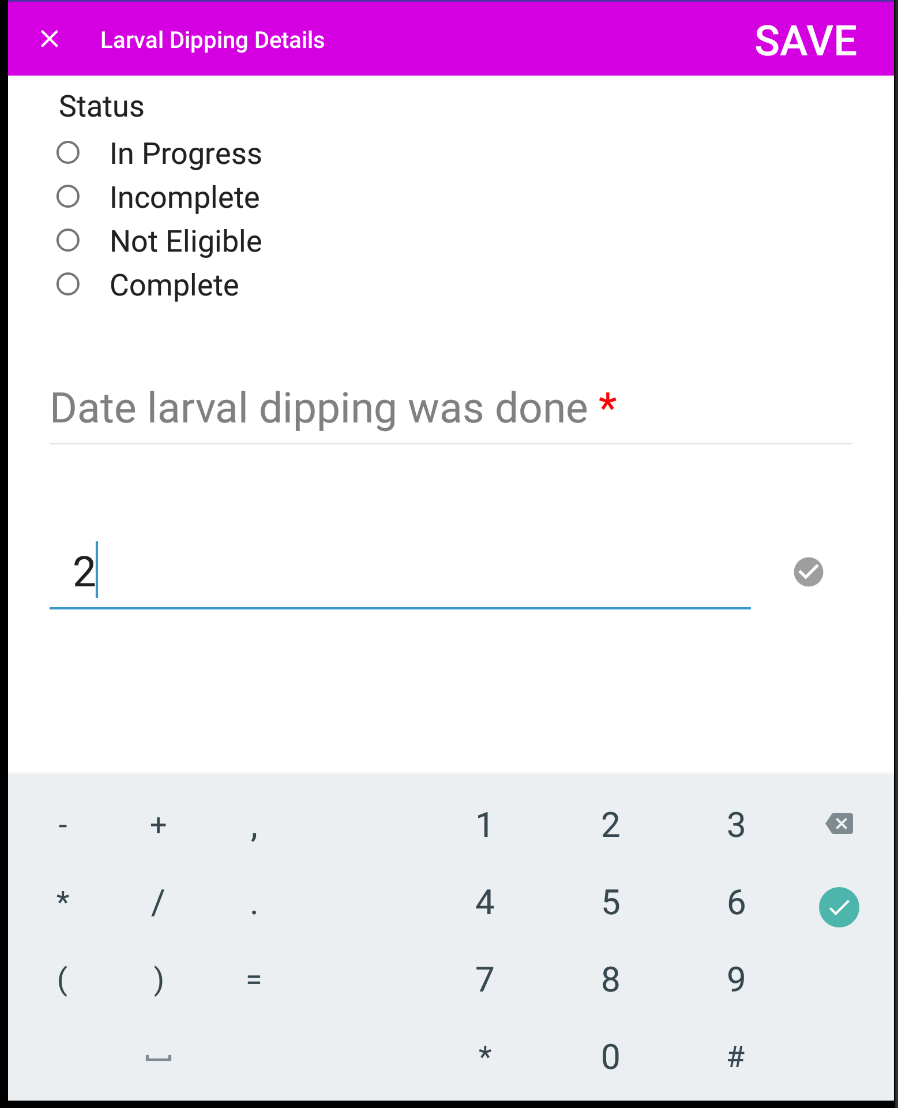- Introduction
- Features
- App Walkthrough
- Usage
- Developer Documentation
- Multi Language Support (MLS)
- JsonForm MLS Asset Generator
OpenSRP Client Native Form Module/app provides the ability to easily create Android forms using JSON forms.
Thanks to this Android Native JSON Form Library from which OpenSRP Client Native Form has been customised to fit OpenSRP Requirements
NOTE
JSON Form is written using JSON (syntax) which can be found here.
- It enables definition of Android forms in JSON
- It enables one to define metadata for OpenMRS forms
- It enables one to define validations for form inputs in JSON
- Regular Expression validation rules
- Number validation rules
- Alphabetic & alphanumeric validation rules in JSON
- It enables one to define form input constraints using JSON
- Min value
- Max value
- It enables one to define OpenMRS mappings in JSON
- It enables one to define skip logic for fields based on values entered in other fields
- When you open the app, the following page is displayed
This page has a menu at the top-right which opens a sample Patient Registration form written in JSON Form.
Below is a sample Android Form created using the OpenSRP Native JSON Form:
This form has been generated from the JSON Form below: Click here to Skip
child_enrollment.json
{
"count": "1",
"encounter_type": "Birth Registration",
"mother": {
"encounter_type": "New Woman Registration"
},
"entity_id": "",
"relational_id": "",
"metadata": {
"start": {
"openmrs_entity_parent": "",
"openmrs_entity": "concept",
"openmrs_data_type": "start",
"openmrs_entity_id": "163137AAAAAAAAAAAAAAAAAAAAAAAAAAAAAA"
},
"end": {
"openmrs_entity_parent": "",
"openmrs_entity": "concept",
"openmrs_data_type": "end",
"openmrs_entity_id": "163138AAAAAAAAAAAAAAAAAAAAAAAAAAAAAA"
},
"today": {
"openmrs_entity_parent": "",
"openmrs_entity": "encounter",
"openmrs_entity_id": "encounter_date"
},
"deviceid": {
"openmrs_entity_parent": "",
"openmrs_entity": "concept",
"openmrs_data_type": "deviceid",
"openmrs_entity_id": "163149AAAAAAAAAAAAAAAAAAAAAAAAAAAAAA"
},
"subscriberid": {
"openmrs_entity_parent": "",
"openmrs_entity": "concept",
"openmrs_data_type": "subscriberid",
"openmrs_entity_id": "163150AAAAAAAAAAAAAAAAAAAAAAAAAAAAAA"
},
"simserial": {
"openmrs_entity_parent": "",
"openmrs_entity": "concept",
"openmrs_data_type": "simserial",
"openmrs_entity_id": "163151AAAAAAAAAAAAAAAAAAAAAAAAAAAAAA"
},
"phonenumber": {
"openmrs_entity_parent": "",
"openmrs_entity": "concept",
"openmrs_data_type": "phonenumber",
"openmrs_entity_id": "163152AAAAAAAAAAAAAAAAAAAAAAAAAAAAAA"
},
"encounter_location": "",
"look_up": {
"entity_id": "",
"value": ""
}
},
"step1": {
"title": "Birth Registration",
"fields": [
{
"key": "Child_Photo",
"openmrs_entity_parent": "",
"openmrs_entity": "",
"openmrs_entity_id": "",
"type": "choose_image",
"uploadButtonText": "Take a photo of the child"
},
{
"key": "gps",
"openmrs_entity_parent": "usual_residence",
"openmrs_entity": "person_address",
"openmrs_entity_id": "geopoint",
"openmrs_data_type": "text",
"type": "gps"
},
{
"key": "Home_Facility",
"openmrs_entity_parent": "",
"openmrs_entity": "",
"openmrs_entity_id": "",
"openmrs_data_type": "text",
"type": "tree",
"hint": "Child's home health facility",
"tree": [
{
"name": "Hilton",
"key": "hilton",
"level": "1",
"nodes": [
{
"name": "Sarova",
"key": "sarova"
}
]
},
{
"name": "Double tree",
"key": "double_tree"
}
],
"default": "Hilton",
"v_required": {
"value": false,
"err": "Please enter the child's home facility"
}
},
{
"key": "ZEIR_ID",
"openmrs_entity_parent": "",
"openmrs_entity": "person_identifier",
"openmrs_entity_id": "ZEIR_ID",
"type": "barcode",
"barcode_type": "qrcode",
"hint": "Child's ZEIR ID *",
"scanButtonText": "Scan QR Code",
"value": "0",
"v_numeric": {
"value": "true",
"err": "Please enter a valid ID"
},
"v_required": {
"value": "true",
"err": "Please enter the Child's ZEIR ID"
}
},
{
"key": "Child_Register_Card_Number",
"openmrs_entity_parent": "",
"openmrs_entity": "person_attribute",
"openmrs_entity_id": "Child_Register_Card_Number",
"type": "edit_text",
"hint": "Child's register card number"
},
{
"key": "Child_Birth_Certificate",
"openmrs_entity_parent": "",
"openmrs_entity": "person_attribute",
"openmrs_entity_id": "Child_Birth_Certificate",
"type": "edit_text",
"hint": "Child's birth certificate number"
},
{
"key": "First_Name",
"openmrs_entity_parent": "",
"openmrs_entity": "person",
"openmrs_entity_id": "first_name",
"type": "edit_text",
"hint": "First name",
"edit_type": "name",
"v_max_length": {
"value": "30",
"err": "Characters must be less than or equal to 30"
},
"v_regex": {
"value": "[A-Za-z\\s\.\-]*",
"err": "Please enter a valid name"
}
},
{
"key": "Last_Name",
"openmrs_entity_parent": "",
"openmrs_entity": "person",
"openmrs_entity_id": "last_name",
"type": "edit_text",
"hint": "Last name *",
"edit_type": "name",
"v_min_length": {
"value": "2",
"err": "Characters must be greater than or equal to 2"
},
"v_required": {
"value": "true",
"err": "Please enter the last name"
},
"v_regex": {
"value": "[A-Za-z\\s\.\-]*",
"err": "Please enter a valid name"
}
},
{
"key": "Sex",
"openmrs_entity_parent": "",
"openmrs_entity": "person",
"openmrs_entity_id": "gender",
"type": "spinner",
"hint": "Sex *",
"values": [
"Male",
"Female"
],
"v_required": {
"value": "true",
"err": "Please enter the sex"
}
},
{
"key": "Date_Birth",
"openmrs_entity_parent": "",
"openmrs_entity": "person",
"openmrs_entity_id": "birthdate",
"type": "date_picker",
"hint": "Child's DOB *",
"expanded": false,
"duration": {
"label": "Age"
},
"min_date": "today-5y",
"max_date": "today",
"v_required": {
"value": "true",
"err": "Please enter the date of birth"
}
},
{
"key": "First_Health_Facility_Contact",
"openmrs_entity_parent": "",
"openmrs_entity": "concept",
"openmrs_entity_id": "163260AAAAAAAAAAAAAAAAAAAAAAAAAAAAAA",
"openmrs_data_type": "text",
"type": "date_picker",
"hint": "Date first seen *",
"expanded": false,
"min_date": "today-5y",
"max_date": "today",
"v_required": {
"value": "true",
"err": "Enter the date that the child was first seen at a health facility for immunization services"
},
"constraints": [
{
"type": "date",
"ex": "greaterThanEqualTo(., step1:Date_Birth)",
"err": "Date first seen can't occur before date of birth"
}
]
},
{
"key": "Birth_Weight",
"openmrs_entity_parent": "",
"openmrs_entity": "concept",
"openmrs_entity_id": "5916AAAAAAAAAAAAAAAAAAAAAAAAAAAAAAAA",
"openmrs_data_type": "text",
"type": "edit_text",
"hint": "Birth weight (kg) *",
"v_min": {
"value": "0.1",
"err": "Weight must be greater than 0"
},
"v_numeric": {
"value": "true",
"err": "Enter a valid weight"
},
"v_required": {
"value": "true",
"err": "Enter the child's birth weight"
}
},
{
"key": "Mother_Guardian_First_Name",
"openmrs_entity_parent": "",
"openmrs_entity": "person",
"openmrs_entity_id": "first_name",
"entity_id": "mother",
"type": "edit_text",
"hint": "Mother/guardian first name *",
"edit_type": "name",
"look_up": "true",
"v_required": {
"value": "true",
"err": "Please enter the mother/guardian's first name"
},
"v_regex": {
"value": "[A-Za-z\\s\.\-]*",
"err": "Please enter a valid name"
}
},
{
"key": "Mother_Guardian_Last_Name",
"openmrs_entity_parent": "",
"openmrs_entity": "person",
"openmrs_entity_id": "last_name",
"entity_id": "mother",
"type": "edit_text",
"hint": "Mother/guardian last name *",
"edit_type": "name",
"look_up": "true",
"v_required": {
"value": "true",
"err": "Please enter the mother/guardian's last name"
},
"v_regex": {
"value": "[A-Za-z\\s\.\-]*",
"err": "Please enter a valid name"
}
},
{
"key": "Mother_Guardian_Date_Birth",
"openmrs_entity_parent": "",
"openmrs_entity": "person",
"openmrs_entity_id": "birthdate",
"entity_id": "mother",
"type": "date_picker",
"hint": "Mother/guardian DOB",
"look_up": "true",
"expanded": false,
"duration": {
"label": "Age"
},
"min_date": "01-01-1900",
"max_date": "today-10y"
},
{
"key": "Mother_Guardian_NRC",
"openmrs_entity_parent": "",
"openmrs_entity": "person_attribute",
"openmrs_entity_id": "NRC_Number",
"entity_id": "mother",
"type": "edit_text",
"hint": "Mother/guardian NRC number",
"v_regex": {
"value": "([0-9]{6}/[0-9]{2}/[0-9])|\s*",
"err": "Number must take the format of ######/##/#"
}
},
{
"key": "Mother_Guardian_Number",
"openmrs_entity_parent": "",
"openmrs_entity": "concept",
"openmrs_entity_id": "159635AAAAAAAAAAAAAAAAAAAAAAAAAAAAAA",
"type": "edit_text",
"hint": "Mother/guardian phone number",
"v_numeric": {
"value": "true",
"err": "Number must begin with 095, 096, or 097 and must be a total of 10 digits in length"
},
"v_regex": {
"value": "(09[5-7][0-9]{7})|\s*",
"err": "Number must begin with 095, 096, or 097 and must be a total of 10 digits in length"
}
},
{
"key": "plan_breastfeed",
"openmrs_entity_parent": "",
"openmrs_entity": "",
"openmrs_entity_id": "",
"type": "spinner",
"hint": "What are your thoughts on breastfeeding",
"values": [
"I plan to breastfeed",
"I do not want to breastfeed"
],
"has_media_content": true,
"media": [
{
"media_type": "text",
"media_trigger_value": "I plan to breastfeed",
"media_link": "",
"media_text": "This is an excellent choice. You are making a good choice to give your child the best start to life.\nBreastmilk is clean and wholesome and provides all the essential nutrients and vitamins your baby needs for a healthy start to life. Give only breastmilk in the first 5 months of life including no water, tea, or milk or any other liquid and immediately breastfeed within an hour of delivery."
},
{
"media_type": "video",
"media_trigger_value": "I do not want to breastfeed",
"media_link": "android.resource://org.smartregister.nativeform/raw/understandingbreastfeeding",
"media_text": ""
}
],
"v_required": {
"value": "true",
"err": "Please answer the question"
}
},
{
"key": "Father_Guardian_Name",
"openmrs_entity_parent": "",
"openmrs_entity": "concept",
"openmrs_entity_id": "1594AAAAAAAAAAAAAAAAAAAAAAAAAAAAAAAA",
"openmrs_data_type": "text",
"type": "edit_text",
"hint": "Father/guardian full name",
"edit_type": "name",
"v_regex": {
"value": "[A-Za-z\\s\.\-]*",
"err": "Please enter a valid name"
}
},
{
"key": "Father_Guardian_NRC",
"openmrs_entity_parent": "",
"openmrs_entity": "person_attribute",
"openmrs_entity_id": "Father_NRC_Number",
"type": "edit_text",
"hint": "Father/guardian NRC number",
"v_regex": {
"value": "([0-9]{6}/[0-9]{2}/[0-9])|\s*",
"err": "Number must take the format of ######/##/#"
}
},
{
"key": "Place_Birth",
"openmrs_entity_parent": "",
"openmrs_entity": "concept",
"openmrs_entity_id": "1572AAAAAAAAAAAAAAAAAAAAAAAAAAAAAAAA",
"openmrs_data_type": "select one",
"type": "spinner",
"hint": "Place of birth *",
"values": [
"Health facility",
"Home"
],
"openmrs_choice_ids": {
"Health facility": "1588AAAAAAAAAAAAAAAAAAAAAAAAAAAAAAAA",
"Home": "1536AAAAAAAAAAAAAAAAAAAAAAAAAAAAAAAA"
},
"v_required": {
"value": true,
"err": "Please enter the place of birth"
}
},
{
"key": "Birth_Facility_Name",
"openmrs_entity_parent": "",
"openmrs_entity": "concept",
"openmrs_entity_id": "163531AAAAAAAAAAAAAAAAAAAAAAAAAAAAAA",
"openmrs_data_type": "text",
"type": "tree",
"hint": "Which health facility was the child born in? *",
"tree": [
],
"v_required": {
"value": true,
"err": "Please enter the birth facility name"
},
"relevance": {
"step1:Place_Birth": {
"type": "string",
"ex": "equalTo(., \"Health facility\")"
}
}
},
{
"key": "Birth_Facility_Name_Other",
"openmrs_entity_parent": "163531AAAAAAAAAAAAAAAAAAAAAAAAAAAAAA",
"openmrs_entity": "concept",
"openmrs_entity_id": "160632AAAAAAAAAAAAAAAAAAAAAAAAAAAAAA",
"type": "edit_text",
"hint": "Other health facility *",
"edit_type": "name",
"v_required": {
"value": true,
"err": "Please specify the health facility the child was born in"
},
"relevance": {
"step1:Birth_Facility_Name": {
"type": "string",
"ex": "equalTo(., \"[\"Other\"]\")"
}
}
},
{
"key": "Residential_Area",
"openmrs_entity_parent": "usual_residence",
"openmrs_entity": "person_address",
"openmrs_entity_id": "address3",
"openmrs_data_type": "text",
"type": "tree",
"hint": "Child's residential area *",
"tree": [
],
"v_required": {
"value": true,
"err": "Please enter the child's residential area"
}
},
{
"key": "Residential_Area_Other",
"openmrs_entity_parent": "usual_residence",
"openmrs_entity": "person_address",
"openmrs_entity_id": "address5",
"type": "edit_text",
"hint": "Other residential area *",
"edit_type": "name",
"v_required": {
"value": true,
"err": "Please specify the residential area"
},
"relevance": {
"step1:Residential_Area": {
"type": "string",
"ex": "equalTo(., \"[\"Other\"]\")"
}
}
},
{
"key": "Residential_Address",
"openmrs_entity_parent": "usual_residence",
"openmrs_entity": "person_address",
"openmrs_entity_id": "address2",
"type": "edit_text",
"hint": "Home address *",
"edit_type": "name",
"v_required": {
"value": true,
"err": "Please enter the home address"
}
},
{
"key": "Physical_Landmark",
"openmrs_entity_parent": "usual_residence",
"openmrs_entity": "person_address",
"openmrs_entity_id": "address1",
"type": "edit_text",
"hint": "Landmark",
"edit_type": "name"
},
{
"key": "CHW_Name",
"openmrs_entity_parent": "",
"openmrs_entity": "person_attribute",
"openmrs_entity_id": "CHW_Name",
"type": "edit_text",
"hint": "CHW name",
"edit_type": "name",
"v_regex": {
"value": "[A-Za-z\\s\.\-]*",
"err": "Please enter a valid name"
}
},
{
"key": "CHW_Phone_Number",
"openmrs_entity_parent": "",
"openmrs_entity": "person_attribute",
"openmrs_entity_id": "CHW_Phone_Number",
"type": "edit_text",
"hint": "CHW phone number",
"v_numeric": {
"value": "true",
"err": "Number must begin with 095, 096, or 097 and must be a total of 10 digits in length"
},
"v_regex": {
"value": "(09[5-7][0-9]{7})|\s*",
"err": "Number must begin with 095, 096, or 097 and must be a total of 10 digits in length"
}
},
{
"key": "PMTCT_Status",
"openmrs_entity_parent": "",
"openmrs_entity": "concept",
"openmrs_entity_id": "1396AAAAAAAAAAAAAAAAAAAAAAAAAAAAAAAA",
"type": "spinner",
"hint": "HIV exposure",
"values": [
"CE",
"MSU",
"CNE"
],
"openmrs_choice_ids": {
"CE": "703AAAAAAAAAAAAAAAAAAAAAAAAAAAAAAAAA",
"MSU": "1067AAAAAAAAAAAAAAAAAAAAAAAAAAAAAAAA",
"CNE": "664AAAAAAAAAAAAAAAAAAAAAAAAAAAAAAAAA"
}
},
{
"key": "response_spinner_with_options",
"openmrs_entity_parent": "",
"openmrs_entity": "",
"openmrs_entity_id": "",
"type": "spinner",
"hint": "Response Spinners",
"options": [
{
"key": "yes",
"text": "Yes",
"value": false,
"openmrs_entity": "",
"openmrs_entity_id": ""
},
{
"key": "no",
"text": "No",
"value": false,
"openmrs_entity": "",
"openmrs_entity_id": ""
},
{
"key": "maybe",
"text": "Maybe",
"value": false,
"openmrs_entity": "",
"openmrs_entity_id": ""
}
],
"v_required": {
"value": "true",
"err": "Please enter response"
},
"openmrs_choice_ids": {
"user_one": "1107AAAAAAAAAAAAAAAAAAAAAAAAAAAAAAAA",
"user_two": "1713AAAAAAAAAAAAAAAAAAAAAAAAAAAAAAAA"
}
},
{
"key": "native_radio",
"openmrs_entity_parent": "",
"openmrs_entity": "",
"openmrs_entity_id": "",
"type": "native_radio",
"label": "Highest Level of School",
"label_text_size": "20sp",
"label_text_color": "#FF9800",
"options": [
{
"key": "primary_school",
"text": "Primary school",
"text_color": "#000000"
},
{
"key": "high_school",
"text": "High School",
"text_size": "30sp"
},
{
"key": "higher_education",
"text": "College/University",
"text_color": "#358CB7"
}
],
"value": "primary_school"
},
{
"key": "delivery_complications",
"openmrs_entity_parent": "",
"openmrs_entity": "concept",
"openmrs_entity_id": "161641AAAAAAAAAAAAAAAAAAAAAAAAAAAAAA",
"openmrs_data_type": "select one",
"type": "check_box",
"label": "Any delivery complications?",
"label_text_size": "18sp",
"label_text_color": "#FF9800",
"hint": "Any delivery complications?",
"options": [
{
"key": "None",
"text": "None",
"value": false,
"openmrs_choice_id": "160034AAAAAAAAAAAAAAAAAAAAAAAAAAAAAA"
},
{
"key": "Severe bleeding/Hemorrhage",
"text": "Severe bleeding/Hemorrhage",
"value": false,
"openmrs_choice_id": "160034AAAAAAAAAAAAAAAAAAAAAAAAAAAAAA",
"text_color": "#000000"
},
{
"key": "Placenta previa",
"text": "Placenta previa",
"value": false,
"openmrs_choice_id": "160034AAAAAAAAAAAAAAAAAAAAAAAAAAAAAA",
"text_size": "30sp"
},
{
"key": "Cord prolapse",
"text": "Cord prolapse",
"value": false,
"openmrs_choice_id": "160034AAAAAAAAAAAAAAAAAAAAAAAAAAAAAA",
"text_size": "10sp"
},
{
"key": "Prolonged/obstructed labour",
"text": "Prolonged/obstructed labour",
"value": false,
"openmrs_choice_id": "160034AAAAAAAAAAAAAAAAAAAAAAAAAAAAAA"
},
{
"key": "Abnormal presentation",
"text": "Abnormal presentation",
"value": false,
"openmrs_choice_id": "160034AAAAAAAAAAAAAAAAAAAAAAAAAAAAAA",
"text_color": "#FF9800"
},
{
"key": "Perineal tear (2, 3 or 4th degree)",
"text": "Perineal tear (2, 3 or 4th degree)",
"value": false,
"openmrs_choice_id": "160034AAAAAAAAAAAAAAAAAAAAAAAAAAAAAA"
},
{
"key": "Other",
"text": "Other",
"value": false,
"openmrs_choice_id": "160034AAAAAAAAAAAAAAAAAAAAAAAAAAAAAA"
}
],
"v_required": {
"value": "false"
}
},
{
"key": "toaster_notes",
"openmrs_entity_parent": "",
"openmrs_entity": "person_attribute",
"openmrs_entity_id": "toaster_notes",
"type": "toaster_notes",
"text": "This is an information note",
"text_color": "#1199F9",
"toaster_type": "info"
},
{
"key": "toaster_notes",
"openmrs_entity_parent": "",
"openmrs_entity": "person_attribute",
"openmrs_entity_id": "toaster_notes",
"type": "toaster_notes",
"text": "This is an information note",
"toaster_type": "info"
},
{
"key": "toaster_notes",
"openmrs_entity_parent": "",
"openmrs_entity": "person_attribute",
"openmrs_entity_id": "toaster_notes",
"type": "toaster_notes",
"text": "This is an positive note",
"text_color": "#3E7E2E",
"toaster_type": "positive"
},
{
"key": "toaster_notes",
"openmrs_entity_parent": "",
"openmrs_entity": "person_attribute",
"openmrs_entity_id": "toaster_notes",
"type": "toaster_notes",
"text": "This is an warning note",
"text_color": "#FFC100",
"toaster_type": "warning"
},
{
"key": "toaster_notes",
"openmrs_entity_parent": "",
"openmrs_entity": "person_attribute",
"openmrs_entity_id": "toaster_notes",
"type": "toaster_notes",
"text": "This is an danger note",
"text_color": "#CF0800",
"toaster_type": "problem"
}
]
}
}
Here are a few instructions on how to write the JSON Form:
//Start of your JSON FORM
{
"count":1,
"encounter_type":"Birth Registration",
"mother":{
},
"entity_id":"",
"relational_id":"",
"metadata":{
},
"step1":{
"title":"Birth Registration",
"fields":[
{
"type":"edit_text",
"openmrs_entity_id":"",
"hint":"First name",
"key":"First_Name",
"v_regex":{
"value":"[A-Za-z]*",
"err":"Please enter a valid name"
}
},
{
}
]
},
}
The android implementation code can be found here
| Attribute | Type | Meaning |
|---|---|---|
| count | Integer | Number of steps or forms |
| encounter_type | String | Type of Encounter in OpenMRS |
| mother | JSON Object | Object detailing another encounter created during the first step step1 |
| *entity_id | String | Unique identifier of the OpenMRS Entity |
| *relational_id | String | Unique identifer for the relationship in OpenMRS |
| metadata | JSON Object | Object detailing the metadata such as start, end, simserial, deviceid objects found here |
| step1 | JSON Object | Object detailing a single form to be displayed as a fragment, activity. Upcoming steps i.e. step2, step3 will only be displayed after step1 is completed |
STEP/SINGLE FORM ATTRIBUTES
| Attribute | Type | Meaning |
|---|---|---|
| title | String | The title of the form |
| fields | Array(of form fields) | This is a list of input fields in the form |
INPUT FIELD ATTRIBUTES
| Attribute | Type | Meaning |
|---|---|---|
| type | String | The type of input field: Available - edit_text, choose_image, check_box, spinner, radio, label, barcode, date_picker, tree |
| *openmrs_entity_id | String | The unique identifier of the OpenMRS Entity |
| hint | String | This is the string displayed incase the input field is blank |
| *key | String | This is the field name in the data models |
| value | String | Value of this form field. Optional during creation but generated after the form is filled. Default Value is "" |
| look_up | String | **(Optional)**Either "true" or "false" indicating whether it is a lookup field. Default value is "false" |
| read_only | Boolean | Indicates whether the value of the field cannot be edited. Default value of read_only is false |
| hidden | Boolean | **(Optional)**The field is not visible. Default value is false |
- For attributes with an asterisk above, go to OpenMRS documentation for more information
This section will provide a brief description how to build and install the application from the repository source code.
- Make sure you have Java 1.7 to 1.8 installed
- Make sure you have Android Studio installed or download it from here
- Use a physical Android device to run the app
- Use the Android Emulator that comes with the Android Studio installation (Slow & not advisable)
- Use Genymotion Android Emulator
- Go here and register for genymotion account if none. Free accounts have limitations which are not counter-productive
- Download your OS Version of VirtualBox at here
- Install VirtualBox
- Download Genymotion & Install it
- Sign in to the genymotion app
- Create a new Genymotion Virtual Device
- Preferrable & Stable Choice - API 22(Android 5.1.0), Screen size of around 800 X 1280, 1024 MB Memory --> eg. Google Nexus 7, Google Nexus 5
- Import the project into Android Studio by: Import a gradle project option All the plugins required are explicitly stated therefore can work with any Android Studio version - Just enable it to download any packages not available offline
- Open Genymotion and Run the Virtual Device created previously.
- Run the app on Android Studio and chose the Genymotion Emulator as the
Deployment Target
//Other imports here ...
import com.vijay.jsonwizard.activities.JsonFormActivity;
public class MainActivity extends AppCompatActivity {
private static final int REQUEST_CODE_GET_JSON = 1234;
//.. Initialisation methods here
public void startForm(int jsonFormActivityRequestCode,
String formName, String entityId) throws Exception {
//Inject OpenMRS MetaData into the form here...
Intent intent = new Intent(this, JsonFormActivity.class);
intent.putExtra("json", form.toString());
startActivityForResult(intent, jsonFormActivityRequestCode);
}
public JSONObject getFormJson(String formIdentity) {
try {
InputStream inputStream = getApplicationContext().getAssets()
.open("json.form/" + formIdentity + ".json");
BufferedReader reader = new BufferedReader(new InputStreamReader(inputStream,
"UTF-8"));
String jsonString;
StringBuilder stringBuilder = new StringBuilder();
while ((jsonString = reader.readLine()) != null) {
stringBuilder.append(jsonString);
}
inputStream.close();
return new JSONObject(stringBuilder.toString());
} catch (IOException e) {
e.printStackTrace();
} catch (JSONException e) {
e.printStackTrace();
}
return null;
}
//Handle the result returned...
Some customisations were done on the parent library to fit OpenSRP requirements. Below are the customisations:
-
Input field mappings to OpenMRS entity fields i.e. OpenMRS Keys
-
Default metadata (
metadatafield) for each JSON FORM i.e.- Objects
start- Object with the time the form is openned for editingvalue- Date time value in the formatyyyy-MM-dd HH:mm:ss
end- Time the form is completedvalue- Date time value in the formatyyyy-MM-dd HH:mm:ss
today- Day the form was completedvalue- Date value in the formatdd-MM-yyyy
deviceid- Unique identifier of the provider devicesubscriberid- Unique Subscriber ID based on Service Provider eg.IMSIwill be returned for aGSM Phonesimserial- SIM card Serial Number, if one is availablephonenumber- Phone number for SIM 1 eg. theMSISDNfor aGSM Phoneencounter_location- Health Facility Zone where the encounter happenedlook_up- JSON Object describing any lookup data selected in a form lookup field. It basically has:entity_id- The unique entity name eg.mothervalue- The unique entity identifier eg.9898-sd23D-f523a
- Objects
Each metadata field objects above have the following properties:
keyopenmrs_entity_parentopenmrs_entityopenmrs_data_typeopenmrs_entity_id
- Mandatory fields for each JSON Form i.e.
encounter_type- This can be either of the encounter types below orblankif the encounter type is not supported by OpenMRSentity_id- Unique identifier
Below are the most common encounter types:
| Encounter Type | Description |
|---|---|
| Birth Registration | Child enrollment |
| AEFI | Adverse Effect of vaccines, supplements or other services given by providers |
| HIA2 Monthly Report | Monthly health reports written by providers |
| Out of Catchment Service | Health service provision to a patient outside the patient's registered location eg. During relative visits, temporary relocation |
| Death | A deceased child/patient is reported |
- Validations & Constraints for input fields i.e.
v_regex- This is used for validating input using Regular Expressionv_min- This validation ensures input entered is not below minimum value statedv_max- Ensure that the input entered is not above the maximum value statedv_min_length- Ensure that the number of characters entered is above the minimum value statedv_max_length- Ensure that the number of characters entered is not above the maximum value stated
The Number Selector widget has constraints which can be defined in either of two ways
- Using the Rules engine as shown below
,
"constraints": {
"rules-engine": {
"ex-rules": {
"rules-file": "sample-constraint-rules.yml"
}
}
}
name: step1_numbers_selector_three
description: Number Selectors
priority: 1
condition: "true"
actions:
- "constraint = (step1_numbers_selector - step1_numbers_selector_two)"
- Using the legacy approach
"constraints": [
{
"type": "numbers_selector",
"ex": "lessThanEqualTo(., step1:numbers_selector)"
}
]
NB: The constraints for the Number Selector widget restrict the maximum value for the widget whose constraint is defined.
- Different types of comparisons were added for the Skip Logic
This enables a field to be shown only if the condition set in 'ex' is True
Skip Logic is defined using the "relevance" value
"relevance": {
"step1:Place_Birth": {
"type": "string",
"ex": "equalTo(., \"Health facility\")"
}
}
The field above will only be shown if the value for field whose key is Place_Birth, which is the Patient's Place of Birth (Location), is equals to "Health Facility"
{
"key": "isDateOfBirthUnknown",
"openmrs_entity_parent": "",
"openmrs_entity": "",
"openmrs_entity_id": "",
"type": "check_box",
"label": "",
"options": [
{
"key": "isDateOfBirthUnknown",
"text": "DOB unknown?",
"value": "false"
}
]
}
"relevance": {
"step1:isDateOfBirthUnknown": {
"type": "string",
"ex": "equalTo(., \"true\")"
}
}
The above is an example showing an example with a checkbox field
The following are the available comparators:
- Equal To -
equalTo - Greater Than -
greaterThan - Greater Than or Equal To -
greaterThanEqualTo - Less Than -
lessThan - Less Than or Equal To -
lessThanEqualTo - Not Equal To -
notEqualTo - Regex Comparison -
regex
The comparators work on the following variable types:
- String -
string - Numeric
numeric- Integer, double, float ... - Date
date- In the formatdd-MM-yyyy - Array
array- Arrays are said to be similar if:- Have the same number of items
- Have same items in equal number, irrespective of index
The syntax for the comparison expression ex:
equalTo(., "Health facility")
is as follows:
comparator($value1, $value2)
$value1 is supposed to be a dot . so that the value $value1 is that of the referenced field --> Place_Birth in step1.
The field reference/identifier uses the field's key attribute
Check boxes can also be selected multiple times . The corresponding skip logic can also thus become complex. In the example below, (present in the sample app), the CHW Phone Number Widget will only show based on these various conditions:
- Severe Bleeding is checked
- Both Perineal Tear and Placenta Previa are checked
- Both Cord Prolapse and Abnormal Presentation checked or just Prolonged Obstructed Labour is checked
The implementation introduces a new field ex-checkbox which contains the complex checkbox expression, the example for the above 3 conditions is as below.
The relevant keys of the multi-select checkbox are specified as arrays wrapped with an object key of either and or or or both to be used for simple boolean logic processing.
,
"relevance": {
"step1:delivery_complications": {
"ex-checkbox": [
{
"or": ["severe_bleeding"]
},
{
"and": ["perineal_tear","placenta_previa"]
},
{
"and": [
"cord_prolapse",
"abnormal_presentation"
],
"or": [
"prolonged_obstructed_labour"
]
}
]
}
{
"key": "delivery_complications",
"openmrs_entity_parent": "",
"openmrs_entity": "concept",
"openmrs_entity_id": "161641AAAAAAAAAAAAAAAAAAAAAAAAAAAAAA",
"openmrs_data_type": "select one",
"type": "check_box",
"label": "Any delivery complications?",
"label_text_size": "18sp",
"label_text_color": "#FF9800",
"hint": "Any delivery complications?",
"exclusive": ["none"],
"options": [
{
"key": "none",
"text": "None",
"value": false,
"openmrs_choice_id": "160034AAAAAAAAAAAAAAAAAAAAAAAAAAAAAA"
},
{
"key": "severe_bleeding",
"text": "Severe bleeding/Hemorrhage",
"value": false,
"openmrs_choice_id": "160034AAAAAAAAAAAAAAAAAAAAAAAAAAAAAA",
"text_color": "#000000"
},
{
"key": "placenta_previa",
"text": "Placenta previa",
"value": false,
"openmrs_choice_id": "160034AAAAAAAAAAAAAAAAAAAAAAAAAAAAAA",
"text_size": "30sp"
},
{
"key": "cord_prolapse",
"text": "Cord prolapse",
"value": false,
"openmrs_choice_id": "160034AAAAAAAAAAAAAAAAAAAAAAAAAAAAAA",
"text_size": "10sp"
},
{
"key": "prolonged_obstructed_labour",
"text": "Prolonged/obstructed labour",
"value": false,
"openmrs_choice_id": "160034AAAAAAAAAAAAAAAAAAAAAAAAAAAAAA"
},
{
"key": "abnormal_presentation",
"text": "Abnormal presentation",
"value": false,
"openmrs_choice_id": "160034AAAAAAAAAAAAAAAAAAAAAAAAAAAAAA",
"text_color": "#FF9800"
},
{
"key": "perineal_tear",
"text": "Perineal tear (2, 3 or 4th degree)",
"value": false,
"openmrs_choice_id": "160034AAAAAAAAAAAAAAAAAAAAAAAAAAAAAA"
},
{
"key": "other",
"text": "Other",
"value": false,
"openmrs_choice_id": "160034AAAAAAAAAAAAAAAAAAAAAAAAAAAAAA"
}
],
"v_required": {
"value": "false"
}
}
The above relevance example shows a multiple select checkbox example and its used in the sample demo app for the CHW_Phone_Number widget.
If you want to specify relevance on the basis of whether a particular value HAS NOT been checked/selected use the not key field as shown below. Here, the widget will not show if the severe bleeding option has been selected
"relevance": {
"step1:delivery_complications": {
"ex-checkbox": [
{
"not": ["severe_bleeding"]
}]
}
The checkbox implementation also introduces a new field exclusive in which you specify the array value of a key or set of keys e.g. exclusive: ["none"] which if selected excludes/clears all other entries.
e.g. in the above example the exclusive key array contains the key "none" , thus selecting the item with key none on the multi-select checkbox clears all others.
OpenSRP Client Native Forms is now integrated with a rules engine for skip logic and also complex fields calculations. We use the J-Easy Library which can be found Here.
Rules are defined in yaml configuration files that are stored in the assets/rule folder. You can define multiple rules in multiple configs to be used by one json form
When defining the skip logic and calculations for your forms keep Calculations and Relevance in separate files. e.g if i am doing a form called physical_exam , under assets/rules i should have two files namely
physical-exam-relevance-rules.yml
physical-exam-calculations-rules.yml
You can name the files any thing you want so long as you don't mix calculations and relevance definitions.
Separating and naming the files this way per form is however the recommended approach
The j-easy library uses MVEL expression language which is java like to define its rules. There are a few subtle differences but those can be found in the MVEL Documentation Here
Once you have the rules defined, you need to reference them like this in the form's json
{
"key": "happiness_level",
"openmrs_entity_parent": "",
"openmrs_entity": "person_attribute",
"openmrs_entity_id": "calculation_happiness_level",
"type": "edit_text",
"calculation": {
"rules-engine": {
"ex-rules": {
"rules-file": "sample-calculation-rules.yml"
}
}
},
"relevance": {
"rules-engine": {
"ex-rules": {
"rules-file": "sample-relevance-rules.yml"
}
}
}
}
In the example above, the relevance and the calculations for the edit text with key happiness_level are defined in the assets/rule/sample-relevance-rules.yml and assets/rule/sample-calculation-rules.yml files respectively.
The calculation setting here means that the value for this field is calculated rather than entered, its calculation rules being defined in the sample-calculation-rules.yml file.
The Sample App now has the various sections separated for easier reference. Once you run the app , clicking on the RULES ENGINE LOGIC button guides you through various configurations for relevance and calculations.
You can check out the corresponding rules files under assets/rule to see how they are configured.
NB:
- When defining rules, always prefix with the step name they reference e.g. if its a key age in step 1 then the field reference in the condition should be as step1_age
e.g. condition: "step1_hepb_immun_status < 60 || step1_hepb_immun_status > 100" or if field contains a value which is a list like the checkbox widget step2_super_heroes.contains('batman')
- The name of the rule should be the key of the field it configures also be prefixed with its step e.g. name: step1_happiness_level
- The action of a calculation should always be an assignment to the key calculation e.g.
actions: - "calculation = calculation + 1"
- The action of a relevance should always be an assignment to the key is relevant e.g.
actions: - "isRelevant = true"
You can also inject global values in the root of the json form and they can be used during the relevance/calculation evaluations. useful e.g. if you want to inject external settings that are part of the logic
,
"global": {
"has_cat_scan": true,
"stock_count": 100
},
Here is complete example definition of the calculation for happiness level which is configured in the sample app. Its value depends on the first name from step 1 being set to Martin (case sensitive) and a global value for has_cat_scan being
set to true.
name: step1_happiness_level
description: Happiness level calculation
priority: 1
condition: "step1_First_Name == 'Martin' && global_has_cat_scan == 'true' "
actions:
- "calculation = 1"
OTHER EXAMPLES
condition: 'helper.formatDate(step1_Date_Birth,"y") <= 2' checks whether the date of birth is less than or equal to 2 years
- 'calculation = helper.formatDate("19-12-2020","y")' gets number of weeks from passed date. you can also use d for days m for months w for weeks
- 'calculation = helper.formatDate("19-12-2020","wd")' outputs special format 28 weeks 5 days
- More input field types:
| Field Type | Name | Description |
|---|---|---|
| TreeView | tree |
A stepped Selection View/Widget for nested selections eg. Happy Kids Clinic can be found in Zambia Ministry of Health > Northern Highlands > Fort Jameson. They all have to be expanded to get to it |
| Barcode | barcode |
A text input field with a SCAN QR CODE button. It enables one to scan QR code and prints the scan result in the text input field |
| Date Picker | date_picker |
This is a date picker view |
| GPS Location Picker | gps |
This retrieves the current user location from the GPS. The value is retrievable as a latitude longitude(LatLng Combination separated by a space) |
- Media, Image or Note display:
"has_media_content": true,
"media": [
{
"media_type": "text",
"media_trigger_value": "I plan to breastfeed",
"media_link": "",
"media_text": "This is an excellent choice. You are making a good choice to give your child the best start to life.\nBreastmilk is clean and wholesome and provides all the essential nutrients and vitamins your baby needs for a healthy start to life. Give only breastmilk in the first 5 months of life including no water, tea, or milk or any other liquid and immediately breastfeed within an hour of delivery."
},
{
"media_type": "video",
"media_trigger_value": "I do not want to breastfeed",
"media_link": "android.resource://org.smartregister.nativeform/raw/understandingbreastfeeding",
"media_text": ""
}
],
The field above would only be required in questions where there is a need to show any note,image or video based on answer to the question. In that case "has_media_content" needs to be set to true. The entire question field in that case would look like
{
"key": "plan_breastfeed",
"openmrs_entity_parent": "",
"openmrs_entity": "",
"openmrs_entity_id": "",
"type": "spinner",
"hint": "What are your thoughts on breastfeeding",
"values": [
"I plan to breastfeed",
"I do not want to breastfeed"
],
"has_media_content": true,
"media": [
{
"media_type":"text",
"media_trigger_value":"I plan to breastfeed",
"media_link":"",
"media_text":"This is an excellent choice. You are making a good choice to give your child the best start to life.\nBreastmilk is clean and wholesome and provides all the essential nutrients and vitamins your baby needs for a healthy start to life. Give only breastmilk in the first 5 months of life including no water, tea, or milk or any other liquid and immediately breastfeed within an hour of delivery."
},
{
"media_type":"video",
"media_trigger_value":"I do not want to breastfeed",
"media_link":"android.resource://org.smartregister.nativeform/raw/understandingbreastfeeding",
"media_text":""
}
],
"v_required": {
"value": "true",
"err": "Please answer the question"
}
}
In the above case if the answer "I plan to breastfeed" is selected in the spinner then the respective media which has corresponding "media_trigger_value" will be shown. Three types of media are supported right now : "text","video" and "image". Links to the "video" and "image" needs to be provided in the "media_link" field. In case of showing both image and text in dialog , the "media_type" should be "image" and the text to be shown should be included in "media_text". In case of showing both video and text in dialog , the "media_type" should be "image" and the text to be shown should be included in "media_text". In case of showing only text in dialog , the "media_type" should be "text" and the text to be shown should be included in "media_text".
This section provides documentation on how to use the Json Forms repeating group widget.
The repeating group widget allows for replication of a single form definition where the user can define a form layout once, using the normal Json Forms syntax, and the layout can be replicated a number of times as specified by the user.
The repeating group comprises of an edit text field (henceforth referred to as the reference edit text)
that is used to specify the number of repeating group elements the user would like to generate and the
repeating group layout definition defined in Json. In cases where you want to use a value from another edit_text,
specify the address of edit text on the optional property reference_edit_text eg.
....
{
"key": "dips",
"type": "repeating_group",
"reference_edit_text": "step1:larval_count",
"reference_edit_text_hint":"# of dips",
"repeating_group_label": "dip",
"openmrs_entity_parent": "",
"openmrs_entity": "",
"openmrs_entity_id": "",
...The embedded edit text field is the default in case this property is defined, the address is incorrect or the edit_text referenced in the property does not have a valid value.
To specify the repeating group layout, add its Json definition to the value field in the repeating group widget.
The repeating group form layout definition follows the same format as the regular Json form.
An example can be seen below:
{
"count": "1",
"encounter_type": "larval_dipping",
"entity_id": "",
"metadata": {
"start": {
"openmrs_entity_parent": "",
"openmrs_entity": "concept",
"openmrs_data_type": "start",
"openmrs_entity_id": "163137AAAAAAAAAAAAAAAAAAAAAAAAAAAAAA"
},
"end": {
"openmrs_entity_parent": "",
"openmrs_entity": "concept",
"openmrs_data_type": "end",
"openmrs_entity_id": "163138AAAAAAAAAAAAAAAAAAAAAAAAAAAAAA"
},
"today": {
"openmrs_entity_parent": "",
"openmrs_entity": "encounter",
"openmrs_entity_id": "encounter_date"
},
"deviceid": {
"openmrs_entity_parent": "",
"openmrs_entity": "concept",
"openmrs_data_type": "deviceid",
"openmrs_entity_id": "163149AAAAAAAAAAAAAAAAAAAAAAAAAAAAAA"
},
"subscriberid": {
"openmrs_entity_parent": "",
"openmrs_entity": "concept",
"openmrs_data_type": "subscriberid",
"openmrs_entity_id": "163150AAAAAAAAAAAAAAAAAAAAAAAAAAAAAA"
},
"simserial": {
"openmrs_entity_parent": "",
"openmrs_entity": "concept",
"openmrs_data_type": "simserial",
"openmrs_entity_id": "163151AAAAAAAAAAAAAAAAAAAAAAAAAAAAAA"
},
"phonenumber": {
"openmrs_entity_parent": "",
"openmrs_entity": "concept",
"openmrs_data_type": "phonenumber",
"openmrs_entity_id": "163152AAAAAAAAAAAAAAAAAAAAAAAAAAAAAA"
},
"encounter_location": ""
},
"step1": {
"title": "Larval Dipping Details",
"display_back_button": "true",
"fields": [
{
"key": "task_business_status",
"label": "Status",
"type": "native_radio",
"openmrs_entity_parent": "",
"openmrs_entity": "",
"openmrs_entity_id": "",
"options": [
{
"key": "In Progress",
"text": "In Progress"
},
{
"key": "Incomplete",
"text": "Incomplete"
},
{
"key": "Not Eligible",
"text": "Not Eligible"
},
{
"key": "Complete",
"text": "Complete"
}
],
"v_required": {
"value": true,
"err": "Please specify the task status"
}
},
{
"key": "occurred_date",
"type": "date_picker",
"openmrs_entity_parent": "",
"openmrs_entity": "",
"openmrs_entity_id": "",
"hint": "Date larval dipping was done",
"max_date": "today",
"v_required": {
"value": true,
"err": "Please specify the date larval dipping was done"
}
},
{
"key": "dips",
"type": "repeating_group",
"reference_edit_text_hint":"# of dips",
"repeating_group_label": "dip",
"openmrs_entity_parent": "",
"openmrs_entity": "",
"openmrs_entity_id": "",
"v_required": {
"value": true,
"err": "Please specify the # of dips"
},
"value": [
{
"key": "larvae_total",
"type": "edit_text",
"openmrs_entity_parent": "",
"openmrs_entity": "",
"openmrs_entity_id": "",
"hint": "# of larvae collected",
"v_numeric_integer": {
"value": "true",
"err": "Must be a rounded number"
},
"v_required": {
"value": true,
"err": "Please specify the total # of larvae collected"
}
},
{
"key": "larvae_1_total",
"type": "edit_text",
"openmrs_entity_parent": "",
"openmrs_entity": "",
"openmrs_entity_id": "",
"hint": "# of stage 1-2 larvae collected",
"v_numeric_integer": {
"value": "true",
"err": "Must be a rounded number"
},
"v_relative_max": {
"value": "larvae_total",
"err": "# of stage 1-2 larvae cannot be greater than the total # of larvae collected"
}
},
{
"key": "larvae_3_total",
"type": "edit_text",
"openmrs_entity_parent": "",
"openmrs_entity": "",
"openmrs_entity_id": "",
"hint": "# of stage 3-4 larvae collected",
"v_numeric_integer": {
"value": "true",
"err": "Must be a rounded number"
},
"v_relative_max": {
"value": "larvae_total",
"err": "# of stage 3-4 larvae cannot be greater than the total # of larvae collected"
}
},
{
"key": "moz_type",
"label": "Larvae species found",
"type": "check_box",
"openmrs_entity_parent": "",
"openmrs_entity": "",
"openmrs_entity_id": "",
"options": [
{
"key": "An. gambiae",
"text": "An. gambiae",
"value": false
},
{
"key": "An. funestus",
"text": "An. funestus",
"value": false
},
{
"key": "An. minimus",
"text": "An. minimus",
"value": false
},
{
"key": "An. dirus",
"text": "An. dirus",
"value": false
},
{
"key": "An. maximus",
"text": "An. maximus",
"value": false
},
{
"key": "An. other",
"text": "An. other",
"value": false
},
{
"key": "Culex",
"text": "Culex",
"value": false
}
],
"v_required": {
"value": true,
"err": "Please specify the larvae species collected"
}
},
{
"key": "An. gambiae",
"type": "edit_text",
"openmrs_entity_parent": "",
"openmrs_entity": "",
"openmrs_entity_id": "",
"hint": "# of An. gambiae larvae collected",
"relevance": {
"step1:moz_type": {
"ex-checkbox": [
{
"or": ["An. gambiae"]
}
]
}
},
"v_numeric_integer": {
"value": "true",
"err": "Must be a rounded number"
},
"v_required": {
"value": true,
"err": "Please specify the number of larvae of this species collected"
}
},
{
"key": "An. funestus",
"type": "edit_text",
"openmrs_entity_parent": "",
"openmrs_entity": "",
"openmrs_entity_id": "",
"hint": "# of An. funestus larvae collected",
"relevance": {
"step1:moz_type": {
"ex-checkbox": [
{
"or": ["An. funestus"]
}
]
}
},
"v_numeric_integer": {
"value": "true",
"err": "Must be a rounded number"
},
"v_required": {
"value": true,
"err": "Please specify the number of larvae of this species collected"
}
},
{
"key": "An. minimus",
"type": "edit_text",
"openmrs_entity_parent": "",
"openmrs_entity": "",
"openmrs_entity_id": "",
"hint": "# of An. minimus larvae collected",
"relevance": {
"step1:moz_type": {
"ex-checkbox": [
{
"or": ["An. minimus"]
}
]
}
},
"v_numeric_integer": {
"value": "true",
"err": "Must be a rounded number"
},
"v_required": {
"value": true,
"err": "Please specify the number of larvae of this species collected"
}
},
{
"key": "An. dirus",
"type": "edit_text",
"openmrs_entity_parent": "",
"openmrs_entity": "",
"openmrs_entity_id": "",
"hint": "# of An. dirus larvae collected",
"relevance": {
"step1:moz_type": {
"ex-checkbox": [
{
"or": ["An. dirus"]
}
]
}
},
"v_numeric_integer": {
"value": "true",
"err": "Must be a rounded number"
},
"v_required": {
"value": true,
"err": "Please specify the number of larvae of this species collected"
}
},
{
"key": "An. maximus",
"type": "edit_text",
"openmrs_entity_parent": "",
"openmrs_entity": "",
"openmrs_entity_id": "",
"hint": "# of An. maximus larvae collected",
"relevance": {
"step1:moz_type": {
"ex-checkbox": [
{
"or": ["An. maximus"]
}
]
}
},
"v_numeric_integer": {
"value": "true",
"err": "Must be a rounded number"
},
"v_required": {
"value": true,
"err": "Please specify the number of larvae of this species collected"
}
},
{
"key": "An. other",
"type": "edit_text",
"openmrs_entity_parent": "",
"openmrs_entity": "",
"openmrs_entity_id": "",
"hint": "# of An. other larvae collected",
"relevance": {
"step1:moz_type": {
"ex-checkbox": [
{
"or": ["An. other"]
}
]
}
},
"v_numeric_integer": {
"value": "true",
"err": "Must be a rounded number"
},
"v_required": {
"value": true,
"err": "Please specify the number of larvae of this species collected"
}
},
{
"key": "Culex",
"type": "edit_text",
"openmrs_entity_parent": "",
"openmrs_entity": "",
"openmrs_entity_id": "",
"hint": "# of Culex larvae collected",
"relevance": {
"step1:moz_type": {
"ex-checkbox": [
{
"or": ["Culex"]
}
]
}
},
"v_numeric_integer": {
"value": "true",
"err": "Must be a rounded number"
},
"v_required": {
"value": true,
"err": "Please specify the number of larvae of this species collected"
}
},
{
"key": "comment",
"type": "edit_text",
"openmrs_entity_parent": "",
"openmrs_entity": "",
"openmrs_entity_id": "",
"hint": "Add a comment"
}
]
}
]
}
}
One can also specify the hint in the reference edit text and the label that appears before each repeating group element (an incrementing number starting from 1 will be appended to this label).
Relevance and validation is respected in the repeating group. However, validators that require comparing the value in one field with values in other fields (henceforth called relative validators) may not work.
At the moment, the only supported relative validator is the RelativeMaxNumericValidator. More relative validators can be added by overriding the RepeatingGroupFactory#addUniqueIdentifiers(JSONObject element, String uniqueId) method.
To use the widget, simply enter the number of repeating group elements to be generated (limited at 35 for now but can be overridden) and either click the Done/Enter keyboard button or click the tick next to the reference edit text.
After the elements are generated, the tick will turn green. At the moment, specifying a value in the reference edit text that is less than the current number of repeating group elements deletes the extra elements.
NOTE: At the moment the repeating group widget has not been tested with the rules engine
This widget uses the phone camera to take raw images of an RDT (Rapid Diagnostic Test) cassette.
The example below shows how to include the widget in a json form:
{
"count": "2",
"encounter_type": "Spray",
"entity_id": "",
"metadata": {
"start": {
"openmrs_entity_parent": "",
"openmrs_entity": "concept",
"openmrs_data_type": "start",
"openmrs_entity_id": "163137AAAAAAAAAAAAAAAAAAAAAAAAAAAAAA"
},
"end": {
"openmrs_entity_parent": "",
"openmrs_entity": "concept",
"openmrs_data_type": "end",
"openmrs_entity_id": "163138AAAAAAAAAAAAAAAAAAAAAAAAAAAAAA"
},
"today": {
"openmrs_entity_parent": "",
"openmrs_entity": "encounter",
"openmrs_entity_id": "encounter_date"
},
"deviceid": {
"openmrs_entity_parent": "",
"openmrs_entity": "concept",
"openmrs_data_type": "deviceid",
"openmrs_entity_id": "163149AAAAAAAAAAAAAAAAAAAAAAAAAAAAAA"
},
"subscriberid": {
"openmrs_entity_parent": "",
"openmrs_entity": "concept",
"openmrs_data_type": "subscriberid",
"openmrs_entity_id": "163150AAAAAAAAAAAAAAAAAAAAAAAAAAAAAA"
},
"simserial": {
"openmrs_entity_parent": "",
"openmrs_entity": "concept",
"openmrs_data_type": "simserial",
"openmrs_entity_id": "163151AAAAAAAAAAAAAAAAAAAAAAAAAAAAAA"
},
"phonenumber": {
"openmrs_entity_parent": "",
"openmrs_entity": "concept",
"openmrs_data_type": "phonenumber",
"openmrs_entity_id": "163152AAAAAAAAAAAAAAAAAAAAAAAAAAAAAA"
},
"encounter_location": ""
},
"step1": {
"title": "Capture RDT image",
"display_back_button": "true",
"next": "step2",
"fields": [
{
"key": "rdt_capture",
"openmrs_entity_parent": "",
"openmrs_entity": "",
"openmrs_entity_id": "",
"type": "rdt_capture"
}
]
},
"step2": {
"title": "Select RDT reader result",
"display_back_button": "true",
"fields": [
{
"key": "rdt_result",
"openmrs_entity_parent": "",
"openmrs_entity": "",
"openmrs_entity_id": "",
"type": "native_radio",
"label": "Select RDT reader result",
"options": [
{
"key": "positive",
"text": "positive"
},
{
"key": "negative",
"text": "negative"
},
{
"key": "invalid",
"text": "invalid"
}
],
"value": "negative",
"v_required": {
"value": "true",
"err": "Please select the RDT reader result"
}
}
]
}
}
At DatePickerDialog added a method to set the ymdOrder called setYmdOrder.First at app side need to create a class which extend DatePickerFactory and override the method createDateDialog.Then set the order at method setYmdOrder() Example as below:
public class CustomDatePickerFactory extends DatePickerFactory {
@Override
protected DatePickerDialog createDateDialog(Context context, TextView duration, MaterialEditText editText, JSONObject jsonObject) throws JSONException {
DatePickerDialog datePickerDialog = super.createDateDialog(context, duration, editText, jsonObject);
datePickerDialog.setYmdOrder(new char[]{'y', 'm', 'd'} );
return datePickerDialog;
}
}
and initialize this to create a CustomJsonFormInteractor extend JsonFormInteractor
public class CustomJsonFormInteractor extends JsonFormInteractor {
private static final JsonFormInteractor INSTANCE = new CustomJsonFormInteractor();
private CustomJsonFormInteractor(){
super();
}
@Override
protected void registerWidgets() {
super.registerWidgets();
map.put(JsonFormConstants.DATE_PICKER, new CustomDatePickerFactory());
}
public static JsonFormInteractor getInstance() {
return INSTANCE;
}
}
and a your customjsonform fragment class initialize this interactor from createPresenter()
public class CustomJsonFormFragment extends JsonWizardFormFragment {
.......
@Override
protected JsonFormFragmentPresenter createPresenter() {
return new JsonFormFragmentPresenter(this, CustomJsonFormInteractor.getInstance());
}
.....
}
Getting started Add the following field in you form
{ "key": "disease_code", "openmrs_entity_parent": "", "openmrs_entity": "concept", "openmrs_entity_id": "", "sort": true, "groupings": "[A,B,C,D,E,W,X,Y,Z]", "sortClass": "<fqn of sorting comparator class>", "type": "multi_select_list", "buttonText": "+ Add disease code", "dialogTitle": "Add disease code", "searchHint": "Type Disease Name" }
sort - default false, if true keys of the jsonObject will be sorted alphabetically
source - if specified repository class will be used to fetch data otherwise options data will be used
sortClass - provide a class implementing Comparator<MultiSelectItem> then in it specify your sorting preference
- Using options attribute
Must not specify the
sourcefeld
"options": [
{
"key": "key1",
"text": "text1",
"openmrsentityparent": "",
"openmrsentityid": "",
"openmrsentity": "",
"property": {
"property1": "er",
"property2":"er"
}
}
]- Using repository class
Must specify
sourcefield Create a class implementing MultiSelectListRepository then add it the field json object in place offqn of class implementing MultiSelectRepository class
"repositoryClass": "<fqn of class implementing MultiSelectRepository class>"
By placing a file named app.properties in your implementation assets folder (See sample app) , one can configure certain aspects of the app
| Configuration | Type | Default | Description |
|---|---|---|---|
widget.datepicker.is.numeric |
Boolean | false | Use numeric date picker instead of Android default |
Hidden & Disabled Fields
Definition:
Hidden Fields: Changes the type of field to hidden.
Disabled Field: Changed the type of field to hidden then puts a disabled attribute as true.
To achieve this one has to add a form config file called json.form.config.json. With the following structure.
[
{
"form_name": "anc_quick_check",
"hidden_fields": [],
"disabled_fields": [
"leg_cramps"
]
},
{
"form_name": "anc_test",
"hidden_fields": [],
"disabled_fields": [
"hepatitis_b_info_toaster",
"accordion_hepatitis_c",
"syphilis_greater_5_toaster",
"syphilis_below_5_toaster",
"lab_syphilis_test",
"rpr_syphilis_test",
"glucose_test_type",
"fasting_plasma_gluc",
"random_plasma"
]
},
{
"form_name": "anc_profile",
"disabled_fields": [
"flu_immun_status",
"hepb_immun_status",
"hep_b_testing_recommended_toaster",
"fully_hep_b_immunised_toaster",
"flu_immunisation_toaster",
"immunised_against_flu_toaster"
],
"hidden_fields": []
},
{
"form_name": "anc_symptoms_follow_up",
"hidden_fields": [],
"disabled_fields": [
"aspirin_comply",
"vita_comply",
"leg_cramps",
"pencillin_comply",
"toaster7",
"toaster16"
]
}
]These values will be parsed and processed by passing it through Form pojo class in their setters.
This section explains how the library supports language localization.
An Android client application wishing to use MLS needs to take the following steps:
- Provide a single placeholder-injected JsonForm where String literals to be translated are replaced with placeholders of the form
{{string_identifier}}, wherestring_identifieris a unique identifier for the String literal being replaced. - Provide a translations property file that contains mappings of the
string_identifiers from 1. to the actual String literals thestring_identifiers replace in the JsonForm from 1. This property file should be stored in theresourcesfolder of your Android project. - Append the name of the property file from 2. to the placeholder-injected JsonForm from 1. This would take the form:
"properties_file_name": "basic_form"whereproperties_file_nameis the key of the field to append to the placeholder-injected JsonForm from 1. andbasic_formis the name of the property file from 2. Notice that there is no need to append the locale-specific identifier or the.propertiesextension. - Step 2. will be repeated for each language that the Android client wishes to support.
- The
string_identifiers would remain the same but the String literals would change - taking on their translated versions for each locale. - To distinguish between the different property files for each locale, the following convention should be used e.g.
basic_form_en_US.propertiesfor US English andbasic_form_fr.propertiesfor French.
- The
- Set the
JsonFormConstants.PERFORM_FORM_TRANSLATIONintent extra to true when launching each JsonForm to activate MLS for that form (and its sub-forms if any).
The process of generating the assets in steps 1-3 may be a bit tedious and error prone. To this end, a utility is provided to ease the process. The tool (JsonForm MLS Asset Generator) is described below.
This section describes how to configure JMAG for use with Android Studio.
JMAG is a pure Java class, meaning it DOES NOT and SHOULD NOT contain Android dependencies. Additionally, the elements it interacts with should not have Android dependencies as part of their instantiation process, otherwise the tool won't run.
JMAG is run through Android Studio as part of an Android Studio configuration. Here is some background on adding an Android Studio configuration.
As part of the JMAG configuration, the following steps will need to be taken:
- On the Android Studio menu click
Run -> Edit configuration. - On the
Run/Debug Configurationsdialog, clickplus icon -> Application. - Add the following configurations:
- Name:
JsonForm MLS Asset Generator - Main class:
com.vijay.jsonwizard.utils.JsonFormMLSAssetGenerator - Use classpath of module:
<your-module-name> - JRE:
Android API 21 Platform(you can use a different API level)
- Name:
- Within the same
Run/Debug Configurationsdialog, specify the JsonForm against which assets are to be generated:- Create an environment variable named
FORM_TO_TRANSLATEand set its value to the absolute path of the JsonForm to translate. - This environment variable will need to be reset any time a different form needs to be translated.
- Optionally create an environment variable named
JSON_FORM_INTERACTOR_NAMEand specify the fully qualified name of a customJsonFormInteractor.
- Create an environment variable named
- Press
ApplyandOK - To run JMAG: switch to your newly created configuration and click the
Runbutton.
The final configuration should look something like:
Two asset files will be created under the /tmp folder : a translations property file and a placeholder-injected JsonForm.
Alternatively, a different folder can be specified by setting the MLS_ASSETS_FOLDER environment variable, just ensure the folder exists and has the correct write permissions.
For a form named example_form the generated assets will follow the following naming convention : example_form.json and example_form.properties.
The properties file can then be copied over to the resources folder of your Android project under src/main. The placeholder-injected JsonForm will typically be copied over to the assets folder of your Android project (although not mandatory).