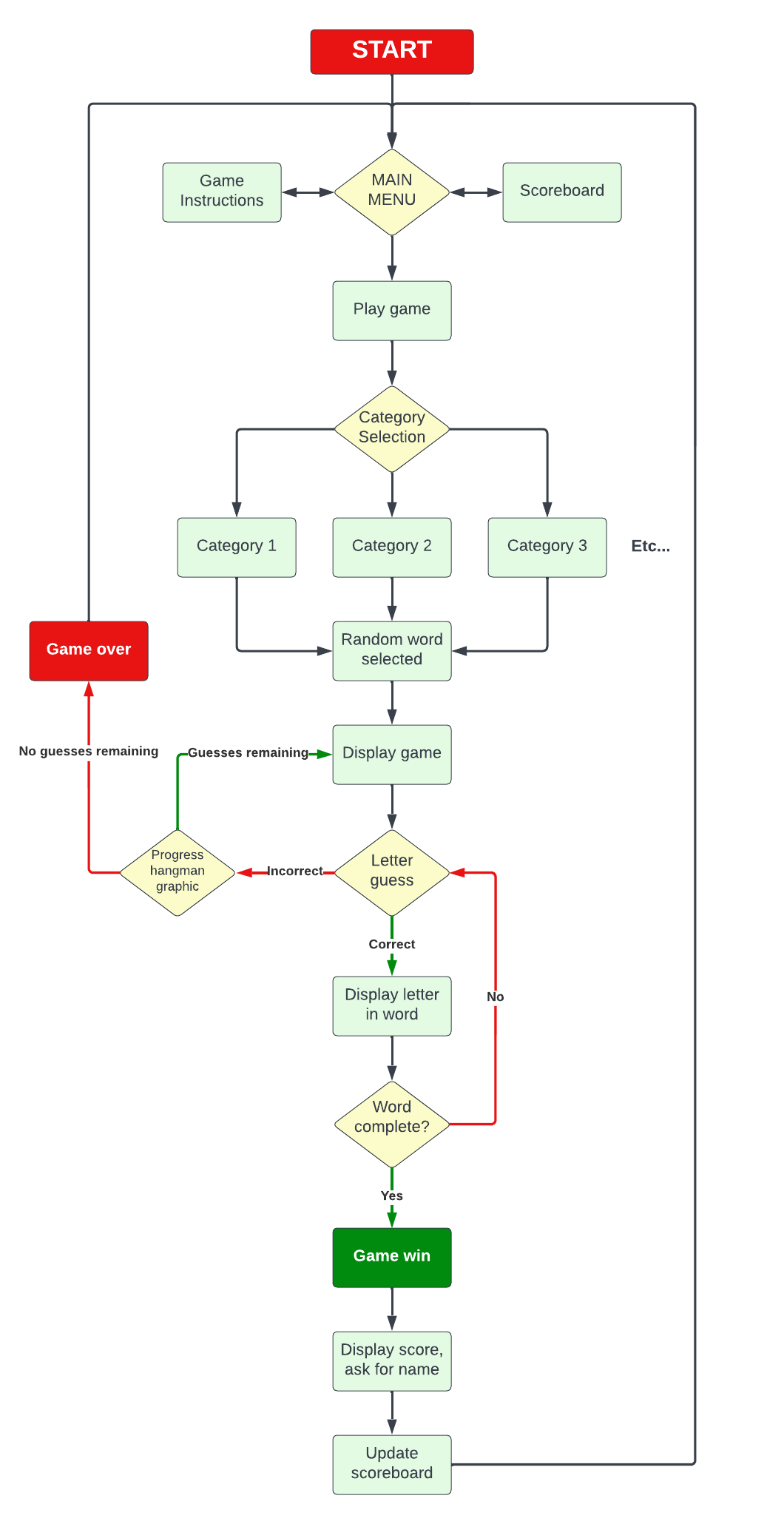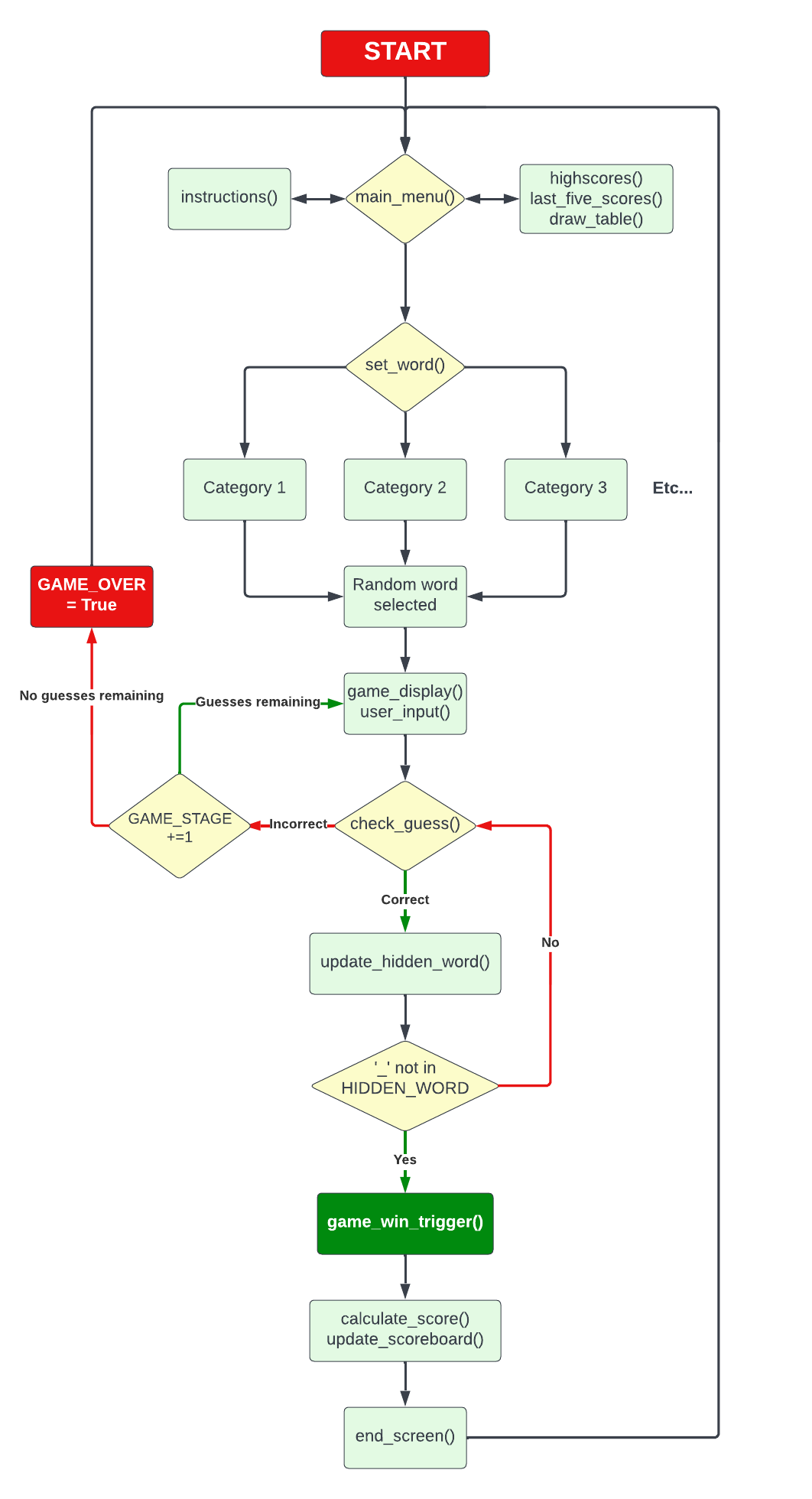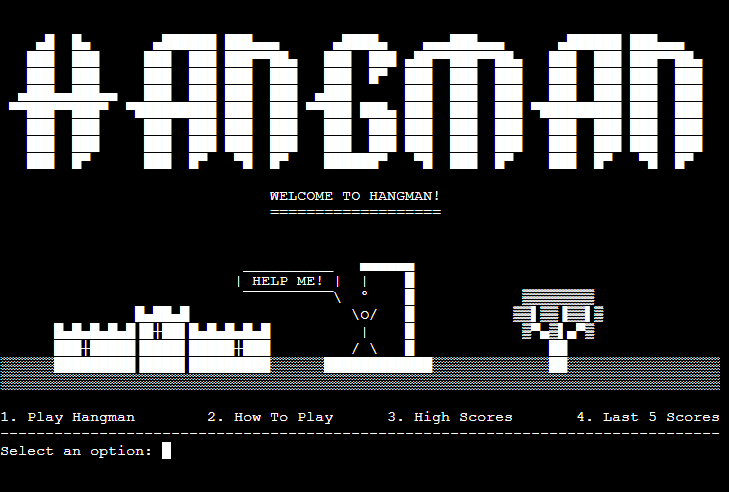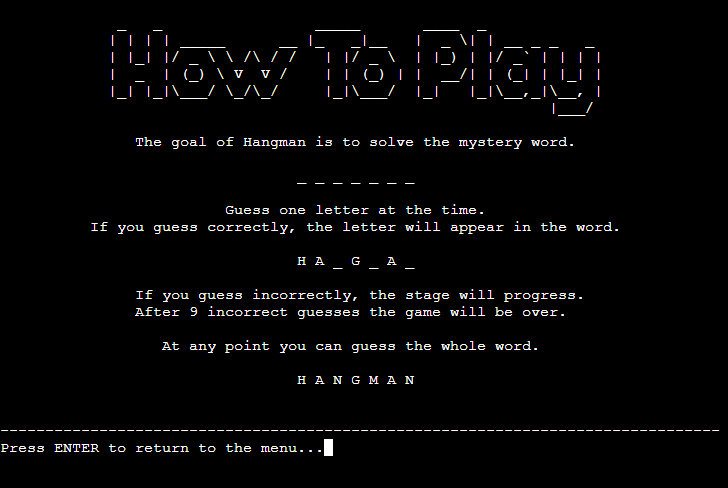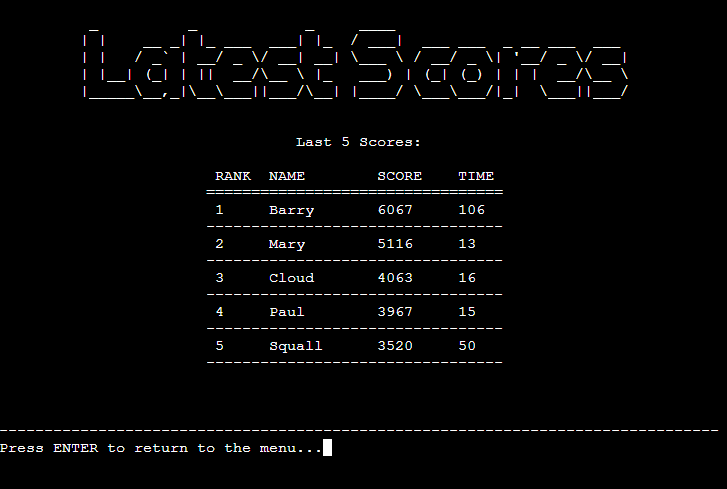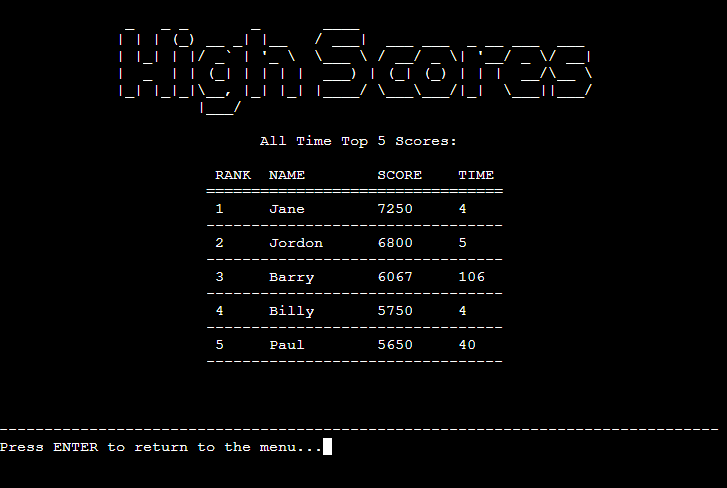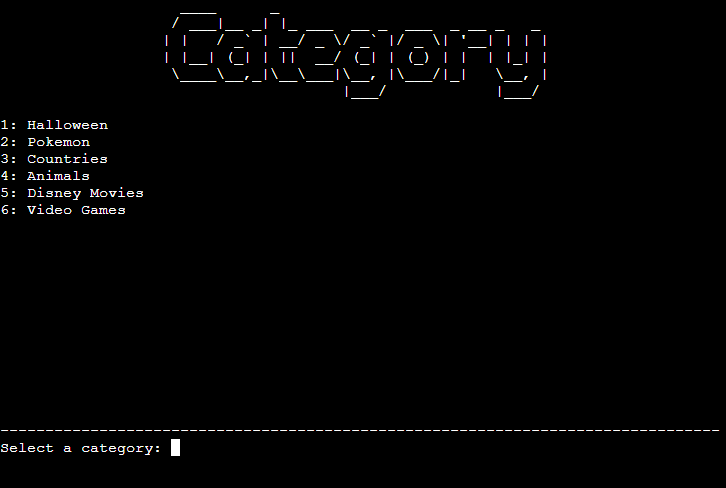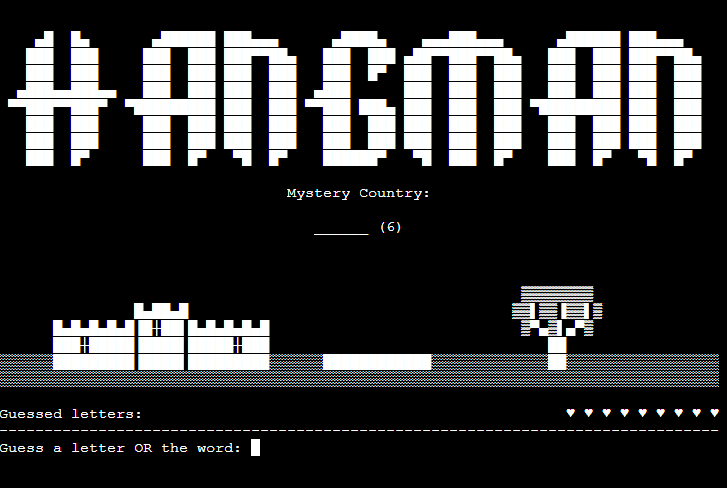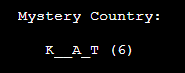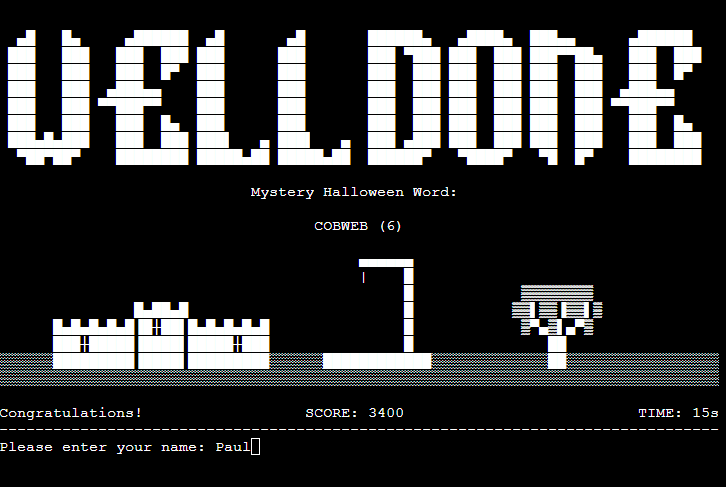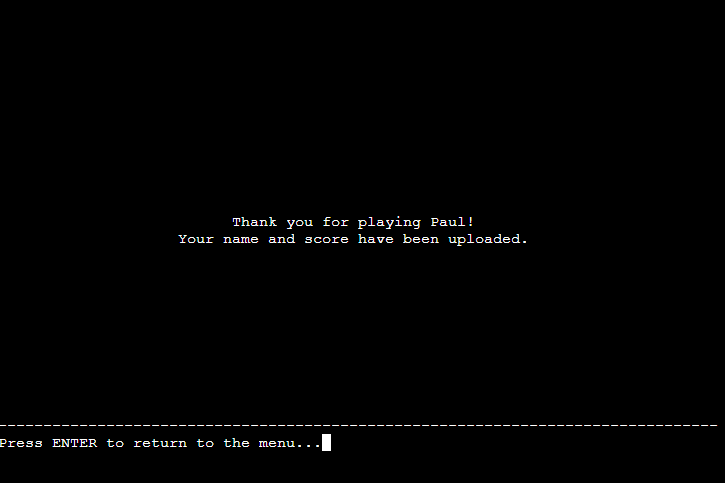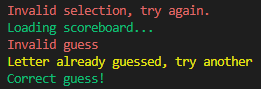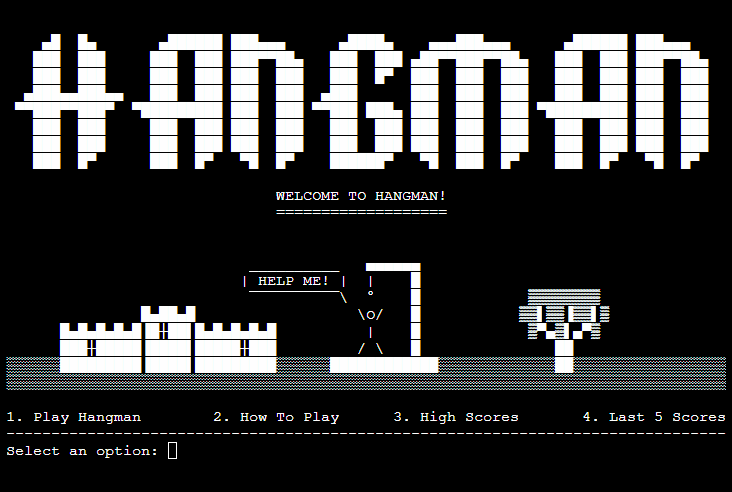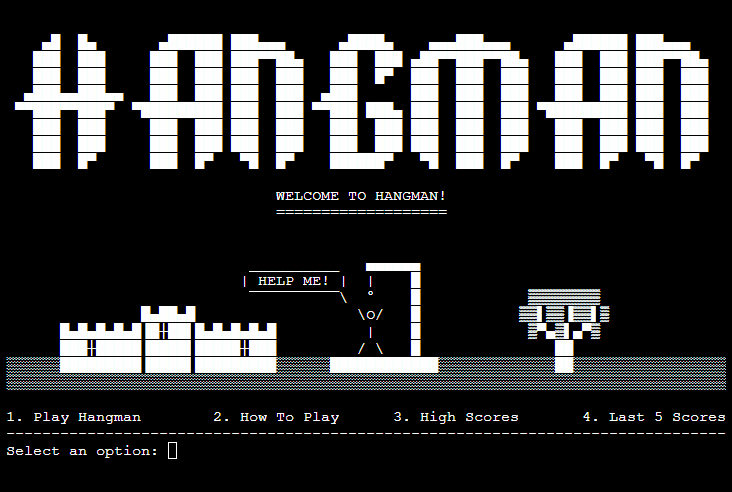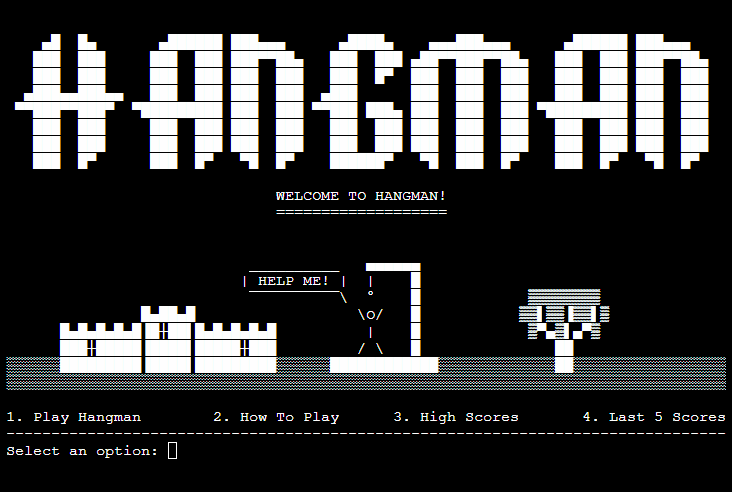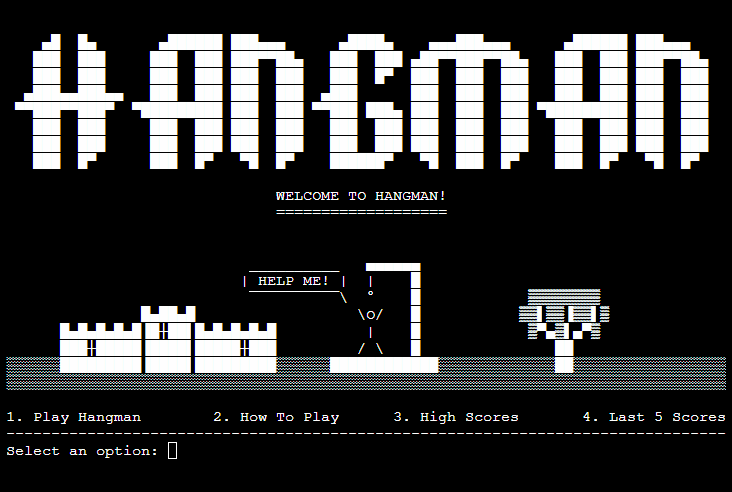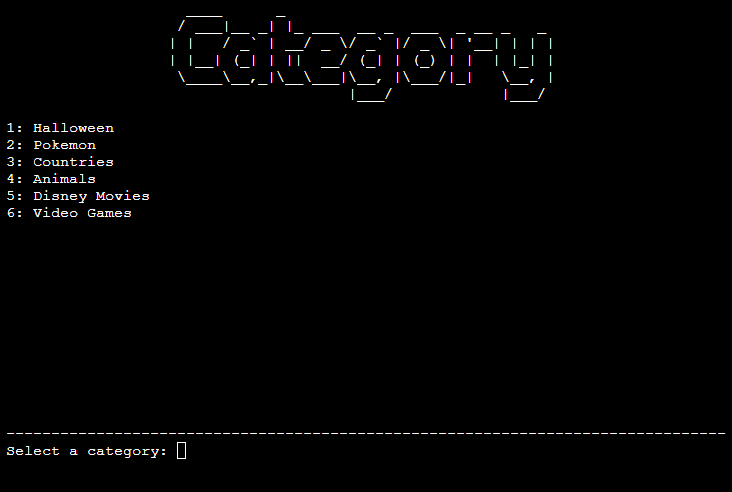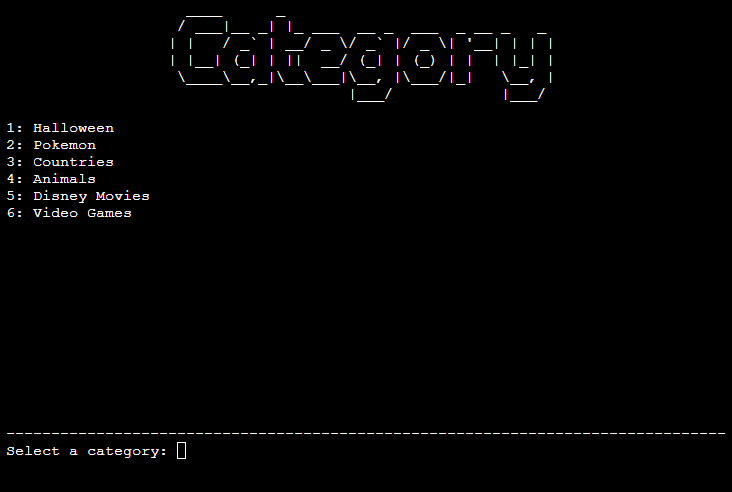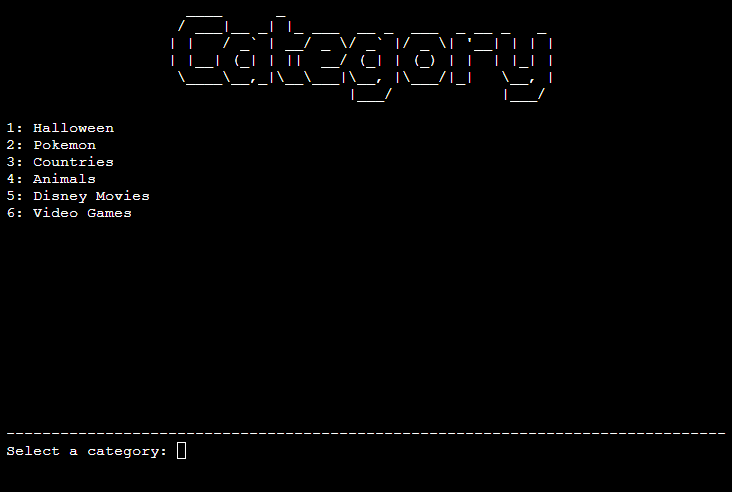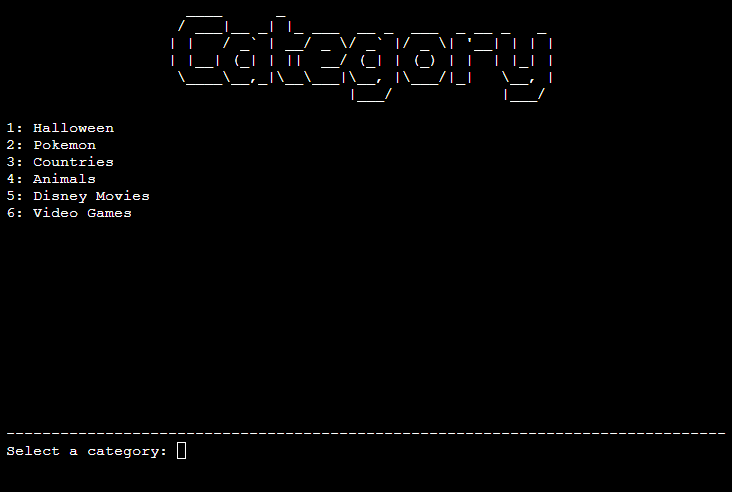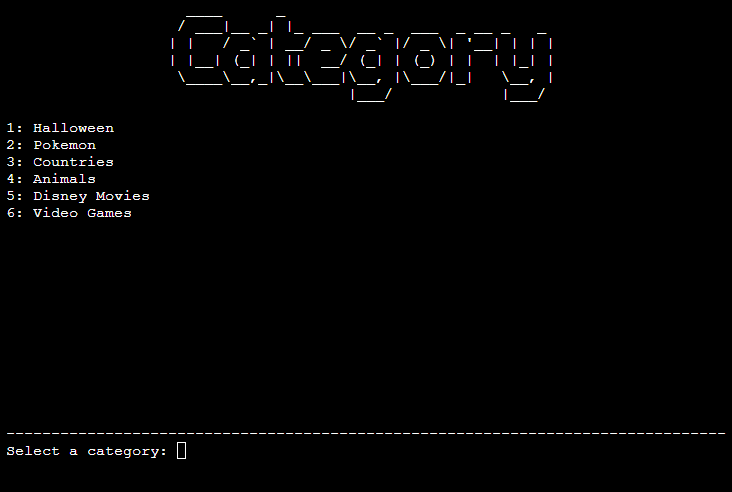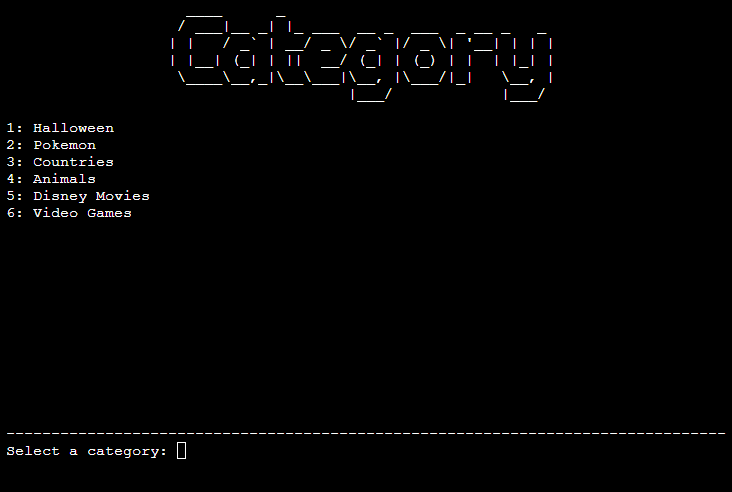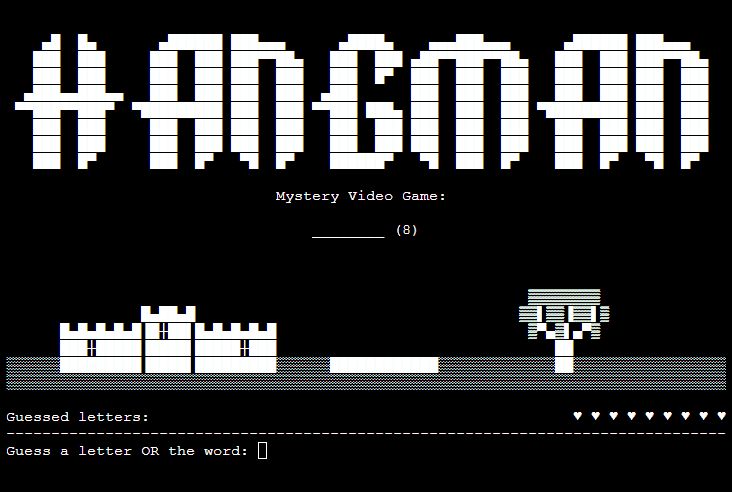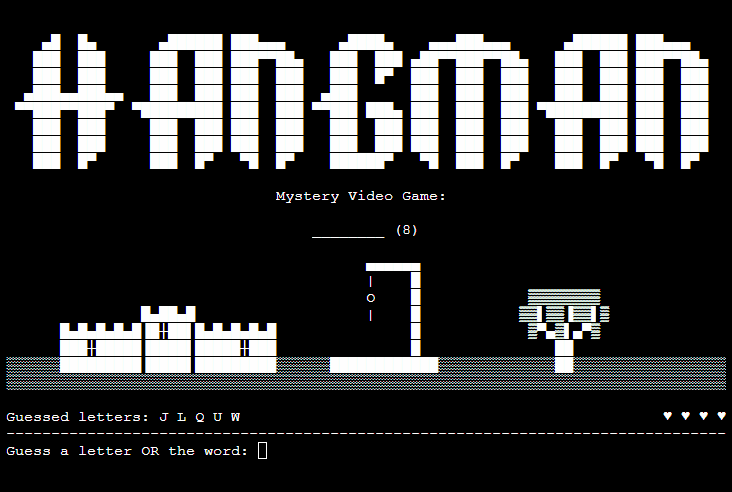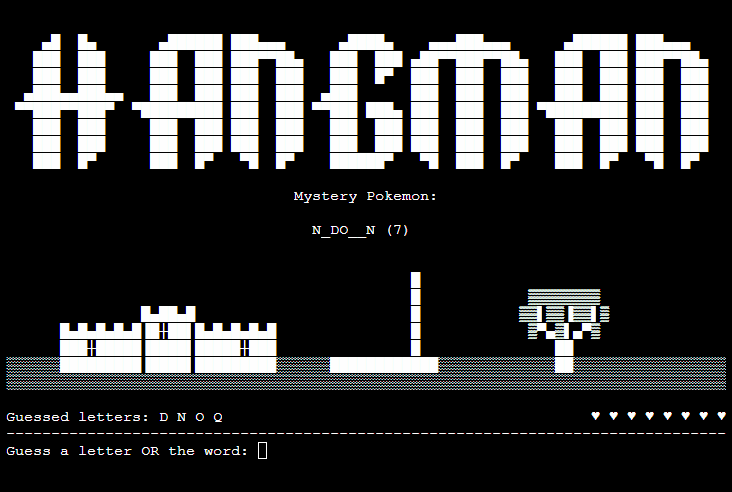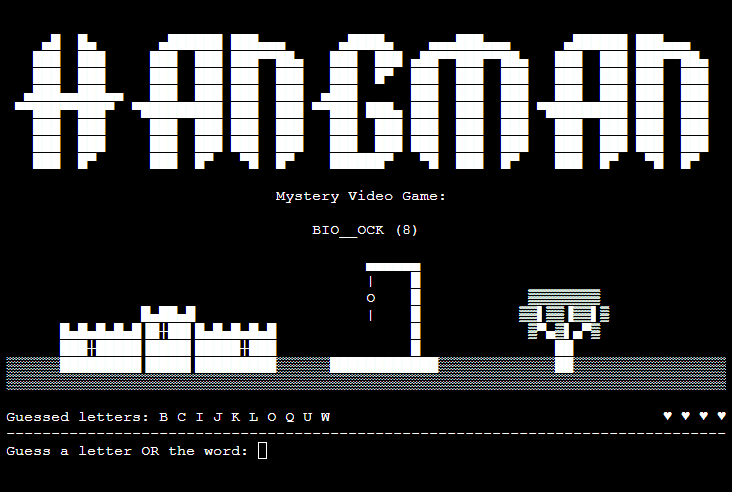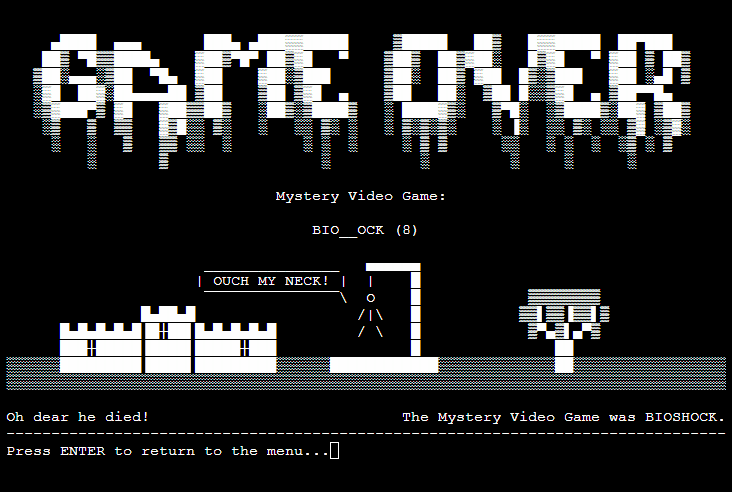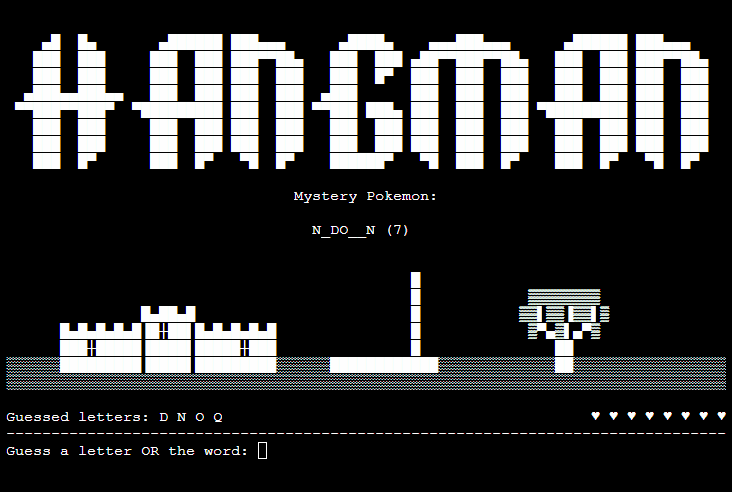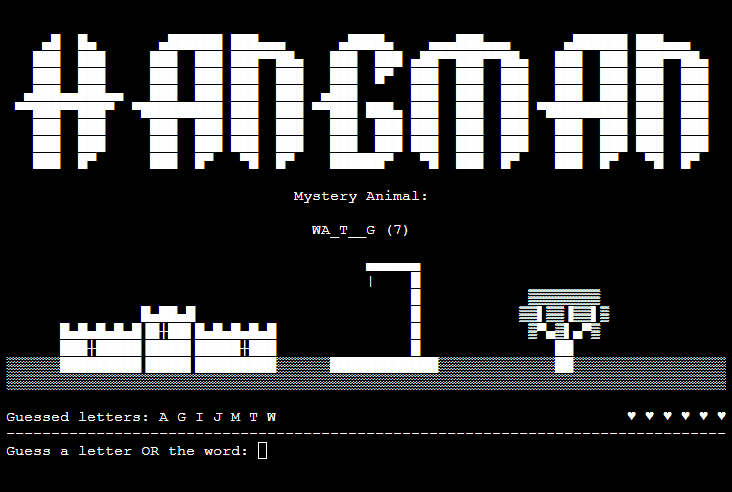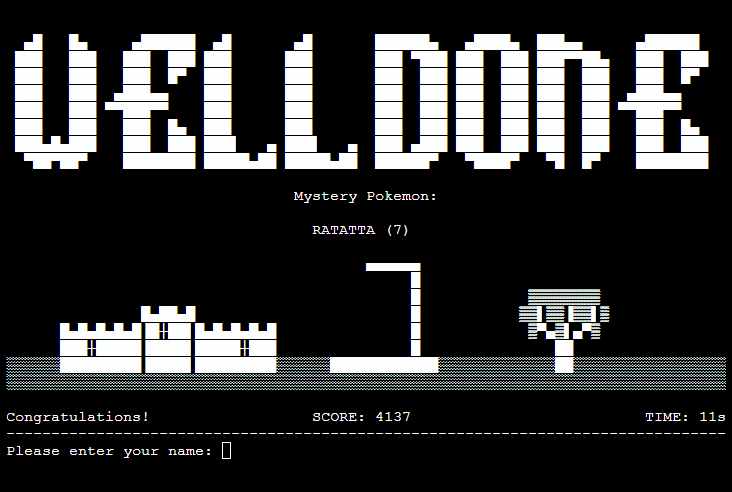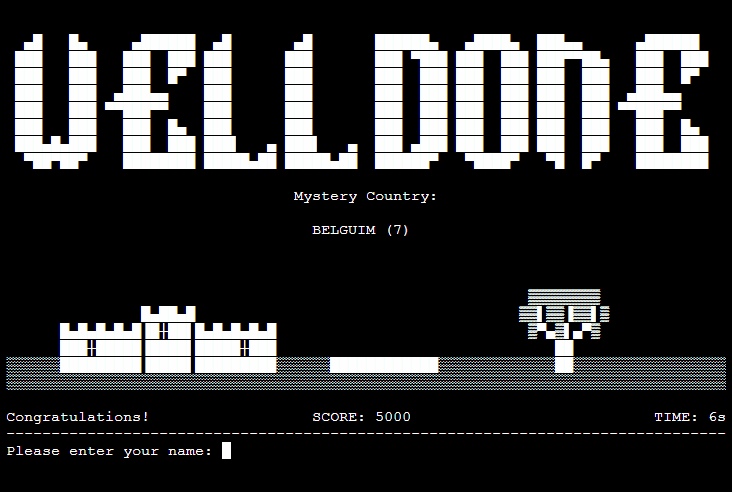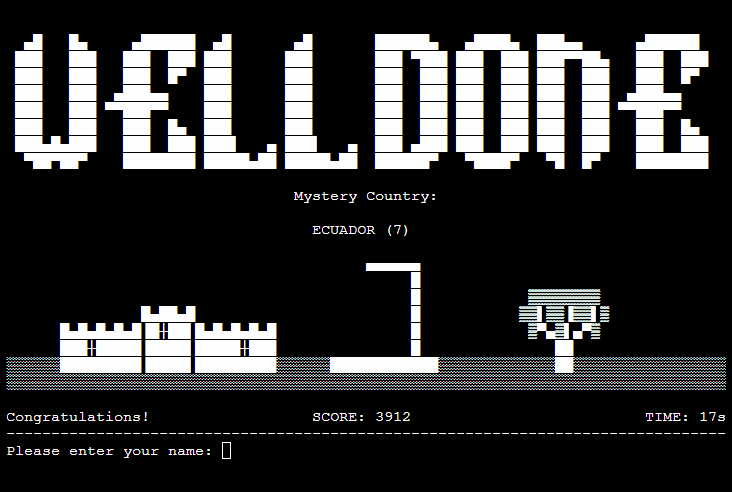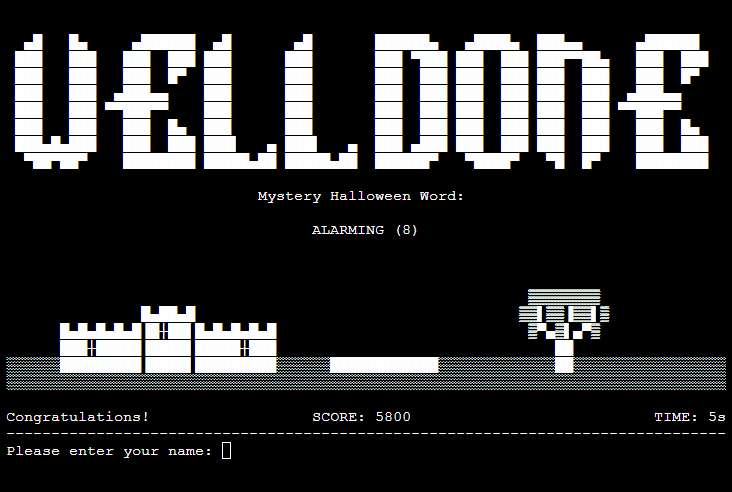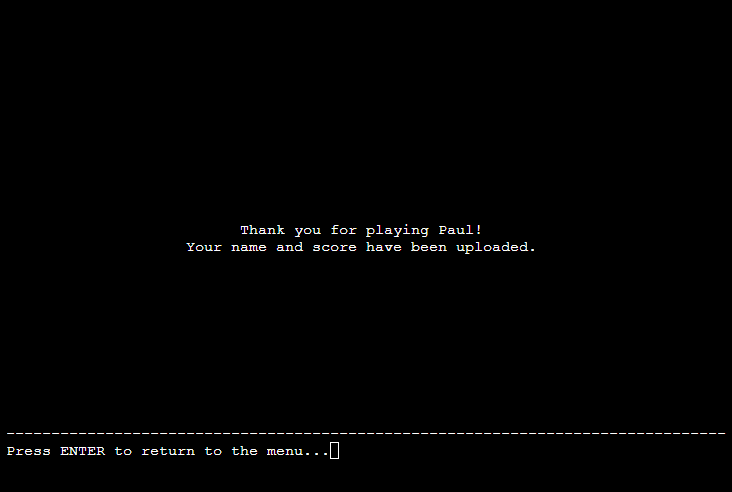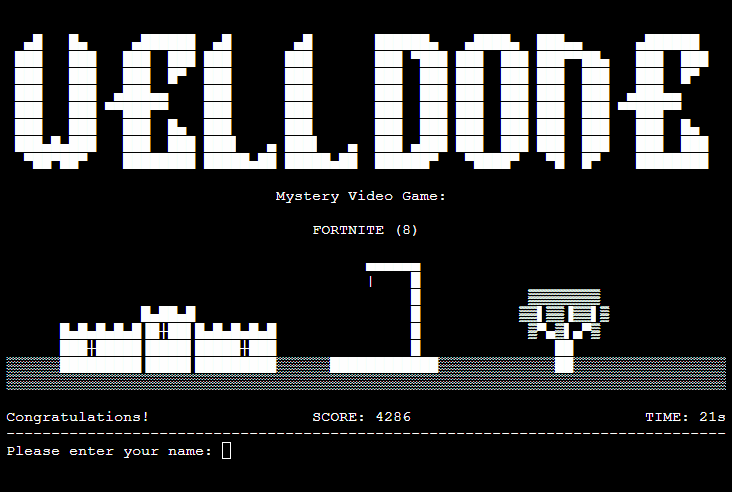- Introduction
- The User Experience
- Design and Flow
- Google Sheet
- Features
- The Game
- Common Features
- Unimplemented Features
- Bugs and Development Issues
- Technologies
- Testing
- Deployment
- Credits and Acknowledgements
Hangman is a Python terminal game. It runs on a mock terminal deployed to Heroku.
Hangman is the third milestone project required to complete my Diploma in Full Stack Software Development at The Code Institute. This project required me to showcase my newly learned Python skills to create a command-line application.
The goal of the game is to guess the mystery word one letter at a time. The time taken, the number of incorrect guesses and word length will determine their score and their position on the scoreboard.
As a user I want:
- To have fun and be challenged.
- To learn how to play and understand the game.
- The game to offer replay value with a large number of words and categories to play with.
- To easily navigate through available options and have clear feedback on my inputs.
- To know how well I did and be able to compare myself to others.
As the designer I want:
- Users to meet their goals (above).
- The game to be functional and without errors.
Lucid Chart was used to plan the flow of the program, from functions to user input and variable checks.
- The titles for the scoreboard and category selection screens were made using pyfiglet.
- The game over and hangman titles were made using Text ASCII Art Generator.
- The mock python terminal is from a template provided by Code Institute. You can find the original here.
- The page background is taken from Vecteezy, edited to fit the aspect ratio of the terminal.
You can view the Google sheet that stores all data for this program here. The sheet word_sheet contains all possible game words, sorted by category (each column). The second sheet scoreboard is self-explanatory, this is where all user scores are stored.
The first screen presented to the user is the main menu. It shows the game title, some ASCII art and a row of options. Below the dotted line is a python input field waiting to accept the user's choice.
Created by the main_menu() function. User input is verified by an if-else statement and an array of valid user inputs.
valid_choices = ['1', '2', '3', '4']
A simple text-only screen. Contains instructions for the user on how to play and win the game.
Beneath is a dotted line and the text "Press ENTER to return to the main menu...". Input from the user here will run the main_menu() function and return them to the main menu. This is repeated throughout the program so to avoid repeated lines of code it is all part of a function called bottom_input() that is called when necessary.
def bottom_input():
print('-' * 80)
input('Press ENTER to return to the menu...')
main_menu()
Using the get_all_values() function from the gspread google sheets library, data is pulled from a spreadsheet containing all player scores. The data is sliced and sorted in different ways depending on the option selected by the user from the main menu.
Last Five Scores last_five_scores() slices the bottom 5 rows from the spreadsheet and then sorts the arrays using a lambda function by the values in the second (score) column. This data is then passed to the draw_table() function.
def last_five_scores():
score_data = SCORE_SHEET.get_all_values()
score_slice = score_data[-1:-6:-1]
score_slice = sorted(score_slice, key=lambda x: int(x[1]), reverse=True)
draw_table(score_slice, 'Latest Scores', 'Last 5 Scores:')
High Scores highscores() sorts all data pulled from the spreadsheet again with a lambda function by the values in the score column. Then passes just the first 5 arrays to the draw_table() function.
def highscores():
score_data = SCORE_SHEET.get_all_values()
score_sorted = sorted(score_data, key=lambda x: int(x[1]), reverse=True)
draw_table(score_sorted[:5], 'High Scores', 'All Time Top 5 Scores:')
draw_table() takes the data and uses a for loop to print the arrays one at a time as a presentable table of scores.
def draw_table(scores, heading, heading2):
rank = 1
rank_h = 'RANK'
name_h = 'NAME'
score_h = 'SCORE'
time_h = 'TIME'
headers = f'{rank_h : <6}{name_h : <12}{score_h : <9}{time_h : <5}'
print(headers)
print('=' * 33)
for line in scores:
row = f'{rank : <6}{line[0] : <12}{line[1] : <9}{line[2] : <5}'
cprint(row)
cprint('-' * 33)
rank += 1
The game itself features several categories the user can select from. The selected category changes the variable WORD_LIST. Each column in the word_list spreadsheet contains the possible words for each category.
A random word is pulled using python random and assigned as the variable game_word. This will be the word the user has to guess as the object of the game.
game_word = random.choice(word_list)
During gameplay, this mystery word is represented by a line of underscores. This is the hidden_word variable, initially created by assigning it the value of one underscore multiplied by the length of the game word.
hidden_word = '_' * len(game_word)
The most prominent feature of the game screen is the ASCII art landscape showing a castle, the hangman platform, and a tree. This multiple line string the first index of an array called HANGMAN_STAGES. Throughout the game, if the user makes an incorrect guess the game_stage variable is iterated by 1, and then when the game screen is reprinted the next ASCII art landscape in the array is called.
print(HANGMAN_STAGES[game_stage])
Beneath the game stage is a line containing two pieces of important information for the user. First, is a list of letters already guessed. This information is useful to the player when making further guesses.
guessed_letters = []
guessed_letters.append(guess)
guessed_letters_str = ' '.join(guessed_letters)
Second, is a string of hearts ♥ representing the number of incorrect guesses left before a game over. Upon an incorrect guess, the variable player_lives is iterated by -1.
life_bar = ' ♥' * player_lives
As with all screens so far, the user input is on the same line of the terminal, below a line of dashes. This is where the user will make their guess, either one letter at a time, or as a whole word.
The user input once validated by user_input() is passed to the check_guess() function. There are three outcomes of this function:
- The guess is correct and the function
update_hidden_word()is called. - The guess is incorrect and the user is out of guesses so the game is over.
- The guess is incorrect, the user has guesses remaining and the game stage is redrawn so the game can continue.
Updating the Hidden Word
The update_hidden_word() function is fairly complex but it can be broken up into a few simple actions.
- It will take the user's guess and look for that letter in the
game_wordvariable, returning an array of numbers, each representing the position of the guess in the word.
positions = [i for i, a in enumerate(game_word) if a == guess]
- Then it creates a new variable from
hidden_wordusing thelistfunction to return an array.
hidden_word_arr = list(hidden_word)
- A for loop then assigns the value of the user's guess to the correct positions in the array.
for num in positions:
hidden_word_arr[num] = guess
hidden_wordis then reassigned a value using thejoinfunction.
hidden_word = ''.join(hidden_word_arr)
At this point, it is possible the user has guessed correctly all the letters in the game word. If so the game_win_trigger() function can be called. An easy way to check for this is whether or not any underscores remain in the hidden word.
if '_' not in hidden_word:
game_win_trigger()
When the variable game_stage has a value of 9, the game is over. This will occur after that many incorrect guesses from the user. This check is at the bottom of an if statement in the check_guess() function.
Else:
end_time = time.time()
player_lives -= 1
game_stage += 1
game_over = True
game_display(FAIL_HEADER)
When game_over is True and the game display is reprinted it will show the game over title instead, as well as the reveal of the game word to the player. game_over being True also stops the While loop within the user_input() function, and therefore will no longer ask the user to input a guess.
while game_over is False:
elif game_over and game_win is False:
left_text = 'Oh dear he died!'
right_text = f'The Mystery {category} was {game_word}.'
print(f'{left_text : <25}{right_text : >55}')
The function bottom_input is then called once again to return the user to the main menu.
There are two ways to trigger a game win state:
- If the user guesses the game word in its entirety.
- If there are no underscores left in the
hidden_wordvariable.
Both of these outcomes will call the game_win_trigger() function.
elif guess == game_word:
hidden_word = game_word
game_win_trigger()
if '_' not in hidden_word:
game_win_trigger()
The game_win_trigger() function will assign the variables game_win and game_over to True, set a variable called end_time (used to calculate the score later on) and call the game_display() function.
def game_win_trigger():
end_time = time.time()
game_win = True
game_over = True
game_display(WIN_HEADER)
When the game screen is reprinted with the variable game_win as True two functions are called, first calculate_score() and then update_scoreboard().
The calculate_score() function has three parts. First, the variable seconds is assigned the value of end_time subtracted from start_time to get the seconds taken to win the game. Python math is used to round down the value to a whole number.
seconds = math.floor(end_time - start_time)
Then the score is calculated using an algorithm that takes into account the length of the word, the number of player lives remaining and the time taken. This is then rounded up using the math.ceil() function.
score = math.ceil((len(game_word) * 500) + (player_lives * 1000) / seconds)
The values assigned have very little thought and design put into them, but basically; this makes longer words solved with a low number of incorrect guesses in a short time score higher than short words solved with many incorrect guesses in a longer amount of time. As the game time progresses the effect of the time taken has a diminishing effect on the final score.
The user is presented with an input asking for their name upon winning the game. The input is validated with a while loop that checks the input with the isalpha() function. Invalid inputs will restart the loop asking the user once again for input. Any input is also reduced to just 10 characters. This is to help maintain the desired spacing of columns on the scoreboard.
while True:
name = input('Please enter your name: ').capitalize()[:10]
if not name.isalpha():
print(f'{Fore.RED}Invalid name, try again...')
else:
break
The user's name, their score, time taken, and (for my own curiosity) the game word, are passed as parameters into the append_row() function from gspread.
SCORE_SHEET.append_row([name, score, seconds, game_word])
Just for user feedback purposes, once the scoreboard has been updated the user is presented with a simple screen thanking them for playing, this includes the name they provided previously and the option to return to the main menu.
def end_screen():
print(f'Thank you for playing {name}!')
print('Your name and score have been uploaded.')
- This user input design and positioning are constant throughout the program. Always below a dotted line and on the same line in the terminal.
- Positive feedback is represented with green text. Negative feedback or invalid input is represented with red text. This functionality is part of colorama.
- Consistency of position and colour improves the experience for the user, hopefully producing a positive emotional response.
I created a function called cprint() to center align text. This was to help with line length issues.
def cprint(text):
terminal_width = 80
print(text.center(terminal_width))
I have loading text where necessary to give the user feedback when the following takes place:
- Loading either scoreboard
- Updating the scoreboard
- Retrieving the word list after category selection
All three of these require information to be pushed to or pulled from the spreadsheet and can take a few seconds. The loading text reassures the user something is happening.
A function called clear_terminal() is called throughout to clear the screen before printing what is required at that point in the program. This was essential to make sure all user input is on the same line - a key part of my design. This was a suggestion from Stack Overflow.
def clear_terminal():
os.system('cls' if os.name == 'nt' else 'clear')
Currently, the game will not penalise the user if they guess incorrectly when inputting an incorrect whole word. This will just show as an invalid guess. I would like the game to be able to distinguish between an invalid guess and an incorrect whole word guess. This would require a more complex if-else statement that I did not have the time to implement.
An option to select difficulty would be a good addition. The random selection of the game word means that sometimes the length is short, sometimes the length is long. Longer words are inherently harder and more fun to guess. A selectable difficulty would allow the user to choose a minimum length of word that they have to guess.
This would provide no extra functionality but there are many more values and details I can upload to the spreadsheet upon scoreboard entry. Things like the order of letters guessed, the time between guesses, whole words guessed and so on. All would benefit me as the designer from a gameplay perspective. This feedback could lead to improvements in word choice or difficulty. To implement this, new variables would have to be created throughout the program, and then each appended to the spreadsheet in the same way as the user's name and score currently are.
And of course more obvious things such as a larger word list and category choice. This is simple to implement but would add no extra value to this program as a portfolio project.
- The most common issue a user will come across is after a guessed letter. There is a second delay in place so the user can see feedback in the form of "Correct guess", "Incorrect guess" etc. During this second, any input such as another letter guess will be invisible and then cause the next input to be invalid. To provide some context to the user the invalid guess error message was changed to "Invalid guess, OR you guessed too fast". Ideally, a solution to this would have been good. A way to clear any unwanted inputs before asking the user for their next guess would be necessary to achieve this.
- For a while early in development if a letter appeared in the game word more than once, only the first instance would reveal itself to the user after a correct guess. This was due to the if statement only applying to the first instance of the guessed letter it came across. This meant I could not use words with repeated letters. I later fixed this by using the
enumerateobject to return every position as an array, then a for loop to loop through the word to fill it in correctly. This is part of theupdate_hidden_word()function.
- GitHub
- Used to store files, changes, and host page assets.
- GitPod
- Used to write, comment code, and commit to GitHub.
- Code Institute Python Essentials Template
- Used as the basis of the project, helped to set up GitPod workspace.
- Affinity Photo
- Used to edit images, resizing and optimizing them for use on a website.
- Am I Responsive
- Used to create the hero image at the top of this readme.
- Google Sheets
- Used to store the database of words and categories, as well as user scores.
- Heroku
- Used to deploy the project.
- Lucid Chart
- Used to create flowcharts.
- random
- Used to randomly select the word for the game.
- os
- Used for its
cleartool, to clear the terminal window.
- Used for its
- time
- Used to calculate the time taken to complete the game.
- math
- Used to round down and round up variables.
- pyfiglet
- Used to create ASCII art titles for the scoreboard, how to play screen, etc.
- gspread
- Used to pull from and push to a Google Sheet.
- oauth2
- Used for authentication.
- colorama
- Used to colour feedback messages for the user.
- pycodestyle
- An alternative to PEP8Online, a PEP8 validator.
User's want:
- To have fun and be challenged.
- Obiously you can't test to see if a user is having fun, but users that have played the game have given me positive feedback.
- The game sometimes can be challenging, likely when the user is unfamiliar with the game word or due to it's length. Selectable difficulty levels are currently unimplemented. See Unimplemented Features above.
- To learn how to play and understand the game.
- The How To Play screen avaiable to the user from the main menu helps them understand.
- Feedback to the user throughout the game further aids this.
- The game to offer replay value with a large number of words and categories to play with.
- Currently the game offers the user 6 categories to choose from, each with 30+ words to guess. This isn't a huge ammount but is easily expandable.
- To easily navigate through available options and have clear feedback on my inputs.
- The main menu is clear and simple to use.
- Throughout the game and other screens, user input is always requested on the same line in the terminal. Making it clear and consistent.
- To know how well I did and be able to compare myself to others.
- Users that get a game over are show the game word at the end so they can see how close they got to winning.
- Winners are presented with a score and a time taken statistic. They can then compare themselves with others by viewing the scoreboard.
For automated testing, an alternative to PEP8Online had to be used as there are ongoing issues with this python validator. Pycodestyle (a PEP8 validator) was added directly to my workspace in Gitpod. Once enabled pycodestyle highlights any warnings and errors within your code. My code is contains no errors or warnings at point of project submission.
Throughout all stages of this project, the application was tested by several Code Institute students as well as other friends. Weekly testing was carried out my by mentor Oluwaseun Owonikoko.
This program was deployed to Heroku. You can visit the live site here.
To deploy a copy of this project for your self follow these steps:
- Fork or clone this repository.
- Create a new app on Heroku.
- Ensure that the buildpacks are set to
PythonandNodeJS. - Link the app on Heroku to the repository.
Setting up credentials and Google Sheets:
- Make a copy (File > Make a copy) of the Google sheet for this game here.
- Create a new project on Google Could Platform.
- Enable the Google Drive API.
- Create your credentials for accessing Application Data here.
- Grant permissions of of Basic > Editor.
- Create new service account keys (type: JSON).
- Copy the email address under Service Accounts and add this as an Editor to your copy of my Google sheet.
- Enable the Google Sheets API.
Config Vars:
- Download your key file then navigate back to your Heroku Dashboard and select your app.
- Under Settings, look for Config Vars and add the following:
Deployment:
- Once the Config Vars are set, click Deploy.
- Scroll to the bottom of the deploy options and click the Deploy Branch button. Optionally you can also Enable Automatic Deploys.
- The site will now be live.
This project contains a list of Disney movies, and Pokémon names, all belong to their respective owners Disney and The Pokémon Company.
A single image is used in this project. See above.
- Information provided in this thread on Stack Overflow was used to sort data pulled from my scoreboard spreadsheet.
- Information provided in this thread on Stack Overflow was used to find all the occurrences of the guessed letter in the game word.
- Information provided in this thread on Stack Overflow was used to better understand how to clear the terminal window.
Thanks to my mentor Oluwaseun Owonikoko and the students from class June 2022 for their help and suggestions throughout the project.