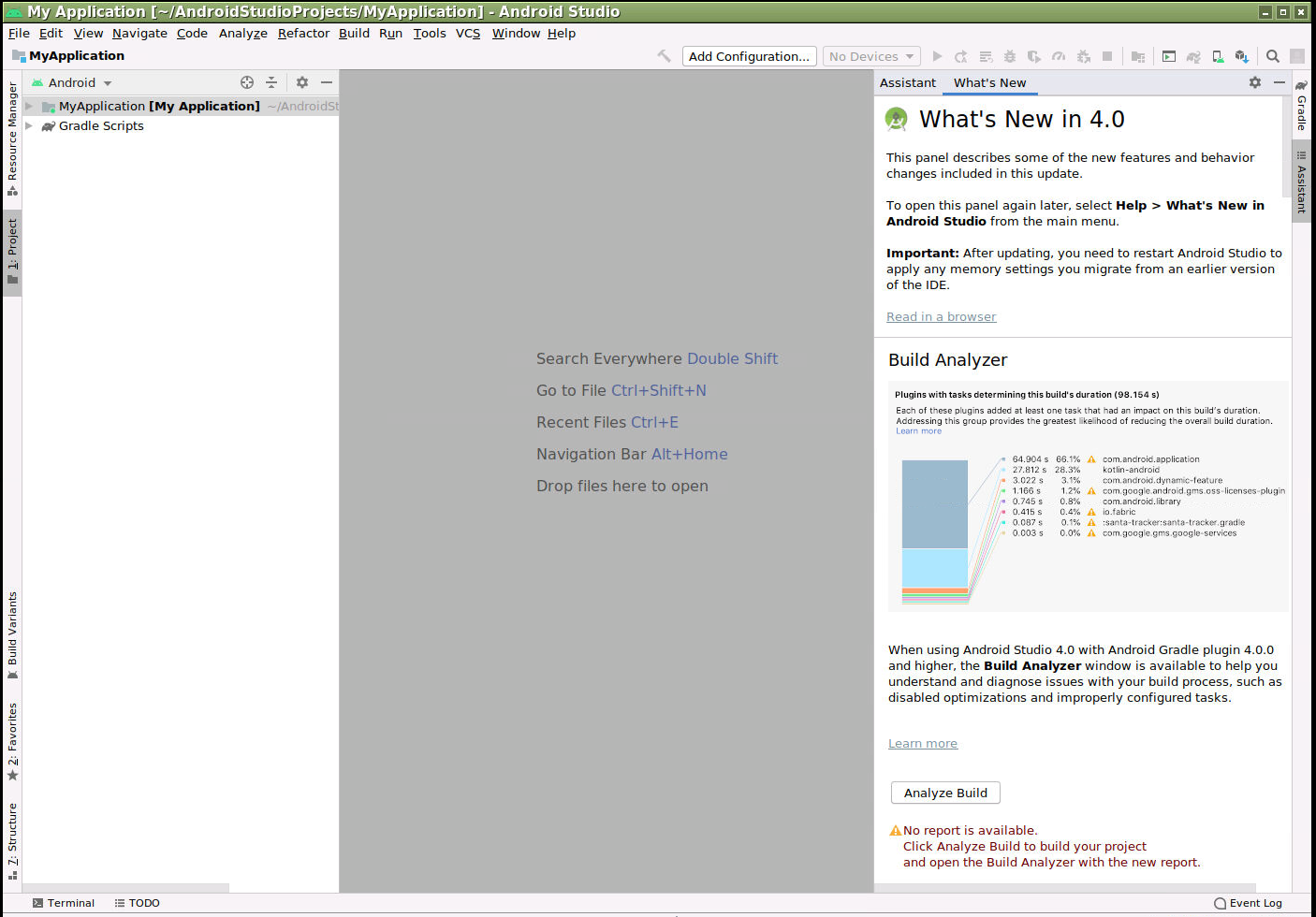A Docker image designed to work with Gitpod, letting you run Android Studio as a cloud-based IDE.
- Works, but -
- doesn't persist settings/downloaded plugins/SDKs etc
See the wiki for brief instructions on how to use this instance in Gitpod on the web.
Create a .gitpod.yml file in your repository, with the contents
image: phlummox/android-studio:latest
file: .gitpod.Dockerfile
ports:
- port: 6080
protocol: "http"
# List the start up tasks. You can start them in parallel in multiple terminals. See https://www.gitpod.io/docs/config-start-tasks/
tasks:
- init: echo 'init script' # runs during prebuild
command: echo 'start script'
For more on how to configure Gitpod using this file, see https://www.gitpod.io/docs/config-gitpod-file/.
Once the file is pushed to GitHub, you should be able to visit XXX
Running the container locally on your machine is also possible, though not especially
pleasant: I find the X server tends to die periodically for unknown reasons.
You're probably better off sharing your /tmp/.X11-unix unix socket
with the guest container. (For other ways of running GUI applications
in a Docker container, see the excellent page on this topic
on the ROS wiki.)
At any rate, if you want to do that, you can run the following:
$ docker pull phlummox/android-studio:latest
$ docker run --rm -it -p 6080:6080 --hostname my-host phlummox/android-studio:latest bashReplace "my-host" with the hostname of your host machine.
Within the container, look at the contents of the file
/tmp/display-:0.log.
Not far from the start, it should say
Navigate to this URL:
http://myhost:6080/vnc.html?host=myhost&port=6080
Press Ctrl-C to exit
Open that URL in your browser, and you should have access to the X Window session.
In the terminal where you have the container running, enter android_studio,
and Studio should start in the browser tab.