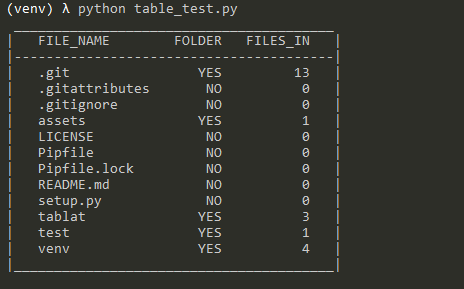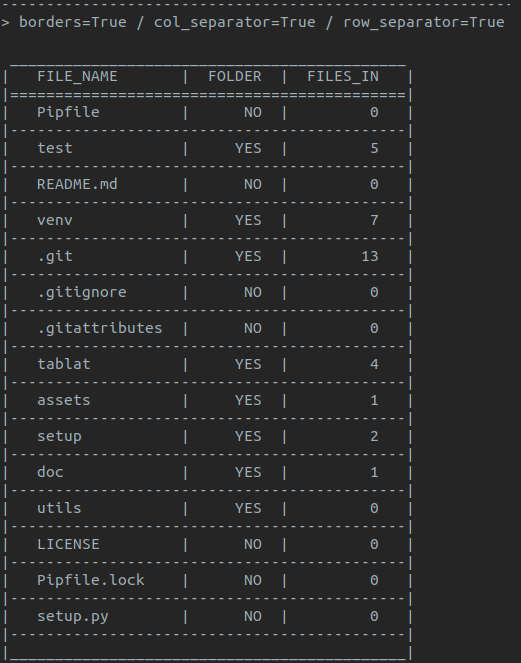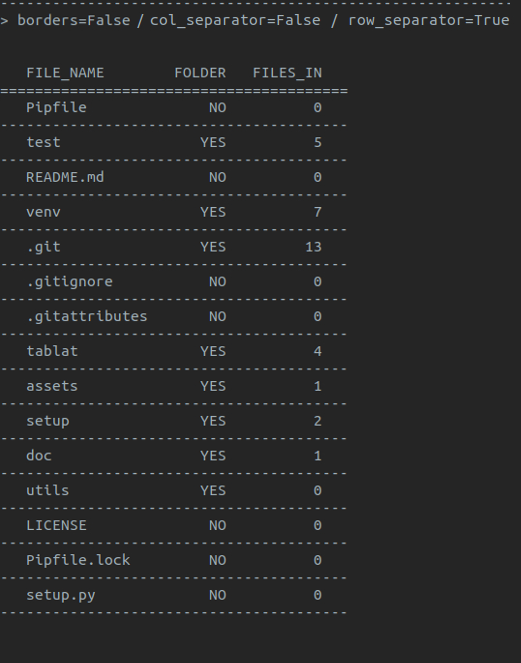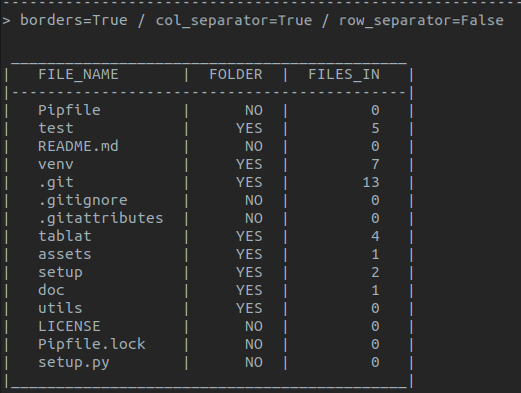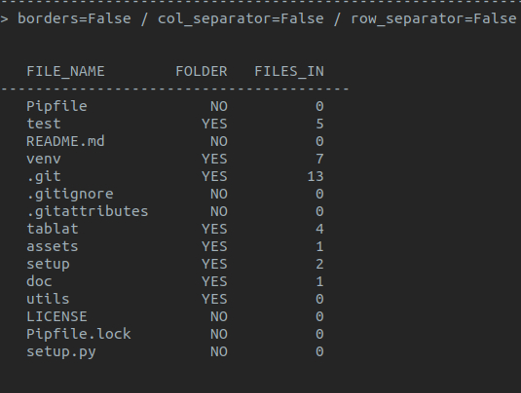A simple way to print output in a table
Just create a Table object and give it a headers list and the data. The number of columns will be calculated from the number of headers.
from pathlib import Path
from tablat import Table
folder_path = Path('./')
header = ['FILE_NAME', 'FOLDER', 'FILES_IN']
data = []
for file_path in folder_path.iterdir():
data.append(file_path.name)
if file_path.is_dir():
data.extend(['YES', len([f for f in file_path.iterdir()])])
else:
data.extend(['NO', 0])
my_table = Table(data, header)
my_table.print_table()Note: print(my_table) is also valid
You can intall the package using pip (Python Package Installer)
pip install tablator
python -m pip install tablatTable object can be initialized with the data or empty:
my_table = Table(data=my_data, headers=my_headers)If it is initialized empty it can be modified or updated later:
my_table = Table()
my_table.headers = ['FILE_NAME', 'IS_DIR']
my_table.table_data = ['My docs', True, 'profile_pic.png', False]Table data can be expanded anytime:
for file_path in Path('./').iterdir():
my_table.add_data([file_path.name, file_path.is_dir()])You can use the method set_column_content(column_dict) to init the Table by columns.
This method expects a dict with the column names as keys and a list with the column data as values.
{
"column_name1": ["item11", "item12", "item13"],
"column_name2": ["item21", "item21", "item23"],
.
.
.
}Here is the example from the begining modified:
from pathlib import Path
from tablat import Table
folder_path = Path('./')
column_data = {
'FILE_NAME': [],
'FOLDER': [],
'FILES_IN': []
}
for file_path in test_path.iterdir():
column_data['FILE_NAME'].append(file_path.name)
column_data['FOLDER'].append('Y' if file_path.is_dir() else 'N')
column_data['FILES_IN'].append(len([f for f in file_path.iterdir()]) if file_path.is_dir() else 0)
Table().set_column_content(column_data).print_table()The method get_column_conten() returns a dict with the same structure even if you didn't initialized the table with set_column_content(column_dict).
The method load_data(file_path) initializes the table from a json file. The json file should
have the same structure that set_column_content(column_dict), column name as key and column content list as value:
{
"column_name1": ["item11", "item12", "item13"],
"column_name2": ["item21", "item21", "item23"],
.
.
.
}By default first column will be aligned to left and the rest to right. The alignment
follows the same encoding as the string format function, a character can be passed to set the alignment:
- Right align:
> - Left align:
< - Center align:
^
Column alignment can be changed with alignment attribute or set_column_align() method.
With alignment attribute you can provide a list with the alignment for each column:
my_table.alignment = ['^', '^', '>']With set_column_align(index, align_char) you can change a specific column alignment (column index starts form 0):
my_table.set_column_align(0, '<')By default print_table() will print all columns in the table, but you can filter what columns should be printed.
print_table() have two optional arguments: show_columns and hide_columns. This arguments expects a list with the indexes of the columns to print or hide respectively. If the two arguments are used hide_columns will be ignored.
# Shows first and third column
my_table.print_table(show_columns=[0, 2])
# Hide third column and shows the rest
my_table.print_table(hide_columns=[2])You can retrieve data form the table using indices
# Get first row data
my_table[0]
# Get third row, second column
my_table[2][1]TabStyle class is used to encapsulate style options for the table. Current values are:
- Table borders
- Row separators
- Column separators
Note: default style is with borders and no separators for rows and columns
Using TabStyle to configure the style:
form tablat import Table, TabStyle
# Style object with no borders and row separators
pref_style = TabStyle(borders=False, row_sep=True)
.
.
.
# Initializing Table with our prefered style
some_tab = Table(data, headers, pref_style)
.
.
.
# Restoring Table default style
some_tab.style = TabStyle()Table objects are initialized with a default TabStyle that can be modified
my_table = Table()
# Disabling borders
my_table.syle.borders = False
# Modifying style properties at once
my_table.style.update(col_sep=True, row_sep=True)