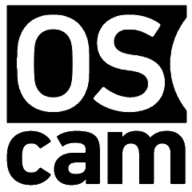The LinuxServer.io team brings you another container release featuring:
- regular and timely application updates
- easy user mappings (PGID, PUID)
- custom base image with s6 overlay
- weekly base OS updates with common layers across the entire LinuxServer.io ecosystem to minimise space usage, down time and bandwidth
- regular security updates
Find us at:
- Blog - all the things you can do with our containers including How-To guides, opinions and much more!
- Discord - realtime support / chat with the community and the team.
- Discourse - post on our community forum.
- Fleet - an online web interface which displays all of our maintained images.
- GitHub - view the source for all of our repositories.
- Open Collective - please consider helping us by either donating or contributing to our budget
Oscam is an Open Source Conditional Access Module software used for descrambling DVB transmissions using smart cards. It's both a server and a client.
We utilise the docker manifest for multi-platform awareness. More information is available from docker here and our announcement here.
Simply pulling lscr.io/linuxserver/oscam:latest should retrieve the correct image for your arch, but you can also pull specific arch images via tags.
The architectures supported by this image are:
| Architecture | Available | Tag |
|---|---|---|
| x86-64 | ✅ | amd64-<version tag> |
| arm64 | ✅ | arm64v8-<version tag> |
| armhf | ✅ | arm32v7-<version tag> |
To set up oscam there are numerous guides on the internet. There are too many scenarios to make a quick guide. The web interface is at port 8888.
Here are some example snippets to help you get started creating a container.
docker-compose (recommended, click here for more info)
---
version: "2.1"
services:
oscam:
image: lscr.io/linuxserver/oscam:latest
container_name: oscam
environment:
- PUID=1000
- PGID=1000
- TZ=Europe/London
volumes:
- /path/to/data:/config
ports:
- 8888:8888
devices:
- /dev/ttyUSB0:/dev/ttyUSB0
restart: unless-stoppeddocker cli (click here for more info)
docker run -d \
--name=oscam \
-e PUID=1000 \
-e PGID=1000 \
-e TZ=Europe/London \
-p 8888:8888 \
-v /path/to/data:/config \
--device /dev/ttyUSB0:/dev/ttyUSB0 \
--restart unless-stopped \
lscr.io/linuxserver/oscam:latestIf you want to pass through a smart card reader, you need to specify the reader with the --device= tag. The method used depends on how the reader is recognized.
The first is /dev/ttyUSBX. To find the correct device, connect the reader and run dmesg | tail on the host. In the output you will find /dev/ttyUSBX, where X is the number of the device. If this is the first reader you connect to your host, it will be /dev/ttyUSB0. If you add one more it will be /dev/ttyUSB1.
If there are no /dev/ttyUSBX device in dmesg | tail, you have to use the USB bus path. It will look similar to the below.
/dev/bus/usb/001/001
The important parts are the two numbers in the end. The first one is the Bus number, the second is the Device number. To find the Bus and Device number you have to run lsusb on the host, then find your USB device in the list and note the Bus and Device numbers.
Here is an example of how to find the Bus and Device. The output of the lsusb command is below.
Bus 002 Device 005: ID 076b:6622 OmniKey AG CardMan 6121
The first number, the Bus, is 002. The second number, the Device, is 005. This will look like below in the --device= tag.
--device=/dev/bus/usb/002/005
If you have multiple smart card readers, you add one --device= tag for each reader.
Container images are configured using parameters passed at runtime (such as those above). These parameters are separated by a colon and indicate <external>:<internal> respectively. For example, -p 8080:80 would expose port 80 from inside the container to be accessible from the host's IP on port 8080 outside the container.
| Parameter | Function |
|---|---|
-p 8888 |
WebUI |
-e PUID=1000 |
for UserID - see below for explanation |
-e PGID=1000 |
for GroupID - see below for explanation |
-e TZ=Europe/London |
Specify a timezone to use EG Europe/London. |
-v /config |
Where oscam should store config files and logs. |
--device /dev/ttyUSB0 |
For passing through smart card readers. |
You can set any environment variable from a file by using a special prepend FILE__.
As an example:
-e FILE__PASSWORD=/run/secrets/mysecretpasswordWill set the environment variable PASSWORD based on the contents of the /run/secrets/mysecretpassword file.
For all of our images we provide the ability to override the default umask settings for services started within the containers using the optional -e UMASK=022 setting.
Keep in mind umask is not chmod it subtracts from permissions based on it's value it does not add. Please read up here before asking for support.
When using volumes (-v flags) permissions issues can arise between the host OS and the container, we avoid this issue by allowing you to specify the user PUID and group PGID.
Ensure any volume directories on the host are owned by the same user you specify and any permissions issues will vanish like magic.
In this instance PUID=1000 and PGID=1000, to find yours use id user as below:
$ id username
uid=1000(dockeruser) gid=1000(dockergroup) groups=1000(dockergroup)We publish various Docker Mods to enable additional functionality within the containers. The list of Mods available for this image (if any) as well as universal mods that can be applied to any one of our images can be accessed via the dynamic badges above.
- Shell access whilst the container is running:
docker exec -it oscam /bin/bash - To monitor the logs of the container in realtime:
docker logs -f oscam - container version number
docker inspect -f '{{ index .Config.Labels "build_version" }}' oscam
- image version number
docker inspect -f '{{ index .Config.Labels "build_version" }}' lscr.io/linuxserver/oscam:latest
Most of our images are static, versioned, and require an image update and container recreation to update the app inside. With some exceptions (ie. nextcloud, plex), we do not recommend or support updating apps inside the container. Please consult the Application Setup section above to see if it is recommended for the image.
Below are the instructions for updating containers:
- Update all images:
docker-compose pull- or update a single image:
docker-compose pull oscam
- or update a single image:
- Let compose update all containers as necessary:
docker-compose up -d- or update a single container:
docker-compose up -d oscam
- or update a single container:
- You can also remove the old dangling images:
docker image prune
- Update the image:
docker pull lscr.io/linuxserver/oscam:latest - Stop the running container:
docker stop oscam - Delete the container:
docker rm oscam - Recreate a new container with the same docker run parameters as instructed above (if mapped correctly to a host folder, your
/configfolder and settings will be preserved) - You can also remove the old dangling images:
docker image prune
-
Pull the latest image at its tag and replace it with the same env variables in one run:
docker run --rm \ -v /var/run/docker.sock:/var/run/docker.sock \ containrrr/watchtower \ --run-once oscam
-
You can also remove the old dangling images:
docker image prune
Note: We do not endorse the use of Watchtower as a solution to automated updates of existing Docker containers. In fact we generally discourage automated updates. However, this is a useful tool for one-time manual updates of containers where you have forgotten the original parameters. In the long term, we highly recommend using Docker Compose.
- We recommend Diun for update notifications. Other tools that automatically update containers unattended are not recommended or supported.
If you want to make local modifications to these images for development purposes or just to customize the logic:
git clone https://github.com/linuxserver/docker-oscam.git
cd docker-oscam
docker build \
--no-cache \
--pull \
-t lscr.io/linuxserver/oscam:latest .The ARM variants can be built on x86_64 hardware using multiarch/qemu-user-static
docker run --rm --privileged multiarch/qemu-user-static:register --resetOnce registered you can define the dockerfile to use with -f Dockerfile.aarch64.
- 03.11.22: - Rebasing to alpine 3.16 and s6v3. Update pcsd driver link.
- 13.02.22: - Rebasing to alpine 3.15.
- 19.12.19: - Rebasing to alpine 3.11.
- 28.06.19: - Rebasing to alpine 3.10.
- 29.04.19: - Add revision check, so pipeline can build new revisions.
- 28.04.19: - Switch back to streamboard svn to fix version not showing in UI.
- 23.03.19: - Switching to new Base images, shift to arm32v7 tag.
- 19.02.19: - Add pipeline logic and multi arch, rebase to Alpine 3.8.
- 03.01.18: - Deprecate cpu_core routine lack of scaling.
- 13.12.17: - Rebase to alpine 3.7.
- 19.10.17: - Add ccid package for usb card readers.
- 17.10.17: - Switch to using bzr for source code, streamboard awol.
- 28.05.17: - Rebase to alpine 3.6.
- 09.02.17: - Rebase to alpine 3.5.
- 14.10.16: - Add version layer information.
- 02.10.16: - Add info on passing through devices to README.
- 25.09.16: - Initial release.