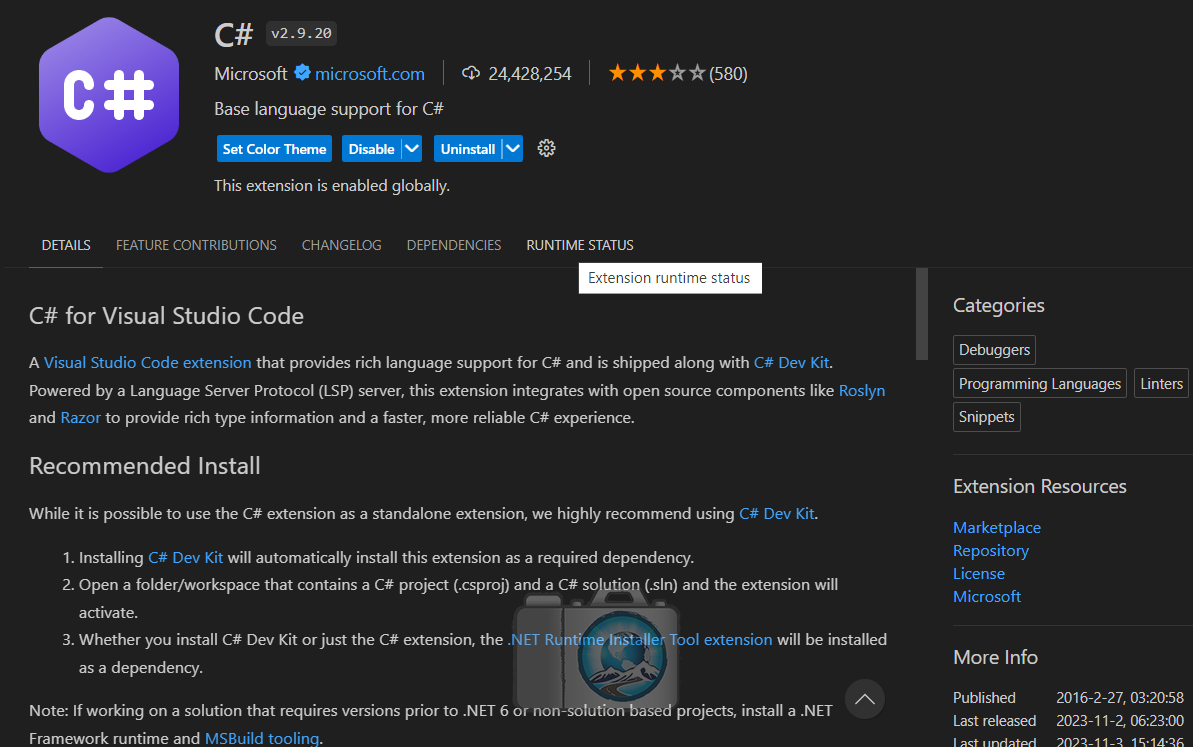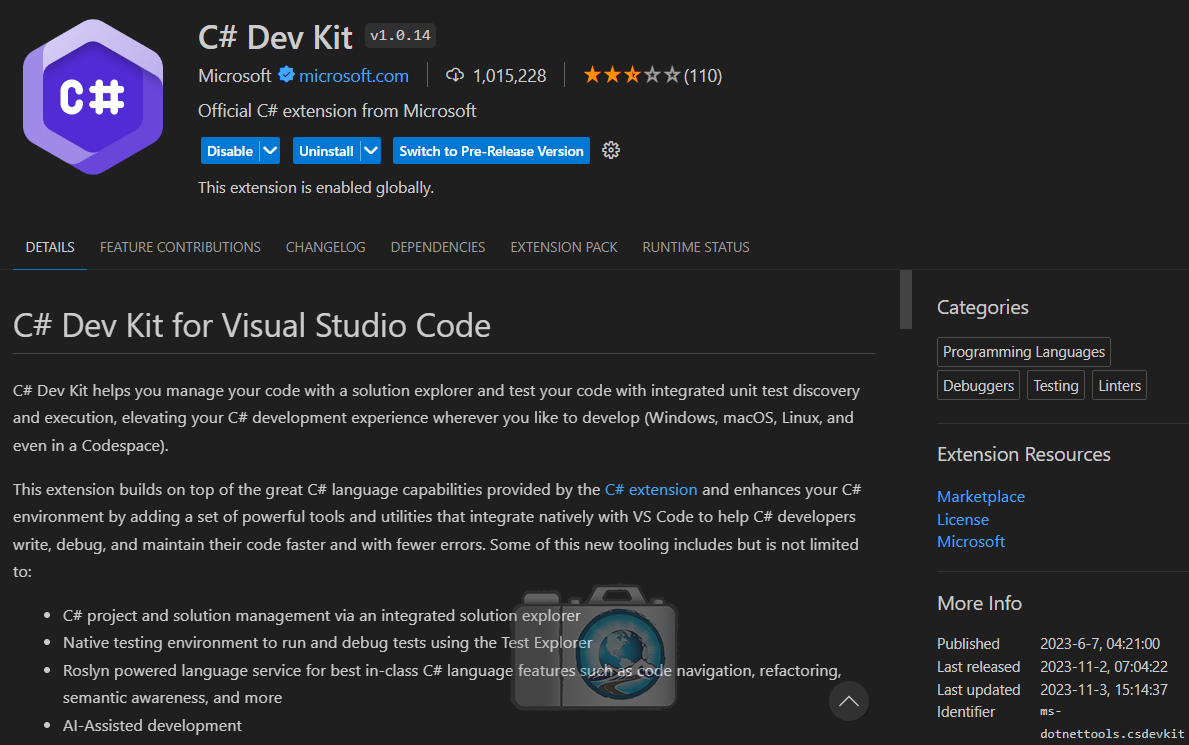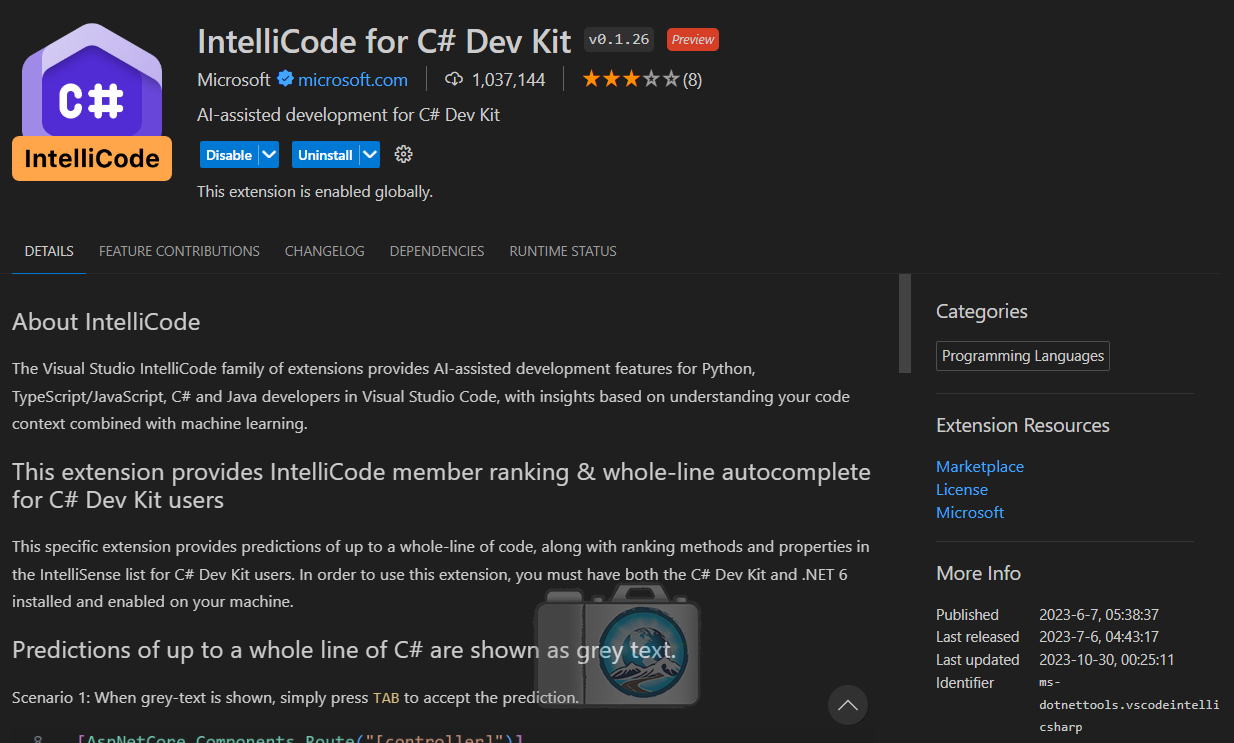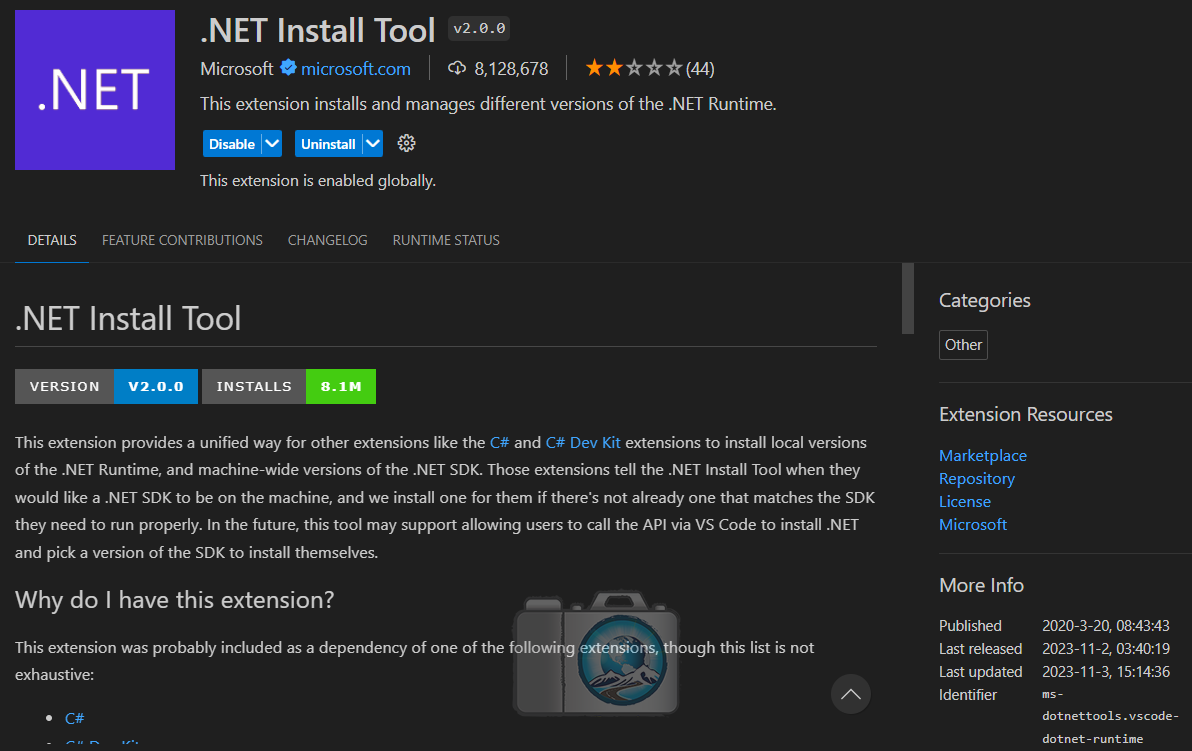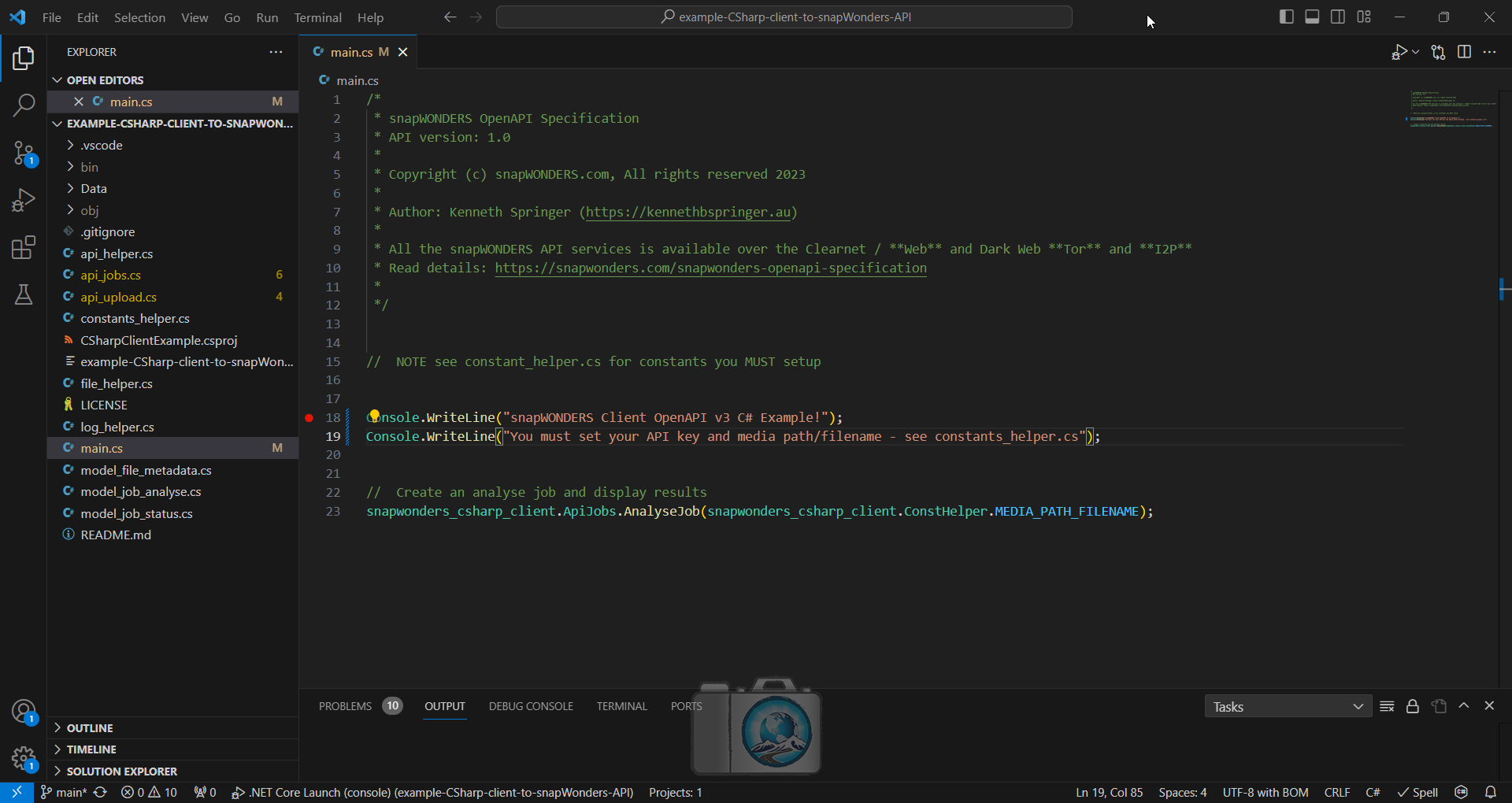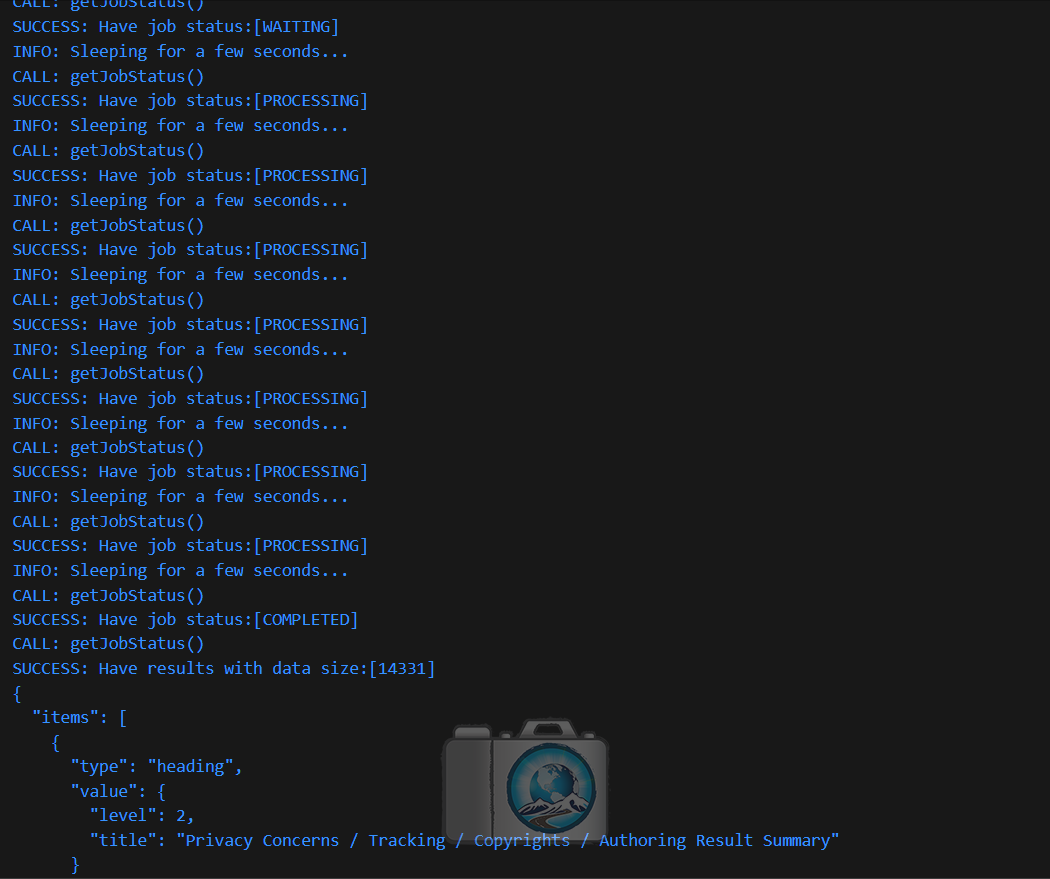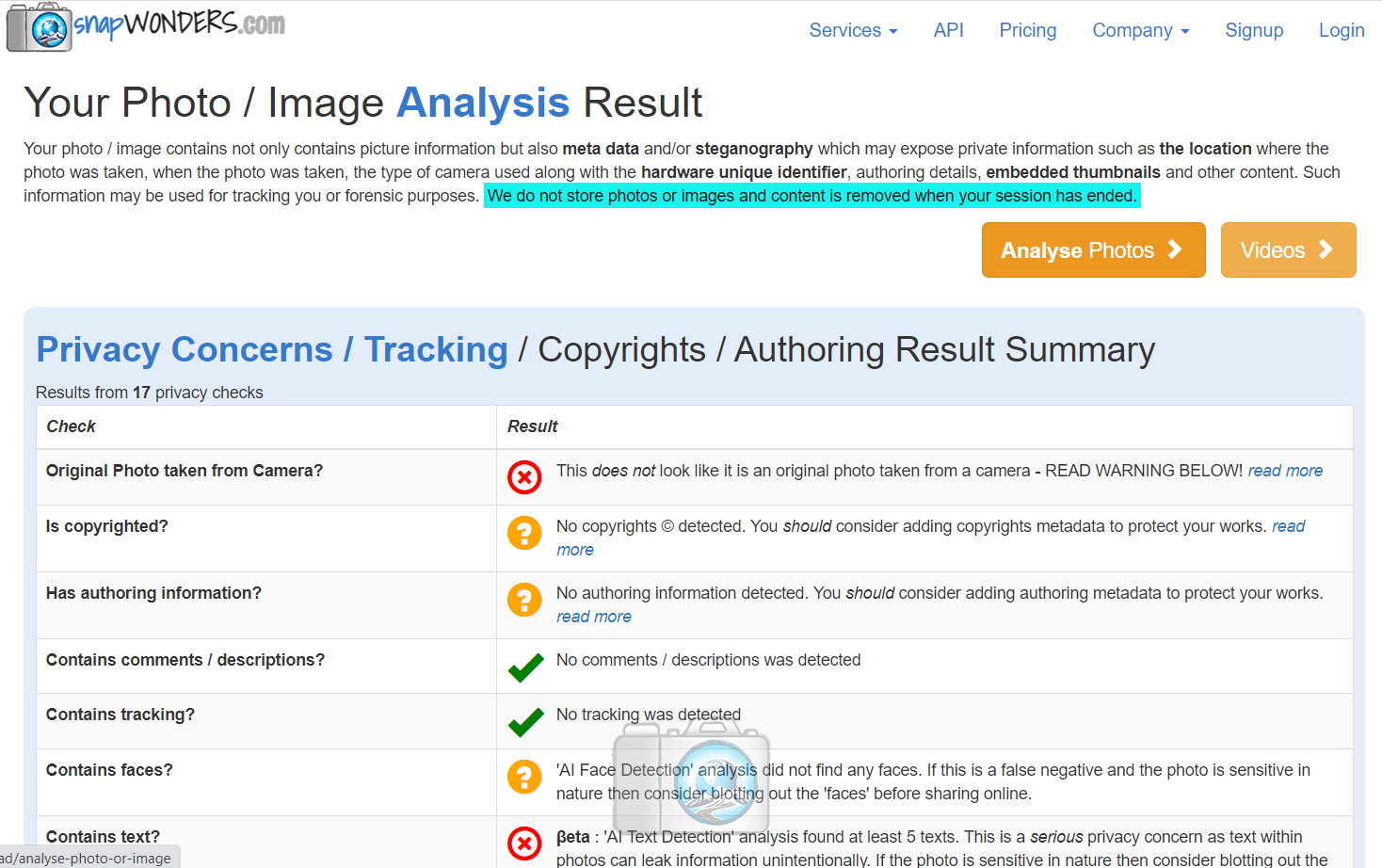snapWONDERS — Deep digital media analysis, format conversions, steganography, scrubbing and regeneration. Providing digital media solutions
The objective of this repository is to provide a C# client example to snapWONDERS API. This includes a step-by-step guide how to set up your development environment, the example source code and instructions on how to test and run.
Through the example source, you will be able to:
- Upload digital media (using resumable uploading following the Tus.io protocol)
- Perform deep digital media analysis, reveal hidden metadata, hidden metadata, copyrights, steganography and private information leakage
- Display the results from the analysis (in which you can extract and make use as needed)
For the development environment you will need:
- Install Visual Studio Code. You can download and install from visual code studio
- Install the DotNet SDK for Visual Code if you have not done so. Simply follow the instructions from dotnet sdk for vs code
- Install the plugins into Visual Studio Code". See image below for details:
You will need the snapWONDERS API Key before you can get started:
- Signup and create an account at snapWONDERS at signup. If you wish to create account via Tor or I2P then you can do so by accessing snapWONDERS via the Tor or I2P portals. For the dark web links visit browsing safely
- Under your account settings, scroll to the bottom under the section "API Settings" and click the button to generate your Auth API key
- Copy this key directly into the
constants_helper.csfile under the constantSNAPWONDERS_API_KEY
Once everything above is setup you should be able to simply open the workspace folder with Visual Studio Code and run or debug it. Simply hit the default hot keys F5 to start debugging or to run directly use Ctrl+F5.
If you wish, you can change and provide your own digital media to upload (images and/or videos) and change the MEDIA_PATH_FILENAME constant contained in the constants_helper.cs file. Otherwise the sample image provided is just a photo of me that I use on my social media accounts.
If all is well, then you should see the standard output to be something like below:
Which provides similar information as per the analyse results via the snapWONDERS website:
Useful documentation can be found at:
- For endpoint, swagger UI and other source code examples can be found at snapWONDERS developers documentation
- The actual snapWONDERS OpenAPI Specification can be found at snapWONDERS OpenAPI Specification
- If you're wanting the actual JSON Schema details for the purpose of auto generating source from the schema you can use snapWONDERS OpenAPI Specification JSON Schema
- This README.md and its content is mostly duplicated at How to create a Golang (C#) client to integrate with the snapWONDERS API
If you have spotted any security concerns then please reach out via contacting snapWONDERS and set the subject to "SECURITY CONCERNS" and provide the information about your concerns. If you wish to contact via Tor or I2P then you can do so by accessing snapWONDERS via the Tor or I2P portals. For the dark web links visit browsing safely
It may be possible that your questions are already answered in the FAQ. Be sure to check out the FAQ content first. Otherwise you may reach out via contacting snapWONDERS. If you wish to contact via Tor or I2P then you can do so by accessing snapWONDERS via the Tor or I2P portals. For the dark web links visit browsing safely
Use this link to contact the author Kenneth Springer