-
Notifications
You must be signed in to change notification settings - Fork 5
Scatter plot
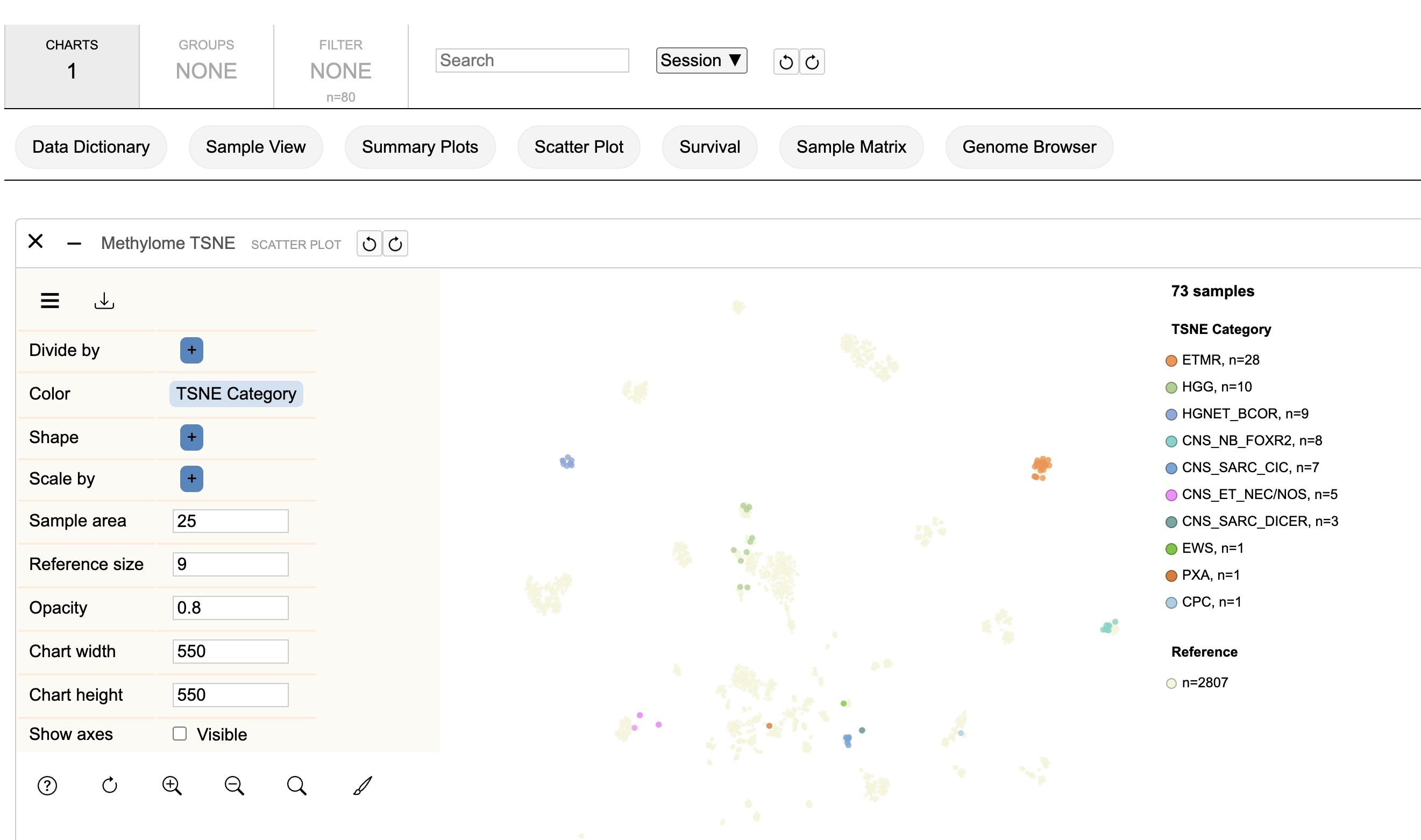
The scatter plot displays a scatter plot where the coordinates are read either from a dataset text file or from the db based on numeric variables previously selected. To control what the plot renders to the top left there is a burguer menu that shows/hides the plot settings. The color and shape attributes allow you to select a sample measure to color or shape a sample based on its values. Different regression methods are also available to see how the variables are related.
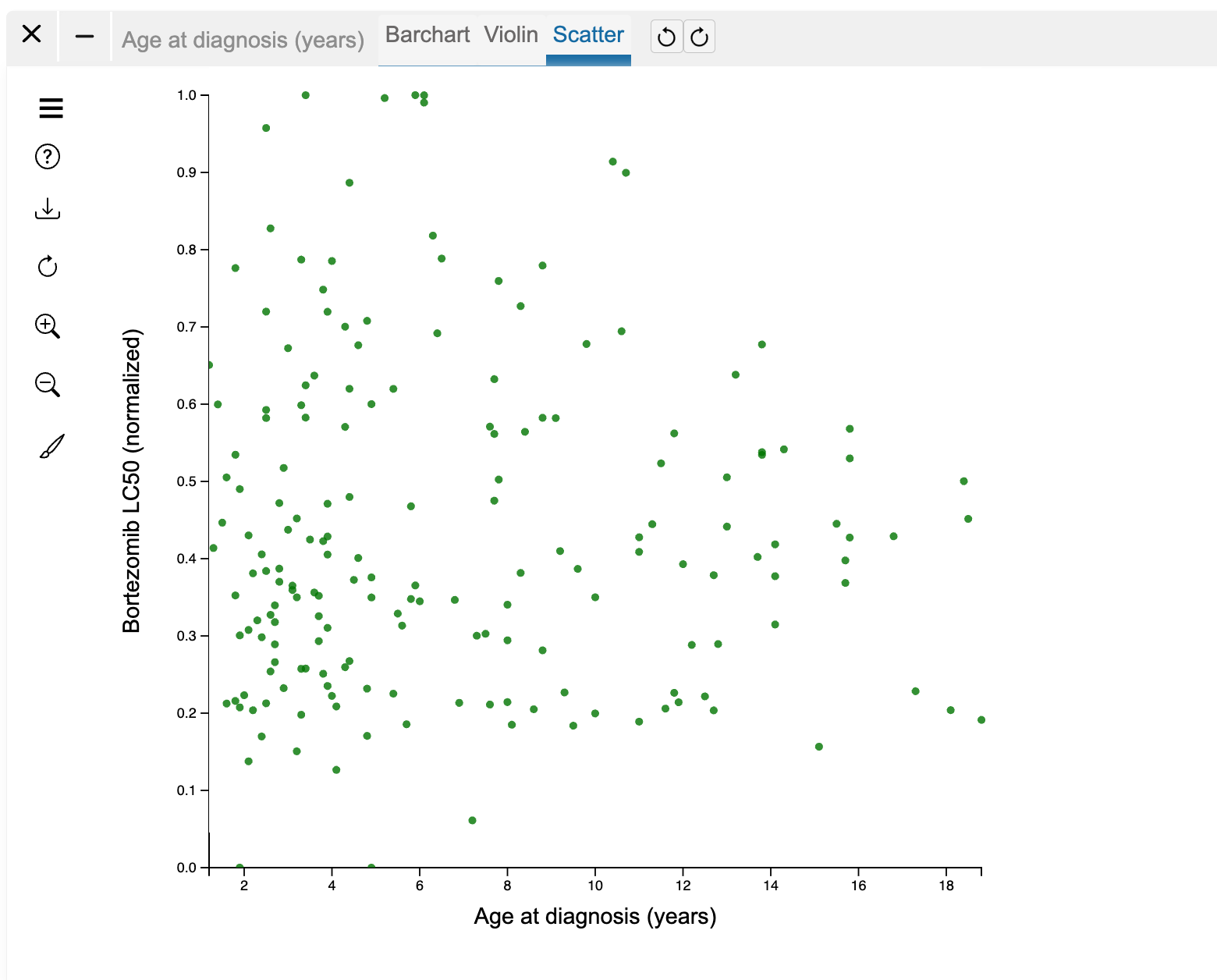
Down to the left there are tools to zoom in/out the plot and move it. You can use these buttons or the mouse to interact with the plot. To zoom with the mouse you need to press the Ctrl key first. The download button allows you to download the plot image. The lasso toggle allows you to select samples and, for example, create a filter or create groups of samples to do further analysis using other plots. These groups will be also added to the groups tab, where you can create custom variables based on your selection of samples. The filter allows you to apply a global filter and can be edited later from the filter tab. After lassoing you will see a menu with options to edit the samples, add a group and/or use this group to create a filter. If you select to edit the samples a table is displayed where you can remove samples from the selection or rename the group.
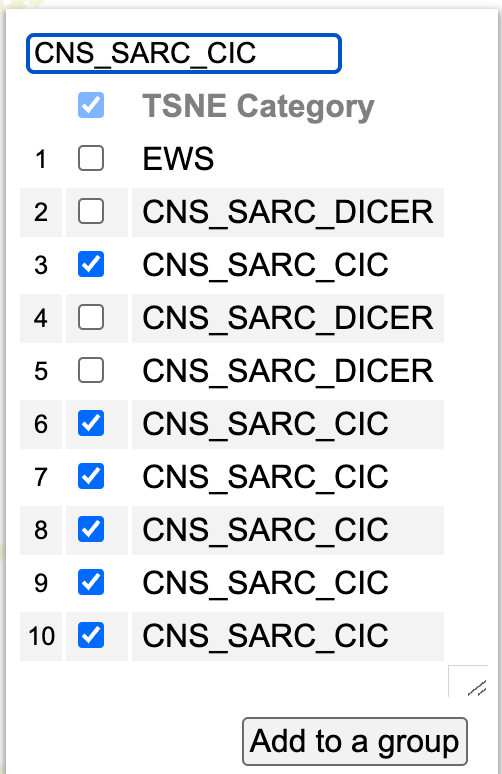
A group can also be created using the search button, that allows you to filter samples by name, color or shape. Once a group is created you can access menu options like 'Survival Analysis' or 'Summarize' to open new plots for the analysis of the samples selected. From these plots you can also edit the samples by clicking on the edit option from the dictionary variable.

If Survival Analysis is selected a survival plot for the group menu would open on top of the scatter plot.
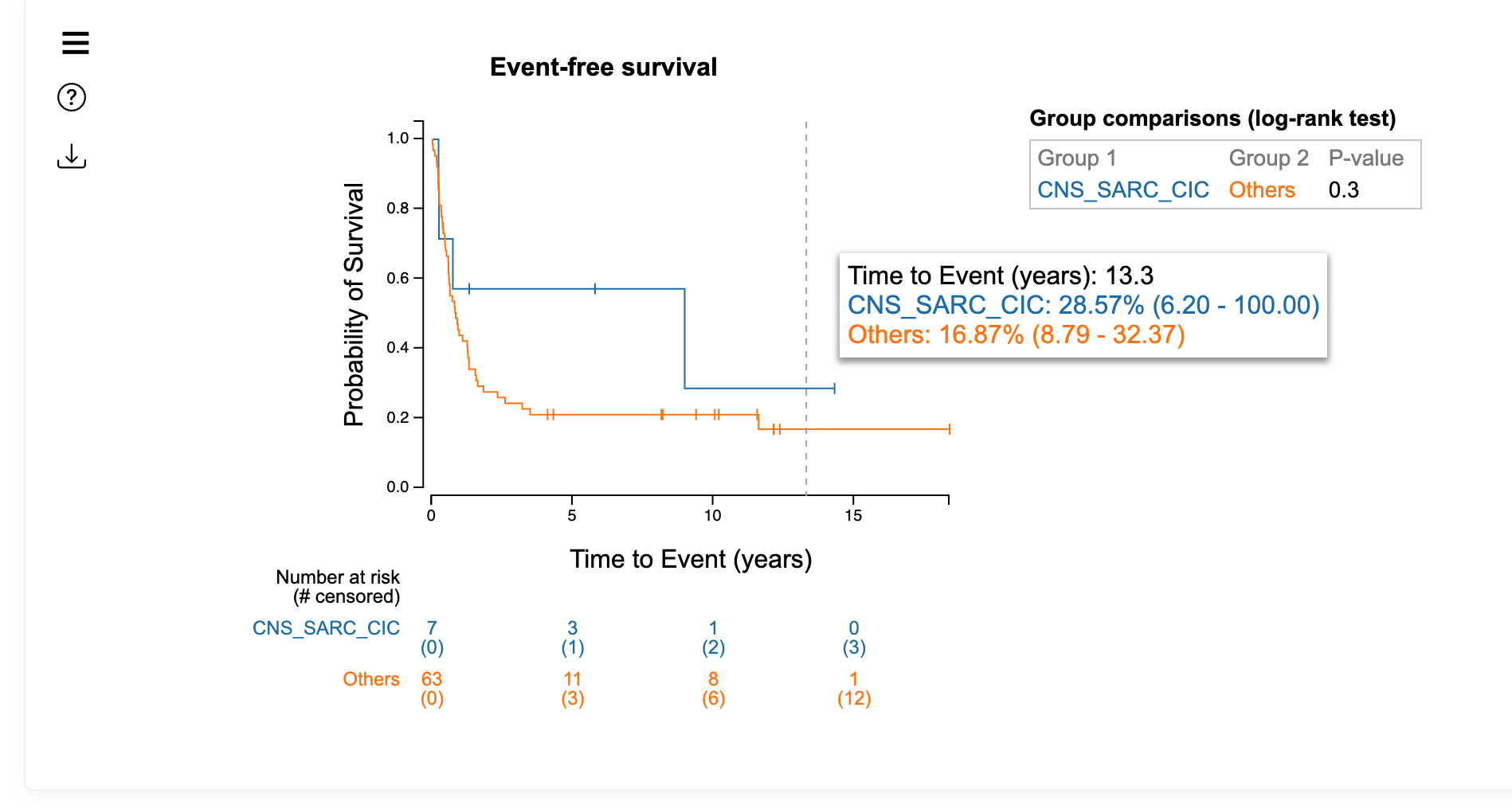
If Summarize by age group:
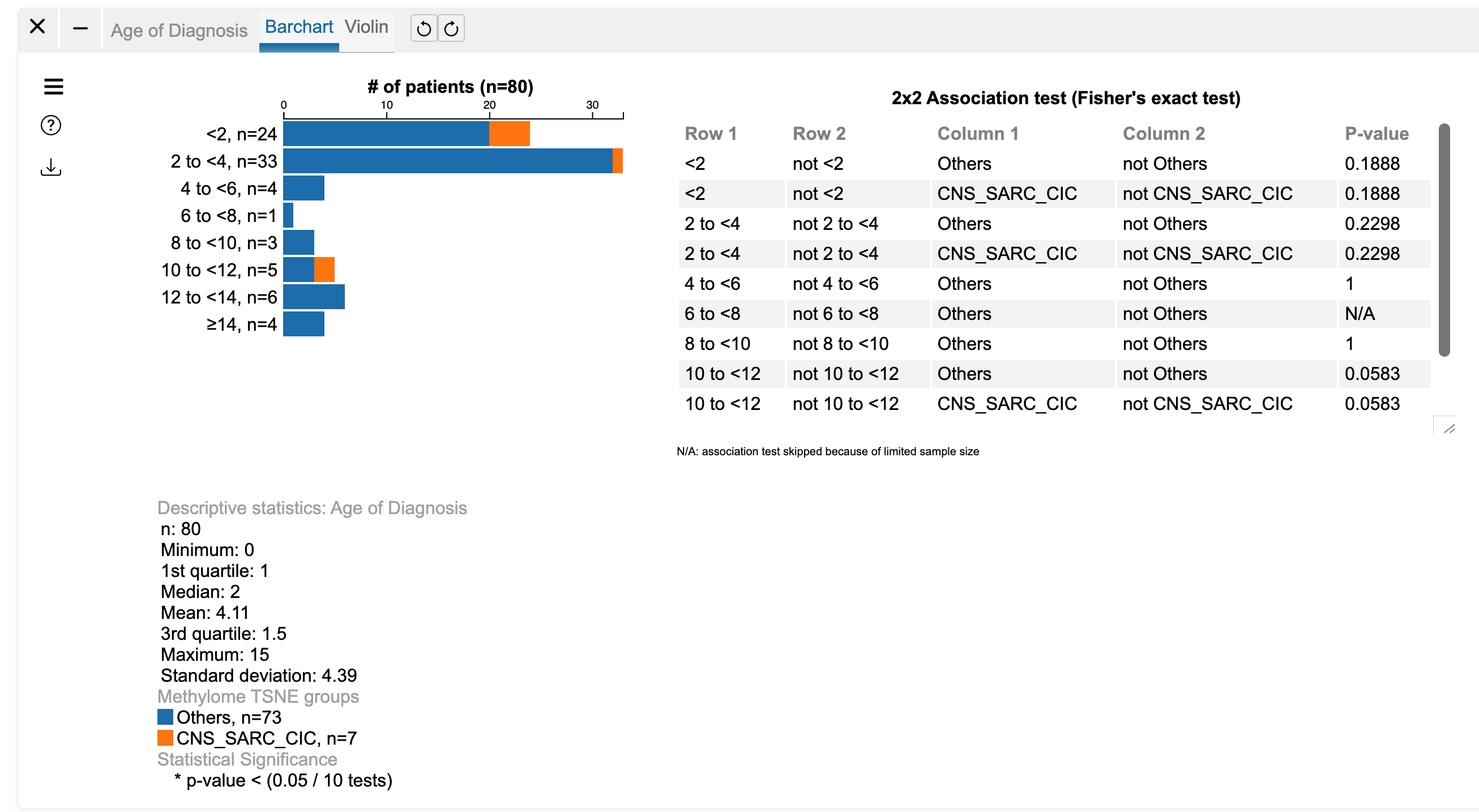
To the right, you can see the legend, displaying the categories found for the dictionary terms, with their corresponding colors or shapes. You can edit the colors, and show or hide categories, interacting with this legend.

When using numeric terms to color the samples, continuous mode can be set on the term, in which case a color gradient is used to color the samples.

Sample dots can also be scaled using a numeric term, either in ascending or desdending mode. The minimum and maximun size of the dots can be set, either from the legend or from the burguer menu.
