-
Notifications
You must be signed in to change notification settings - Fork 144
Smoke Test Checklist
We have created a checklist of items for performing a smoke test of a WooCommerce Admin.
Onboarding can be initialized either by:
- Navigating to WooCommerce -> Settings -> Help, and pressing the Setup Wizard button.
- Using the URL
/wp-admin/admin.php?page=wc-admin&path=%2Fsetup-wizard.
On a new test site ( Jurassic Ninja or Atomic Ephmeral ), test out the onboarding flow to ensure no regressions have occurred.
If using Jurassic Ninja, remove the Jetpack plugin before proceeding.

Note that the first variants are for the non WooCommerce Admin plugin version, when just testing WooCommerce.
- Variant A: WooCommerce Payments is listed as a business feature for US or PR based address not selling CBD products.
- Variant B: WooCommerce Payments is not listed as a business feature for addresses based in BR, ID, VN, PL, NG, GR, BE, PT, DK, SE, and JP or selling CBD products.
When testing any of these onboarding flows, maybe mix it up with some of these options:
- Option: Select a paid product type upsell like subscriptions.
- Option: Toggle some extension promotions off
- Option: Select a Paid theme or non-default theme selection
- Option: Go through Jetpack Connection at the end.
- Upon completing the onboarding wizard, verify you see the welcome modal on the home screen.

If you installed woo in a way that results in the setup check list not to be shown by default, it can be toggled on/off by visiting Settings > Help.

- Complete all steps on setup checklist. This has many different options such as payment methods, product entry etc. Try to mix it up a bit!

- Verify the ability to Hide the Setup Checklist also works ( use the help menu above to toggle it on/off ) Activity Panel Area

- Verify the display toggle works as expected for 1 or 2 column view
- Verify the Help Menu works as expected

- Verify they are not shown when setup checklist is being shown
- Verify when setup checklist is done/hidden that the links are shown.

- Interact with display options and verify they function as expected
- Click on a summary number and confirm you are directed the the appropriate analytics report
- Optional: Connect via Jetpack through this component if shown.

- Interact with some notes, do an action.
- Dismiss a single note
- Dismiss All Notes

- If items are shown, like the orders panel, interact with the component.
wc-admin hooks into some lifecycle events on Products and Orders for various functionality like the Inbox, and Analytics system. As such it is important to smoke test other common flows in Woo.
Going Through these flows will also populate data for Analytics testing.
- Create a new product
- Edit a product
- Create an order ( front end )
- Create an order ( back end )
- Edit an Order Status
- When on the various admin screens for the above, interact with the Activity Panel links ( Inbox and Help )
WooCommerce Admin has a daily cron job that powers logic in various areas, but especially the Inbox. The WP Crontrol plugin is quite useful for triggering the job manually. Running the job manually will also trigger any ActionScheduler jobs that might be lingering for Analytics testing ( as will just navigating around on your test site )
- Running the daily job and verify no errors or warnings are logged.
- Note that new Inbox notifications have been created after running the job (typical expectation for a new site, existing test sites this might not happen)
Smoke testing Analytics is a bit more challenging, as some of the reports require quite a bit of setup on the product and sales side to effectively use. If the current release doesn’t have any specific changes around reports, simply loading the various reports, and verifying a few like Revenue & Orders should be sufficient.
Again it is very helpful to have created at least one test order, and updated it to “Complete” to test out the analytics pages.
With those test orders in mind, perform the following:
- Verify the Summary Numbers / Performance Indicators look correct

- Adjust the Date Range filter on the analytics overview page and verify the page updates as expected.
- Interact with the elipsis menu in the Perofrmance Indicators section. Toggle stats on/off, rename seciton, and move the section down.

- Under the charts section, toggle between line and bar charts
- Under Leaderboards section, toggle a leaderboard off or on
- Hard refresh the page and verify order changes in sections, names, and summary number, chart, and leaderboard selections are persisted.
Select a report with data and verify basic analytics functionality works.
- Interact with date range picker
- Clicking on a summary number adjusts the chart
- Select a long date range, quarter to date, verify you can change the period on the chart
- If applicable search in the table
- Try a CSV download
- Toggle visibility on table columns via ellipsis menu
- Interact with advanced filters
- Change settings for Excluded and Actionable statuses
- Adjust default date range
- Save and hard refresh to verify settings have been persisted.
The Help panel on Home screen provides links to online documentation hosted on woocommerce.com
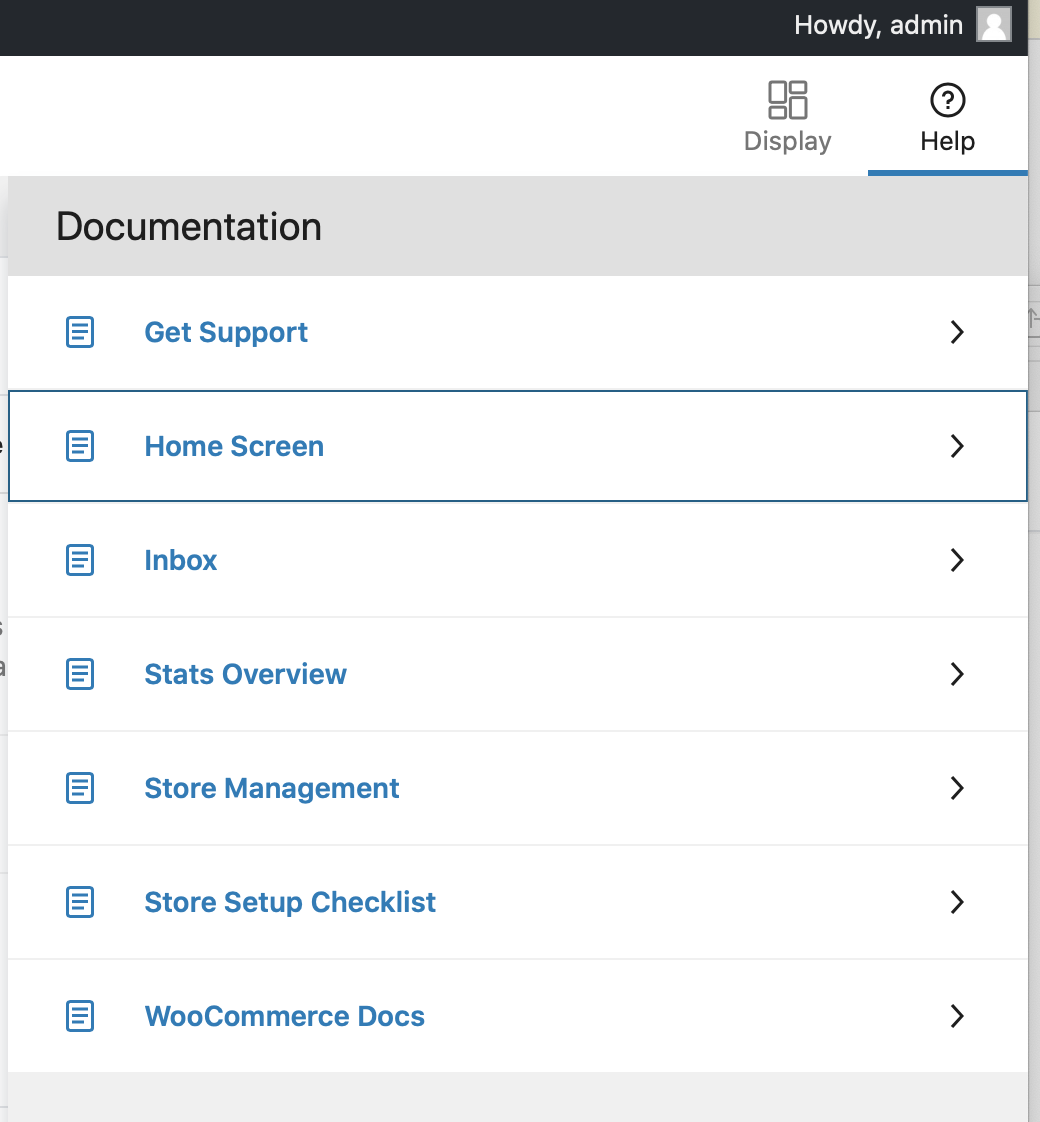
- Ensure each of the menu items link to appropriate documentation on woocommerce.com.
- Load the Marketing Overview Page wp-admin/admin.php?page=wc-admin&path=%2Fmarketing
- Load the Customers page wp-admin/admin.php?page=wc-admin&path=%2Fcustomers
With a new WordPress site, install an unsupported version of WooCommerce. An unsupported version is less than the prerequisite version listed in the README. Note: .zip Downloads available here under Previous Versions.
- Try to activate WooCommerce Admin from the WordPress plugin screen. It should immediately deactivate.
Install the Gutenberg plugin
- Perform a task from the Onboarding Profile Wizard Flows.
- Perform a task from the Home Screen.
- Perform a task from the WooCommerce Analytics Flows.