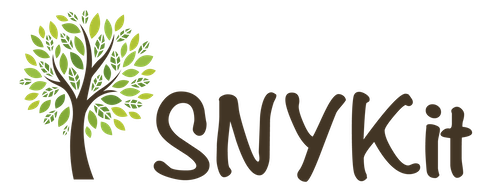日常 iOS 便利工具集 🌱
pod 'SNYKit'SNYKit有两个单拎出来的工具类 SNY (Swift) 和 SNYOC (Objective-C), 的以及一些类的扩展 (Swift)。
下面是详细介绍⤵:
日志记录工具
SNYOC.recordLog("--- App启动 ---")Debug环境print
dprint("hello")App状态判断
//判断App是否在前台并且能有效接收事件
SNY.appStates.isForeground
//判断App是否在后台运行
SNY.appStates.isBackground
//判断App是否在非活跃状态,这种状态可能处于正在将App转移到后台或者把app调起到前台时
SNY.appStates.isInactive具体请参考 UIApplication.shared.applicationState
除了比较懒的写系统的写法,再就是我也只需要个判断。
屏幕尺寸
- 不说你们都懂得
SNY.screen.frame
SNY.screen.height
SNY.screen.width
SNY.screen.scaleGCD定时器
-
主线程
GCD.main -
高优先后台线程
GCD.globalHigh -
一般后台线程
GCD.global -
标签线程:
GCD.seria(label: "hello") -
分组线程(default组)
GCD.concurrent(label: "hello") -
延迟执行
//延迟 1 秒执行
SNY.gcd.after(time: 1.0, queue: GCD.main) {
dprint("Hello")
}当然,上面这个方法也可以用下面定时器执行
- 定时器
//设置循环定时器,1秒执行一次
SNY.gcd.scheduledDispatchTimer(WithTimerName: "hello", timeInterval: 1.0, queue: GCD.main, repeats: true) {
dprint("Hello")
}
//检查定时器是否存在
SNY.gcd.isExistTimer(WithTimerName: "hello")
//销毁定时器
SNY.gcd.cancleTimer(WithTimerName: "hello")
App版本
SNY.appVersionUserDefaults
SNY.defaults.set...NotificationCenter
SNY.defaultNoti.post...设备UUID
SNY.uuid沙盒路径
//Documents路径
SNY.documentsPath
//Cache路径
SNY.cachesPath运营商信息
返回一个元祖,包含
- 运营商名 carrierName 例 中国联通
- 国家代码(大写) carrierName 例 CN
- 网络制式 networkType 例 4G
SNY.getCarrier()设备使用权限判断
- 网络使用权限
switch SNY.netPermission {
case .notRestricted:
dprint("无限制")
break
case .restricted:
dprint("网络限制")
break
case .restrictedStateUnknown:
dprint("未设置过网络权限时是这个状态")
break
default:
break
}- 相册使用权限
switch SNY.photoAlbumPermission {
case .authorized:
dprint("已授权")
break
case .denied:
dprint("已阻止")
break
case .notDetermined:
dprint("未知")
break
case .restricted:
dprint("未授权,可能是家长控制权限")
break
}- 相机使用权限
switch SNY.cameraPermission {
case .authorized:
dprint("已授权相机")
break
case .denied:
dprint("拒绝使用相机")
break
case .restricted:
dprint("受限制的")
break
case .notDetermined:
dprint("系统未知,可能第一次开启app时状态是这样的")
break
}- 麦克风使用权限
switch SNY.microphonePermission {
case .authorized:
dprint("已授权麦克风")
break
case .denied:
dprint("已拒绝麦克风")
break
case .restricted:
dprint("受限制的")
break
case .notDetermined:
dprint("系统未知,可能第一次开启app时状态是这样的")
break
}- 推送权限
if SNY.pushPermission {
dprint("推送已开启")
} else {
dprint("推送未开启/未知")
}- 定位权限
if SNY.locationPermission {
dprint("GPS可用")
} else {
dprint("GPS不可用")
}Kingfisher下载图片
func downloadImage(addr: String, _ completion: @escaping (UIImage) -> Void)UIView 深复制
let theView = UIView()
let cpView = SNYOC.copy(theView)多彩字
- 改变字符串中个别字符的颜色
SNYOC.returnColorfulString("确认授权并同意《用户授权协议》", keyword: "《用户授权协议》", color: .mainTheme)- 改变字符串中许多字符的颜色,比如只把字符串中的数字变色
SNYOC.returnColorfulString("我是\(Profile.nickName ?? ""),掘金联盟第 \(rankNum) 号成员", which: ["0", "1", "2", "3", "4", "5", "6", "7", "8", "9"], color: .mainTheme)页面过渡效果
- 给你的Layer加一个过渡效果,这样比如Push出来的页面会有不同动画效果,方法里面有详细说明
SNYOC.addAnimation(self.view.layer, type: "rotate")View controller 截长图
- 生成整个View截图,当然如果想截长图传个ScrollView就好了
SNYOC.generateImage(from: self.tableView, size: self.tableView.contentSize)日期转星期
- 输入日期显示星期几
SNYOC.getWeek(Date())地理位置坐标转化
let snyoc = SNYOC.init(latitude: 123, andLongitude: 123)
//从GPS坐标转化到高德坐标
snyoc?.transformFromGPSToGD().latitude
snyoc?.transformFromGPSToGD().longitude
//从高德坐标转化到百度坐标
snyoc?.transformFromGDToBD().latitude
snyoc?.transformFromGDToBD().longitude
//从百度坐标到高德坐标
snyoc?.transformFromBDToGD().latitude
snyoc?.transformFromBDToGD().longitude
//从高德坐标到GPS坐标
snyoc?.transformFromGDToGPS().latitude
snyoc?.transformFromGDToGPS().longitude
//从百度坐标到GPS坐标
snyoc?.transformFromBDToGPS().latitude
snyoc?.transformFromBDToGPS().longitude取得当前显示Label里文字数组
- 取得当前显示Label里文字数组,或许你可以拿来判断一下行数,然后判断展开收缩
SNYOC.getLinesArrayOfString(in: cell?.detailLabel)浮动View
- 跳动的View,加载多个类似于蚂蚁森林的感觉
SNYOC.jumpAnimationView(jumpView)检查手机号
- 返回 true 或 false
SNYOC.checkTel("12345")颜色生成图片
- 颜色生成 UIImage (Extension UIColor 同样有实现)
let redImg = SNYOC.createImage(with: .red)Int、CGFloat、Double
- 解决精度丢失 (Double -> String)
let fixedNumStr = num.decimalStr- 秒转Date型日期 (毫秒自行 x 1000)
let date = timeStamp.getDate()- 毫秒转字符型日期
12345000.getStringDate(format: "yyyy-MM-dd HH:mm")- 生成随机数
// 生成 0 - Max 中的随机数
Int.random
//生成 0 - n-1 之间的随机数
Int.random(n: 10)
//生成 min - max 之间的随机数
Int.random(min: 1, max: 10)Date
- 日期转字符串
Date().getStringDate(format: "yyyy-MM-dd HH:mm")- 判别时间:刚刚、1分钟前、1小时前...
Date().judgeTime()String
- 将身份证号除前三位和后四位,中间用*号表示
let idNum = "311119199303252222"
let hideIdNum = idNum.hideIDCardNo- 随机MD5,这部分给注释掉了,使用则在桥接文件中
#import <CommonCrypto/CommonCrypto.h>
String.randomMD5()- 获得字符串宽度
"getw".getWidth(size: 15)- HTML字符串本地富文本
"<HTML>".html2AttributedString- HTML字符串本地纯文本
"<HTML>".html2String- 获得带有行间距的字符串,lineSpacing:行间距,charSpacing:字间距
getLineSpacing(lineSpacing: 1, charSpacing: 1)- 存储文件标记不同步iCloud
path.excludeFromBackup()- 截取字符串
"12345".substring(toIndex: 1)
"1123".substring(fromIndex: 1)- 字符串转为字符数组
"1123".toCharArray()- 播放声音
musicPath.playSound()UIButton
//左边文字右边图片
thumUpBtn.setTitleRightImgLeft(title: "点赞", font: UIFont.systemFont(ofSize: 12.0), fontColor: .leastBlack, image: UIImage(named: "like"), dist: 10.0)
//右边文字左边图片
thumUpBtn.setTitleLeftImgRight(title: "点赞", font: UIFont.systemFont(ofSize: 12.0), fontColor: .leastBlack, image: UIImage(named: "like"), dist: 10.0)UIColor
- 随机颜色
UIColor.randomColor()- 不用除255的便利方法
UIColor(r: 12, g: 22, b: 125)- 16进制颜色
UIColor(hex: 0x3E609E)- 纯色图片
UIColor.red.getImage()UIImage
- 压缩图片
image.compressImage(toByte: 100 * 1024)UIImageView
- 设置图片形状模版 (如 聊天气泡样式图片)
imgView.maskPic(image: img, with: bubbleImg)- 设置圆角(便利方法)
imgView.setCorner(radius: 4.0)- 填充虚线,注意view的高度
imageView.fillImaginaryLine()- 修复垂直拍摄照片旋转90度问题
let fixedImg = originImg.fixOrientation()- 设置网络图片
/// 有缓存式设置网络图片
///
/// - Parameters:
/// - urlString: 网络图片地址
/// - placeholder: 占位图
public func setNetImg(urlString: String, placeholder: UIImage? = UIImage(named: "sny_default_img"))
/// 无缓存式设置网络图片
///
/// - Parameters:
/// - urlString: 网络图片地址
/// - placeholder: 占位图
public func setNetImgNoCache(urlString: String, placeholder: UIImage? = UIImage(named: "sny_default_img"))- 改变图片颜色(经测试可能会产生很细的图片边框)
func withColor(_ color: UIColor) -> UIImage- 改变图片尺寸
func withSize(_ size: CGSize) -> UIImageUIView
- 适用于从下往上滑动入场效果,如需要阴影遮罩,传入遮罩UIView实例
//滑入
optionsView.slideIn(parentVC: self, bounds: CGRect(x: 0, y: 0, width: SNY.screen.width, height: 200), with: bgView)
//滑出
optionsView.slideOut(with: bgView)- 适用于提示框弹出的动画展示效果, with后面跟的是阴影遮罩,手动传入
//弹出
exchangeView.animateIn(parentVC: self.navigationController!, with: backgroundView)
//消失
exchangeView.animateOut(with: backgroundView)UIViewController
- 跳过返回主控制器
func backToRootVC(popAnimation: Bool, dismissAnimation: Bool)- 导航栏左右按钮
//左导航栏图片按钮
addLefttBarButtonItem(navigationItem, image: #imageLiteral(resourceName: "bar_search"), target: self, action: #selector(searchAction))
//右导航栏图片按钮
addRightBarButtonItem(navigationItem, image: #imageLiteral(resourceName: "bar_post"), target: self, action: #selector(rightBtnAction))
//左导航栏IconFont按钮
addIconFontLeftBarButtonItem(navigationItem, unicode: "\u{e604}", color: .white, target: self, action: #selector(h))
//右导航栏IconFont按钮
addIconFontRightBarButtonItem(navigationItem, unicode: "\u{e604}", color: .white, target: self, action: #selector(h))
//左导航栏多个文字按钮
addLeftBarButtonItem(navigationItem, title: "左按钮", titleColor: .red, target: self, action: #selector(leftAction))
//右导航栏多个文字按钮
addRightBarButtonItem(navigationItem, title: "右按钮", titleColor: .blue, target: self, action: #selector(rightAction))
//左导航栏多个文字按钮
addIconFontLeftBarButtonItems(navigationItem, unicodes: ["\u{e604}", "\u{e604}", "\u{e604}"], colors: Array.init(repeating: .white, count: 3), dist: 20, target: self, action: [#selector(h), #selector(h), #selector(h)])
//右导航栏多个文字按钮
addIconFontRightBarButtonItems(navigationItem, unicodes: ["\u{e604}", "\u{e604}", "\u{e604}"], colors: Array.init(repeating: .white, count: 3), dist: 20, target: self, action: [#selector(h), #selector(h), #selector(h)])UITextField
- 设置 Placeholder,颜色,字体可选
field.setPlaceholder("hello", color: .red)
field.setPlaceholder("hello", font: UIFont.systemFont(ofSize: 30))
field.setPlaceholder("hello", color: .red, font: UIFont.systemFont(ofSize: 50))SNYKit is available under the MIT license. See the LICENSE file for more info.