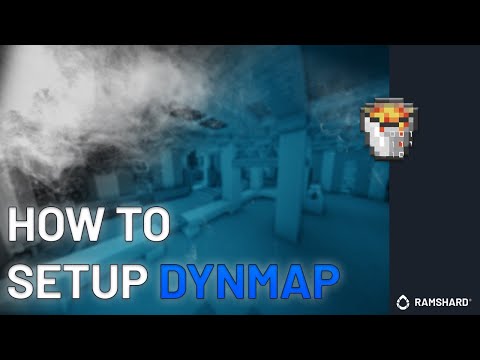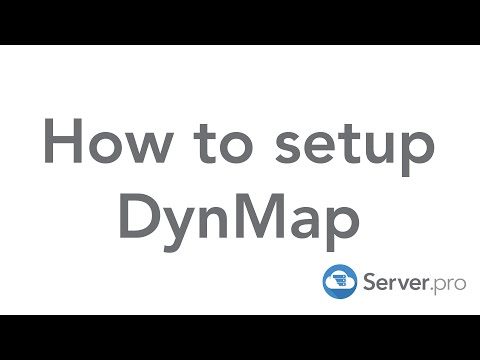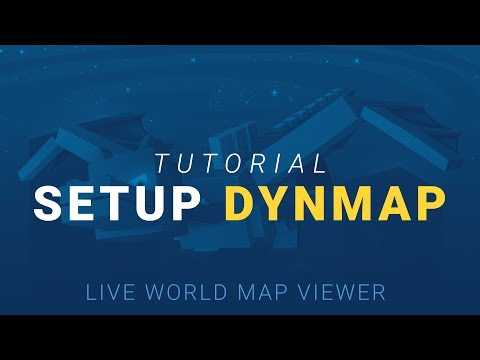-
Notifications
You must be signed in to change notification settings - Fork 420
Installation
This page is a user-friendly and simple explanation of how to install Dynmap and make it accessible to your players. User generated video tutorials are located at the bottom of the page
Prerequisites
- This page assumes you are the server admin of a Minecraft server running a supported platform on a supported version. All versions and servers that are currently supported can be found in Home
- This page assumes you have adequate knowledge of the host OS or hosting solution you are using to install the plugin and port forward/request ports as necessary
- This page assumes you will download the latest version of Dynmap from an official source. Official sources can also be found in Home
-
Stop your Minecraft server. You may be tempted to use
/reloador later/dynmap reload... DON'T for many reasons the /reload commands break things and while they do exist they are not recommended. If you make a configuration change you'll need to need to restart your server, hopefully the/dynmap reloadcommand will be more stable in the future. - Download the dynmap plugin. Common download locations are CurseForge for modded, Spigot, Bukkit, or the Github release page.
-
Adding the Dynmap plugin. Move the downloaded Dynmap-.jar into your
server/plugins/orserver/mods/folder respectively - Start your server
-
Verifying installation. A new folder will have been created in the
plugins/dynmapor thedynmapfolder next to the jar. In this folder a fileconfiguration.txtwill be created. This file contains just about everything you need to configure all aspects of the plugins but it can be incredibly overwhelming and is a large document that most users won't even change all but one or two lines. For full documentation on this file or for something to read to put you to sleep visit Configuration.txt -
Port forwarding. This is the step where most users or first time server admins get caught up, I'll break this section into several subsections based on server type for clarity.
-
Server Hosts Most server hosts only allow one port by default (for your minecraft server) but allow users to "request" other ports to be opened. Most commonly this is done by through their ticketing system but you will have to find out how to request ports for your specific server host. If they give you an option, port 8123 is the default that dynmap uses but you likely will be assigned a random port. For example say your server host give you port 7229 to use. Modify line 322 of configuration.txt from
webserver-port: 8123
to
webserver-port: 7229
Be sure to restart your server after you make this change then, in your web browser, go tohttp://<server-ip>:7229/for example if the IP you type in minecraft is192.192.192.192:25565then the address you type in the web browser would behttp://192.192.192.192:7229/Now that we have Dynmap up and running, you can move to the next section. -
VPS As there are more VPS's providers and more "standards" than I can count with both my hands and feet I can't give specific tutorials like with dedicated Minecraft server hosts the general information still applies. If you are on a shared IP, request a new port from your provider. If you are on a dedicated IP, forward port 8123 then go to your favorite chromium fork and enter
http://<server-ip>:8123If you are given another port to use in a shared VPS then change the port in the config as described above and enter that address in your browser. Move on to the next step when you can access Dynmap from the web browser. -
Self-Hosted Since your server is self-hosted you likely are on a dedicated IP. If you are not on a dedicated IP, how did you get Minecraft set up? Hopefully you still remember how to port forward from when you port forwarded for your Minecraft server. If not, this website is a fantastic resource as a refresher. Once you've opened a port make sure you can connect to the Dynmap website by going to
http://<server-ip>:8123just to be clear, if your server you type into Minecraft is192.192.192.192:25565the ip you would type ishttp://192.192.192.192:8123/If you can connect to you your Dynmap web map move on to the next step. -
Issues? Don't worry, you aren't the first to have issues getting past this step nor will you be the last. Networking is super confusing and I have my degree in networking. First, lets check your server log and make sure dynmap started correctly. You should see a line in the startup log like this
[dynmap] Web server started on address 0.0.0.0:8123
If there is an error here your port is likely in use already or there is a firewall issue on your OS. These issues are a bit too specific to cover in a guide so please contact the Dynmap team for support. However, if Dynmap did start correctly and there are no other related errors in the log then there was likely an issue with port forwarding or a firewall somewhere. First go to canyouseeme.org and enter your ip address and your port. It will check if the port is open, if it isn't then the issue lies in a firewall or your router. More information about port forwarding, how to do it, what it means, and what are the risks visit this site. For all other issues or if you are still unable to open a port then contact the Dynmap team for support.
-
Server Hosts Most server hosts only allow one port by default (for your minecraft server) but allow users to "request" other ports to be opened. Most commonly this is done by through their ticketing system but you will have to find out how to request ports for your specific server host. If they give you an option, port 8123 is the default that dynmap uses but you likely will be assigned a random port. For example say your server host give you port 7229 to use. Modify line 322 of configuration.txt from
Some hosts are more agressive towards Minecraft and Dynmap than others.
Some hosts are known to either not allow additional ports at all, or its a 'pro' feature only. Shockbyte is particularly agressive at how many files you have.
All of these tutorials are not produced by the Dynmap team and should be used as a reference in addition to the documentation on the Official Dynmap Wiki. We will try to update this list as new videos are produced and notify users of videos that are outdated.
❌ Known to block ports, unable to get dynmap running with this host.
No known issues. 2023 currently considered a good options of hosting.
Shockbyte is known to edit your configs to only allow vlowres or lowres. They also will kill heavy threads, and are known to start randomly deleting files if there are too many files.
- Base Plugin Settings
- Web Setup
- Storage Setup
- HD Map Configuration
- World and template settings
- Guides
- Advanced Map Configuration
- Component Configuration
- Configuration of worlds
- Exporting World Data in Wavefront OBJ Format
- External Webserver Advanced
- Support for Minecraft Servers other than CraftBukkit
- Support for MinecraftForge based mods
- Support for Tekkit
- Custom Block Definitions
- Model Definition Files
- Texture Definition Files
- Defining a Block using a Custom Block Renderer
- Defining a Block using a Volumetric Model
- Defining a Cuboid Block
- Defining a Simple Block
- Defining Cuboid Models
- Defining Volumetric Models
- Special texture file types
- Using custom block renderers
- Incompatible mods